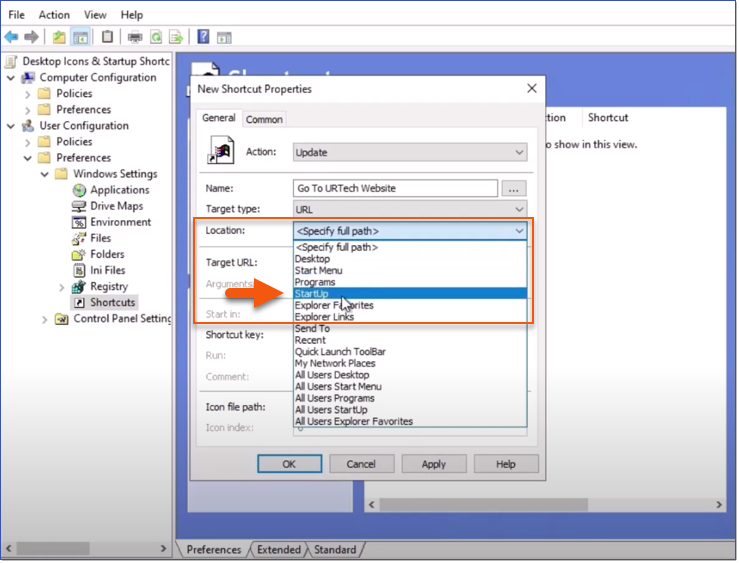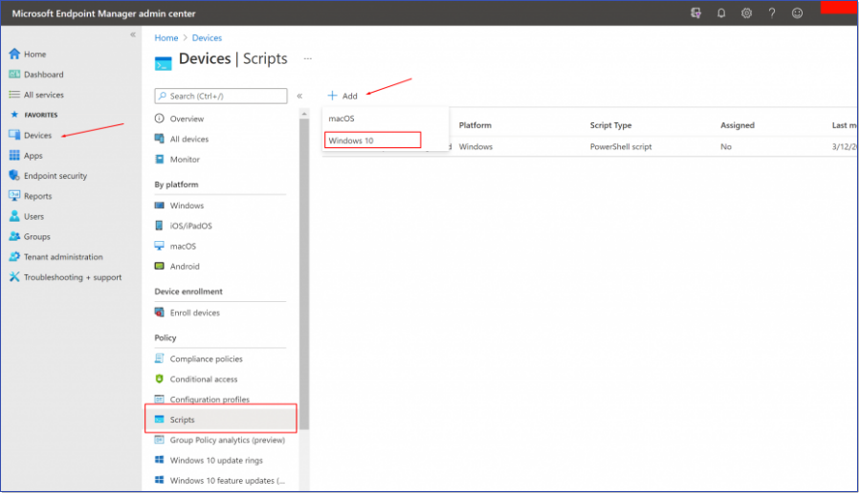Intellek Live Launch MSIIntellek Live Launch MSI is required to be installed on any computer running Deliver Client. Deliver ManagerYou will be provided with a link to run Deliver Manager as your company. Intellek Deliver Manager is installed on the computer(s) used by any individual who will be administering Deliver Manager, i.e. creating learner groups and curating learning resources. The first time you access Deliver Manager, copy and paste the link provided to a browser tab. Deliver Manager can then be accessed from the Windows Start menu or via the Windows Search bar by typing 'Intellek Deliver Manager'. 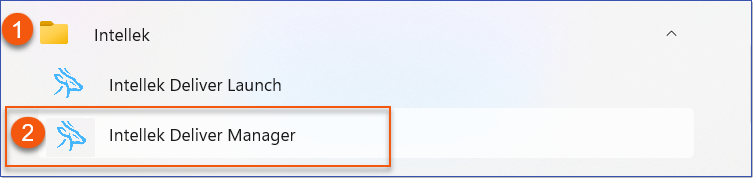 Deliver Manager - Windows Start Menu Intellek Deliver LaunchIntellek Deliver Launch is a network-installed application. The shortcut is rolled out via Group Policy or Azure Intune, see suggestions below. |
Intellek MSIIntellek MSI can be deployed as with any other MSI. AD Group PolicyUsing Deliver Manager, create a shortcut in GPO in a Windows Server DC. Suggested guidelines are as follows: 1.Use Deliver Manager to obtain a shortcut for Intellek Deliver Launch. Review the properties of the shortcut to obtain the actual shortcut required. 2.Navigate to Windows Server > Group Policy Management > Your Domain > New Group Policy > Edit > User Configuration > Preferences > Windows Settings > Shortcuts. 3.Add the shortcut obtained from Step One. 4.Choose StartUp as the Location option for this shortcut.
|
1.Go to https://intune.microsoft.com/#home. 2.Add the PowerShell script included below to a .ps1 file and upload to Azure Intune. 3.Replace {{YOUR COMPANY ID HERE}} with the company id from the shortcut created from Deliver Manager.
param( [string]$ShortcutName = "Intellek Deliver Launch", [string]$ShortcutUrl = "C:\Program Files (x86)\Intellek\Intellek Live Launch\Intellek Live Launch.exe", [string]$ShortcutArgs = "tutorpro-live-content:any:deliver-launch-app:company-id={{YOUR COMPANY ID HERE}}-tpparamstart-2=0-tpparamend-2-tpparamstart-3=1-tpparamend-3-", [string]$ShortcutIconLocation = "https://www2.tutorpro.com/tang_support/webUpdate/light-blue-favicon.ico" ) if([System.IO.File]::Exists($ShortcutUrl)){ $WScriptShell = New-Object -ComObject WScript.Shell
$Shortcut = $WScriptShell.CreateShortcut("C:\ProgramData\Microsoft\Windows\Start Menu\Programs\StartUp\$ShortcutName.lnk") $Shortcut.TargetPath = $ShortcutUrl $Shortcut.Arguments = $ShortcutArgs if ($ShortcutIconLocation) { $Shortcut.IconLocation = $ShortcutIconLocation } }
|