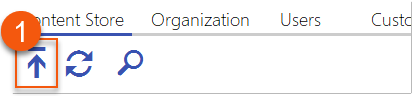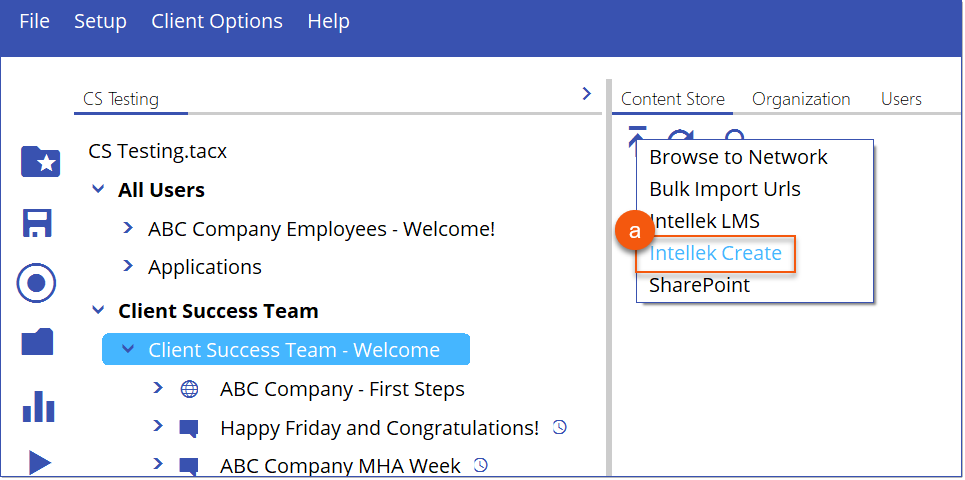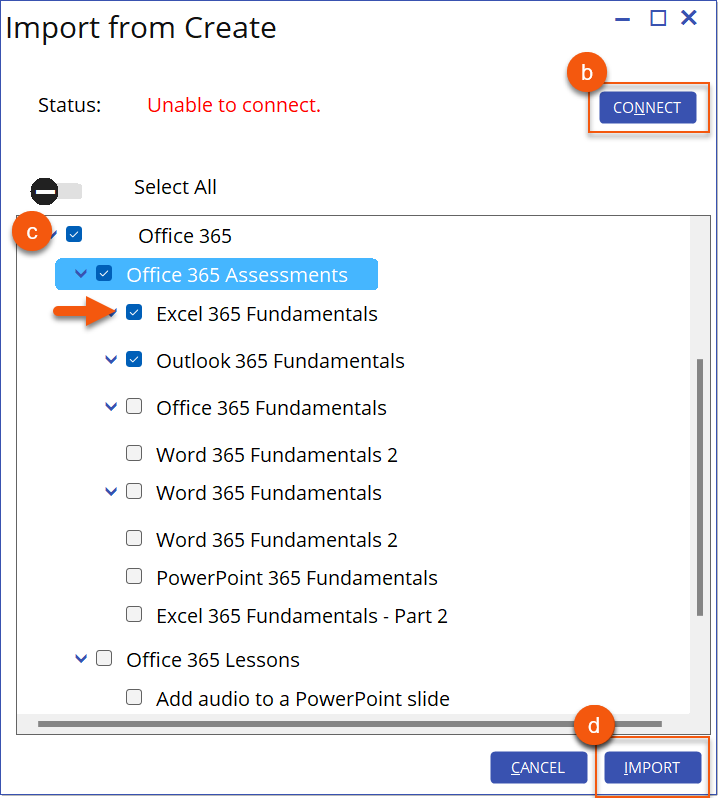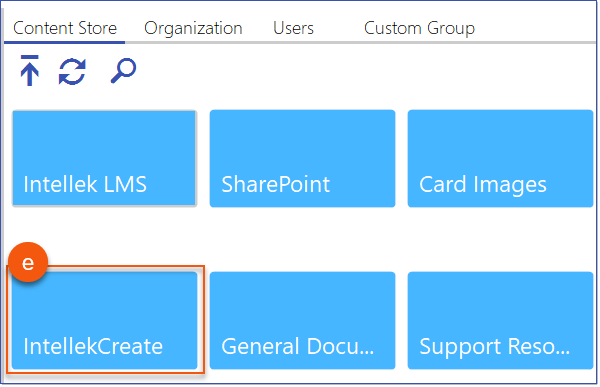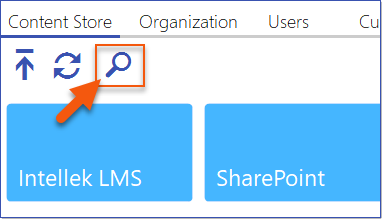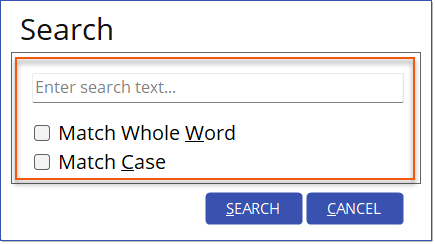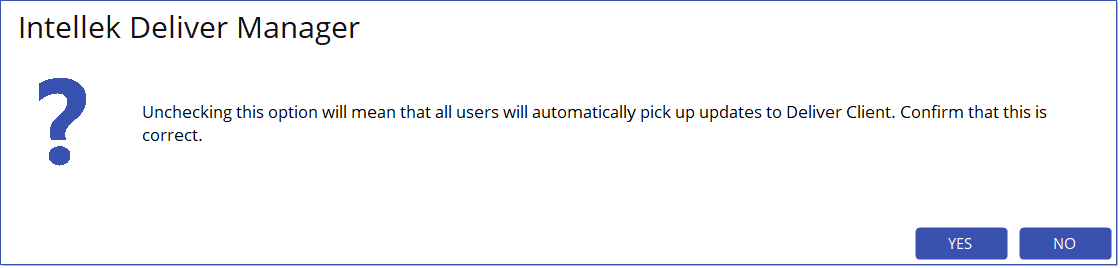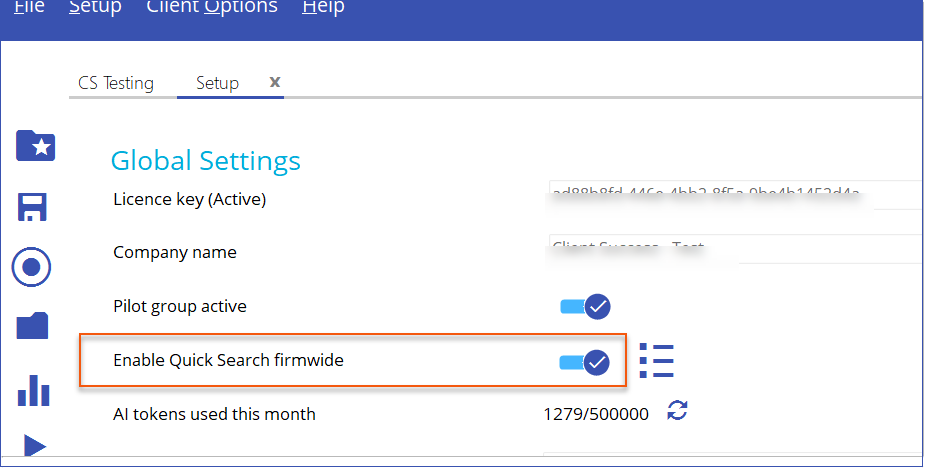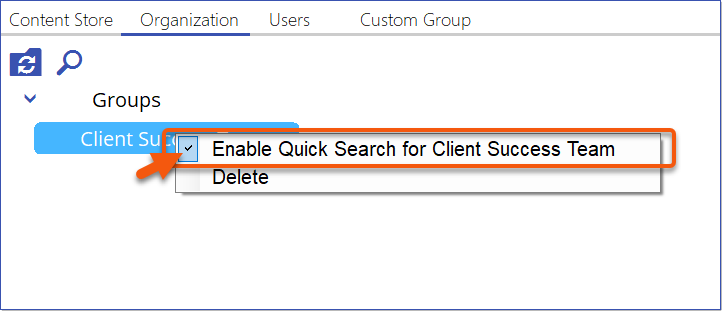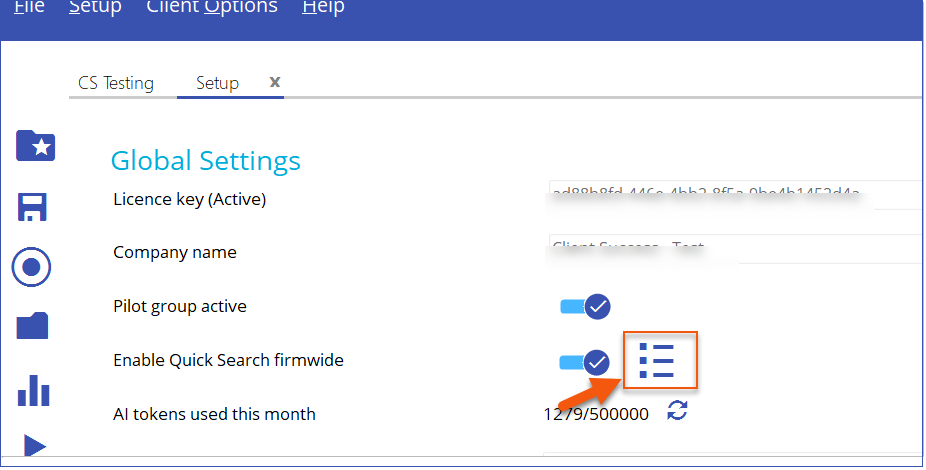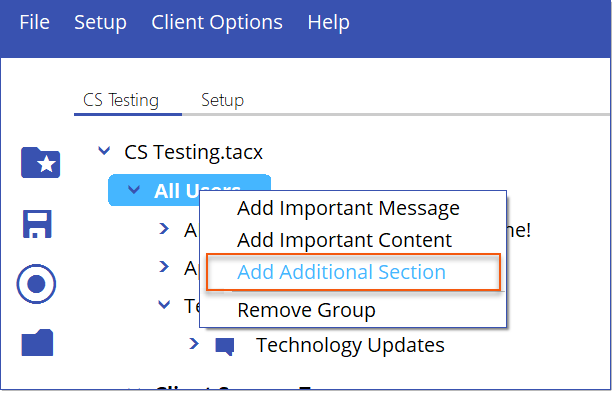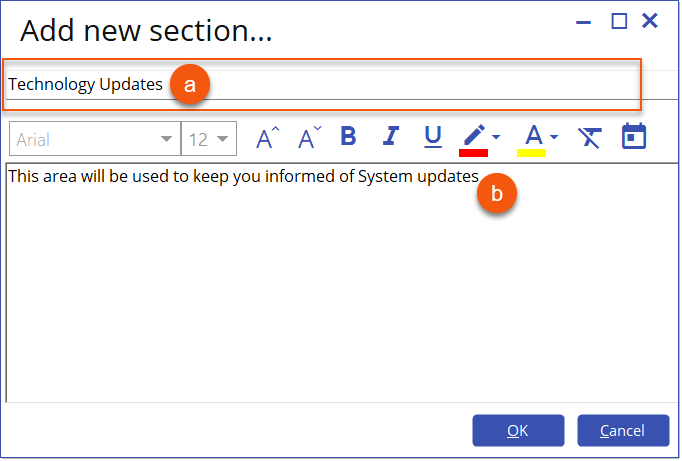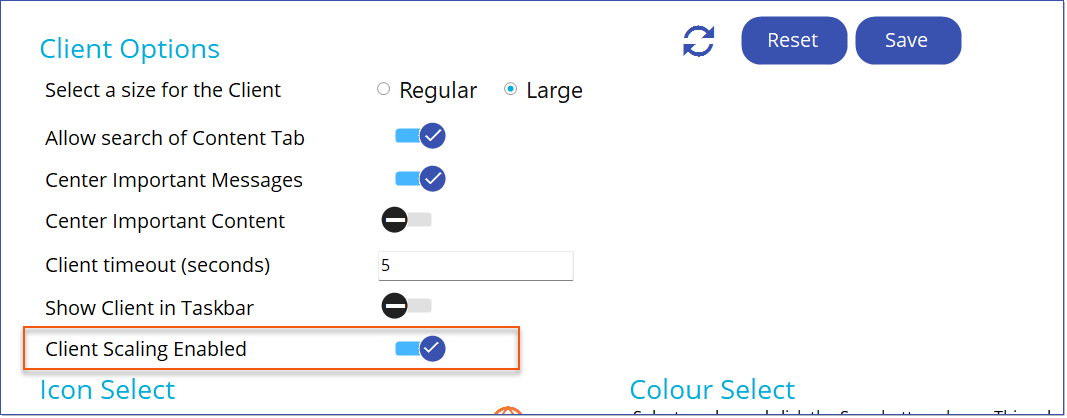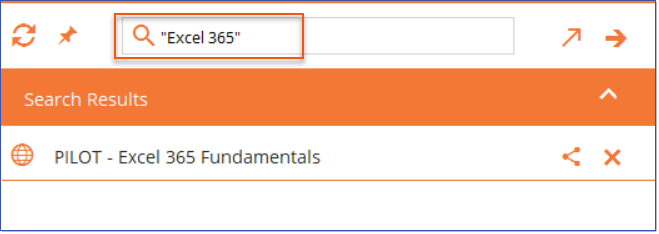Available April 25, 2024
Enhancements & Bug Fixes 
Manager
Users of Create can now import their Intellek Create Content files into the Deliver Manager Content Store. This procedure facilitates a connection to your company's Create account, enabling you to browse categories and sub-categories and select courses for import. It is important to note that this option needs to be repeated whenever new courses are added to Create. 1.Click the Import button.
a.Select Intellek Create from the Import options
b.Click Connect to connect to your company's Create instance. c.Explore the available categories and sub-categories, and check the box next to each content item you intend to import into the content store. d.Click Import to complete the import.
e.All categories, sub-categories and courses are added under the Intellek Create tile in the Content Store.
|
Users of Deliver Manager can use the Search icon on the Content Store tab and have the results highlighted one by one.
a.Select the Search tool from the Content Store tab. b.Enter the search term in the Enter search text field and select Search to start the search. When results are found, the first found item is highlighted in the Content Store TreeView. c.Select Search or press the Enter to continue searching through the Content Store. The next found item is highlighted in the TreeView. Press Cancel or ESC to close the Search dialog. d.Use the Match Whole Word and Match Case options to narrow the search results.
|
When changing the Pilot Group option from Active to Inactive, Users of Deliver Manager will receive a prompt warning of the significance of the change.
|
Group-Based Quick Search Availability - Users of Deliver Manager can now manage the visibility of the Quick Search bar in Deliver Client on an organizational group basis. Initially, when Quick Search is activated in Deliver Manager, it is enabled for all users across the entire organization. However, administrators can now individually deactivate Quick Search for specific groups if desired. Conversely, if Quick Search is deactivated organization-wide, administrators can selectively activate it for particular groups as needed. This approach offers flexibility, ensuring Quick Search availability aligns with the preferences and needs of different user groups within the organization. a.Enable/Disable the Quick Search feature firmwide toggle option in Deliver Manager.
b.Right-click on an individual Organization or Custom Group name to display the Quick Search option for the specific group. c.Check/uncheck the box beside Enable Quick Search for this Group to enable/disable the Quick Search feature for the selected group.
d.Use the icon beside the Quick Search toggle to display a list of Groups that Quick Search is enabled or disabled for.
|
Update - New Calendar icon to schedule messages. When setting a schedule for a given message in Deliver Manager, the Click to Schedule Messages button has an updated Calendar icon. Click the Calendar icon to set the date range for when the message will appear in Deliver Client for the designated Users.
|
Users of Deliver Manager can create additional sections to organize content and messaging that displays on the Start Screen of Deliver Client. 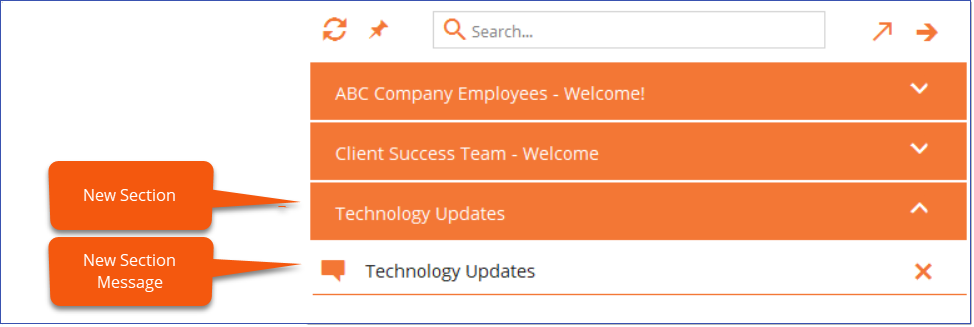 Deliver Client Start Screen Example 1.To add an extra section, right-click on a group name located on the left side of the Deliver Manager screen and choose Add Additional Section from the menu. a.Enter a title for the new Section. The title will be used for both the Section and the new Section Message, i.e. Technology Updates. b.Input a message that will be visible to users of Deliver Client when they choose the message within the new section of the Start menu. c.Click OK to save.
|
Client Scaling: Users of Deliver Manager have the ability to enable/disable Deliver Client scaling when the client is operating on a monitor scaled beyond 100%. Enabling this feature is advisable for scenarios involving users frequently altering their monitor setups or mobile users utilizing various monitors, ensuring compatibility with different scaling configurations.
|
Client
Users of Deliver Client will display additional sections beneath the Startup Welcome message according to the specifications set for their User group in Deliver Manager. Users have the option to expand or collapse these sections as needed and to resize the Deliver Client window to accommodate varying menu lengths. 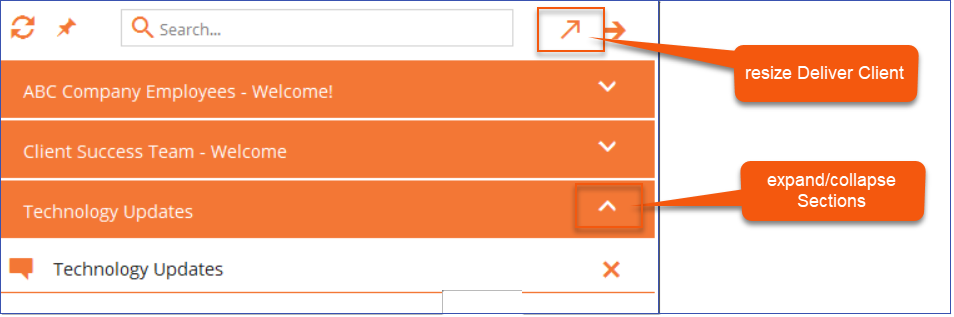 Deliver Client 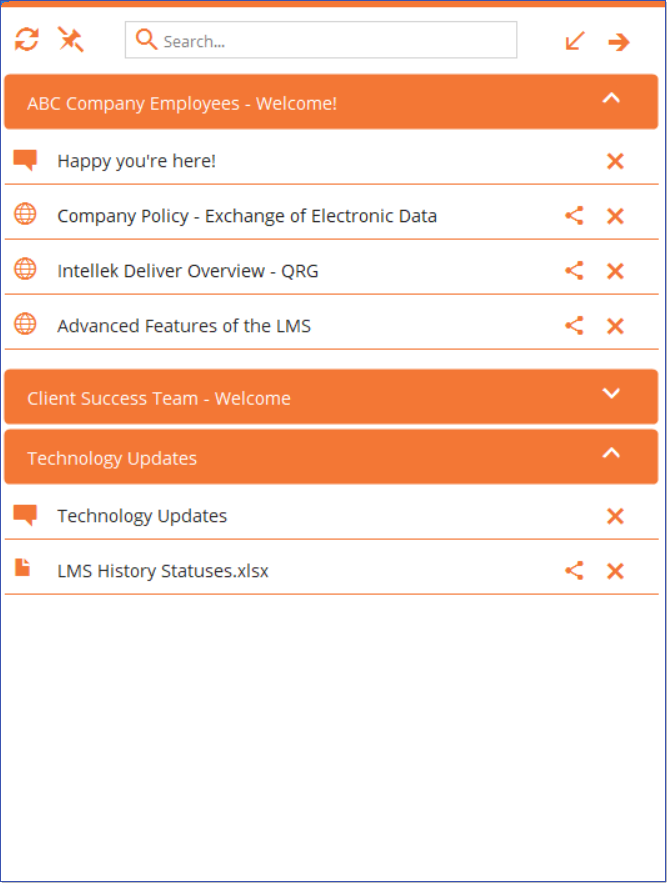 Resized Deliver Client |
Quick Search Share Icon: Users of Quick Search now have the capability to share a resource link directly from the search tool. While using the Quick Search toolbar to find content, users can simply click on the Share icon associated with the relevant result to copy the content URL to the clipboard. This URL can then be pasted into an email, for instance, to share with other users. Share Icon in Deliver Client Quick Search Results |
Deliver Client Share Icon: Users of Deliver Client can now easily share content directly within the platform. Simply click the new Share icon next to any content item to copy its URL to the clipboard, allowing for seamless sharing via email and other channels. Please note that messages cannot be shared. Share Icon in Deliver Client |
Enhanced Search Capability - Within Deliver Client, users now have the ability to conduct precise searches by enclosing their query in quotation marks, such as "Excel 365".
|
Client Scaling - As a user of Deliver Client and provided that Client scaling is enabled for Deliver Client, Users will notice Deliver Client is automatically scaled based on monitor scaling > 100%. |
Quick Search - Users of Deliver Client can access Quick Search functionality based on their group memberships, as managed for them by Deliver Manager. |
----------------------------------------------------------------------------------------------------------------
Any Issues listed below this line were added after April 16, 2024 when Deliver v2.8.0.0 Release Notes were originally made available.
----------------------------------------------------------------------------------------------------------------