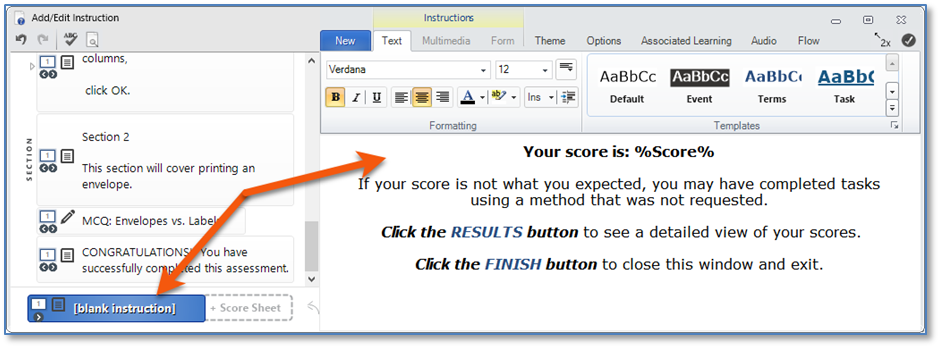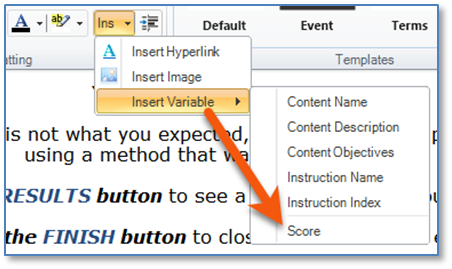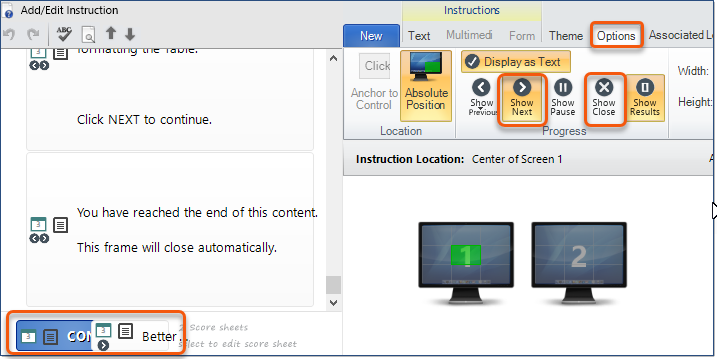After setting the minimum score, the Add/Edit Instruction window will be displayed and the Score Sheet Instruction will be selected.
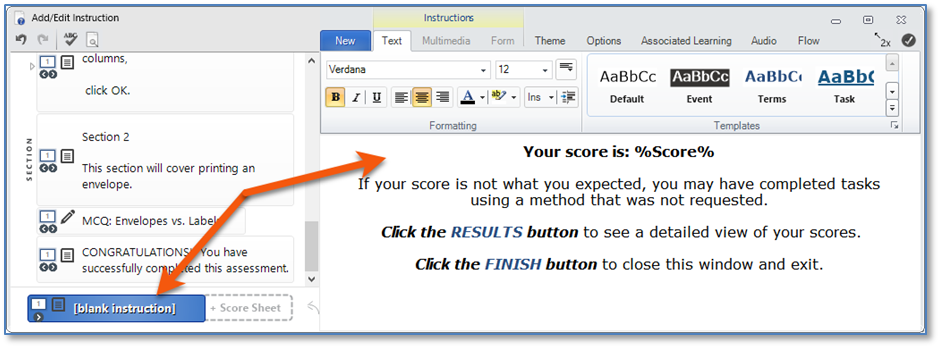
 If you have not set up a Score Sheet in any other piece of content, the Edit Pane for the Text Instruction for the selected Score Sheet will be blank. If you have not set up a Score Sheet in any other piece of content, the Edit Pane for the Text Instruction for the selected Score Sheet will be blank.
 If you have previously created a Score Sheet in other pieces of content, the text (including graphics) used in the last piece of content where a Score Sheet was added will be inserted. That information can be modified, if necessary. If you have previously created a Score Sheet in other pieces of content, the text (including graphics) used in the last piece of content where a Score Sheet was added will be inserted. That information can be modified, if necessary.
1.Enter the text you wish to include when the user sees the Score Sheet. Use the formatting tools on the ribbon to modify the look of the text.
2.To insert a Score in the sheet, click the  button on the ribbon. Place the cursor over Insert Variable, and then select Score. button on the ribbon. Place the cursor over Insert Variable, and then select Score.
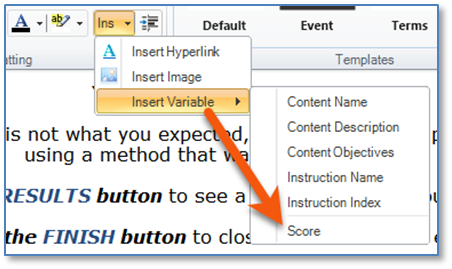
 You do not have to include the Score. You can simply insert a message stating the user did or did not pass. If you wish to display the end-user’s score in addition to the message, insert the Score variable. You do not have to include the Score. You can simply insert a message stating the user did or did not pass. If you wish to display the end-user’s score in addition to the message, insert the Score variable.
Important!
On both Score Sheets, ensure Show Next is turned on AND Show Close is turned off in the Options Tab for the course to be correctly marked as complete once users have completed the content. They are turned on by default but it is worth double checking it hasn't been turned off inadvertently.
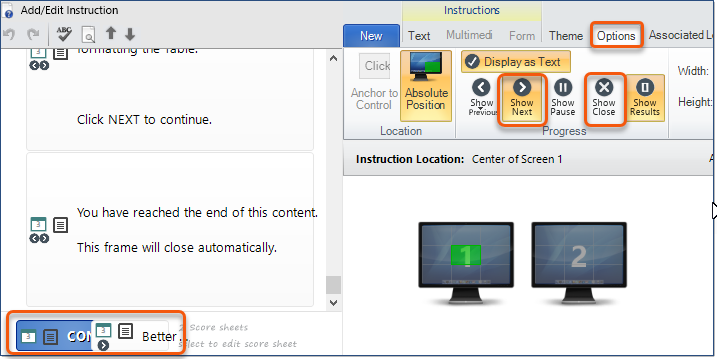
|
|