The Options applied to these Instructions are shown below:
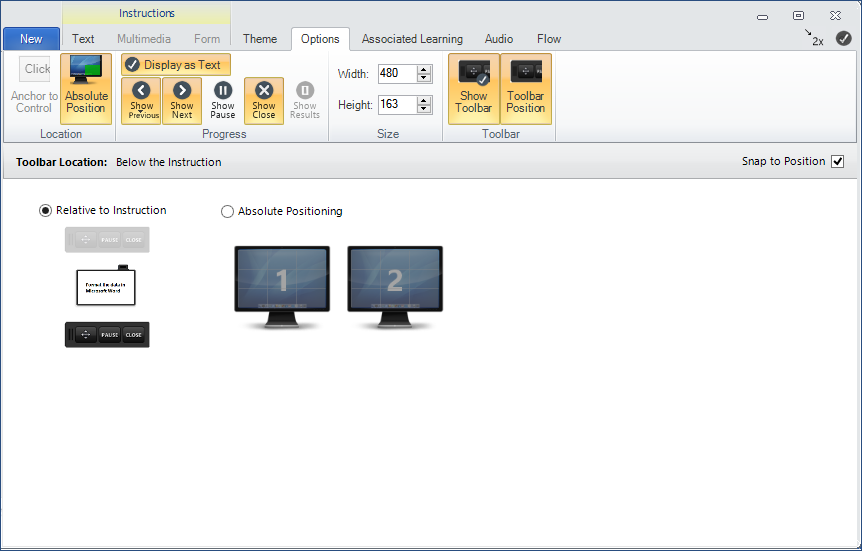
![]() We suggest that you select the Anchor Instruction check box in the Instructions Location page to ensure that the Instruction window will display in the chosen location when content is running.
We suggest that you select the Anchor Instruction check box in the Instructions Location page to ensure that the Instruction window will display in the chosen location when content is running.
We have chosen to place the detached toolbar below the Instruction. This is achieved by:
1.Clicking the Toolbar Position button on the Options tab.
2.Select the toolbar below the sample Instruction.
3.Once the Toolbar Position has been set, click the Toolbar Position button again to return to the Instruction Locations Options screen.
![]() We suggest that you select the Snap to Position check box to lock the Toolbar to the Instruction window when content is running.
We suggest that you select the Snap to Position check box to lock the Toolbar to the Instruction window when content is running.
In the Progress group on the ribbon, we have chosen to include the Show Next, Show Previous, and Close (Exit) buttons to every Instruction. To use words rather than the graphics, click the Display as Text button at the top of the Progress group.
![]() You do NOT have to apply a Show Next button to an Instruction. There are other methods of advancing content. For instance, if you are going to allow the end-user to view a previous Instruction, you must add the Show Previous button to the Instruction(s).
You do NOT have to apply a Show Next button to an Instruction. There are other methods of advancing content. For instance, if you are going to allow the end-user to view a previous Instruction, you must add the Show Previous button to the Instruction(s).
Use the Apply to All Instructions button to apply the selections to all Instructions.