The More Options button on the Capture toolbar allows you to specify the exact area where a user can click to perform an action and also allows greater precision in the location of a Balloon-tip. Application controls not clearly or specifically identified within the programming of an application may not be properly recorded by Live Content Studio in a Capture Session. The More Options button offers two options to precisely capture an unidentified application control.
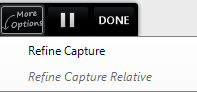
•Refine Capture is related to a captured control, which may be an unidentified button or within a toolbar.
•Refine Capture Relative is related to a captured control relative to the application window.
Examples of when you may need to refine a captured step include capturing the New sheet button in Microsoft Excel or a button on a toolbar in Adobe Acrobat. Unless the specific control is identified within the application, an end-user might be able to click anywhere within an area and receive credit for performing the correct action. Using the New sheet button in Excel will be used for demonstration purposes.
1.Start a Capture Session with the relevant Instruction selected.
2.Click the More Options button on the Capture toolbar.
3.Select one of the Refine Capture options.
4.Click to capture the control as described above, and WAIT until a blue, semi-transparent highlight appears over the target area in the application window.
•If you selected Refine Capture, the blue highlight will be isolated over the button or control area.
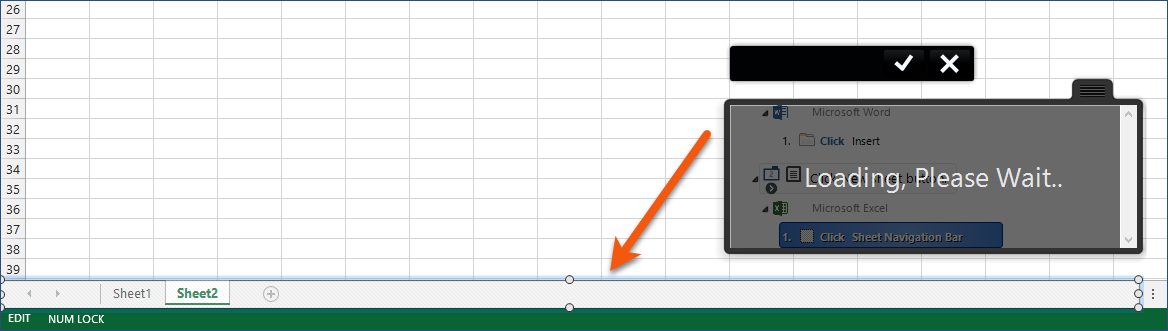
•If you selected Refine Capture Relative, the blue highlight will appear over the target application.
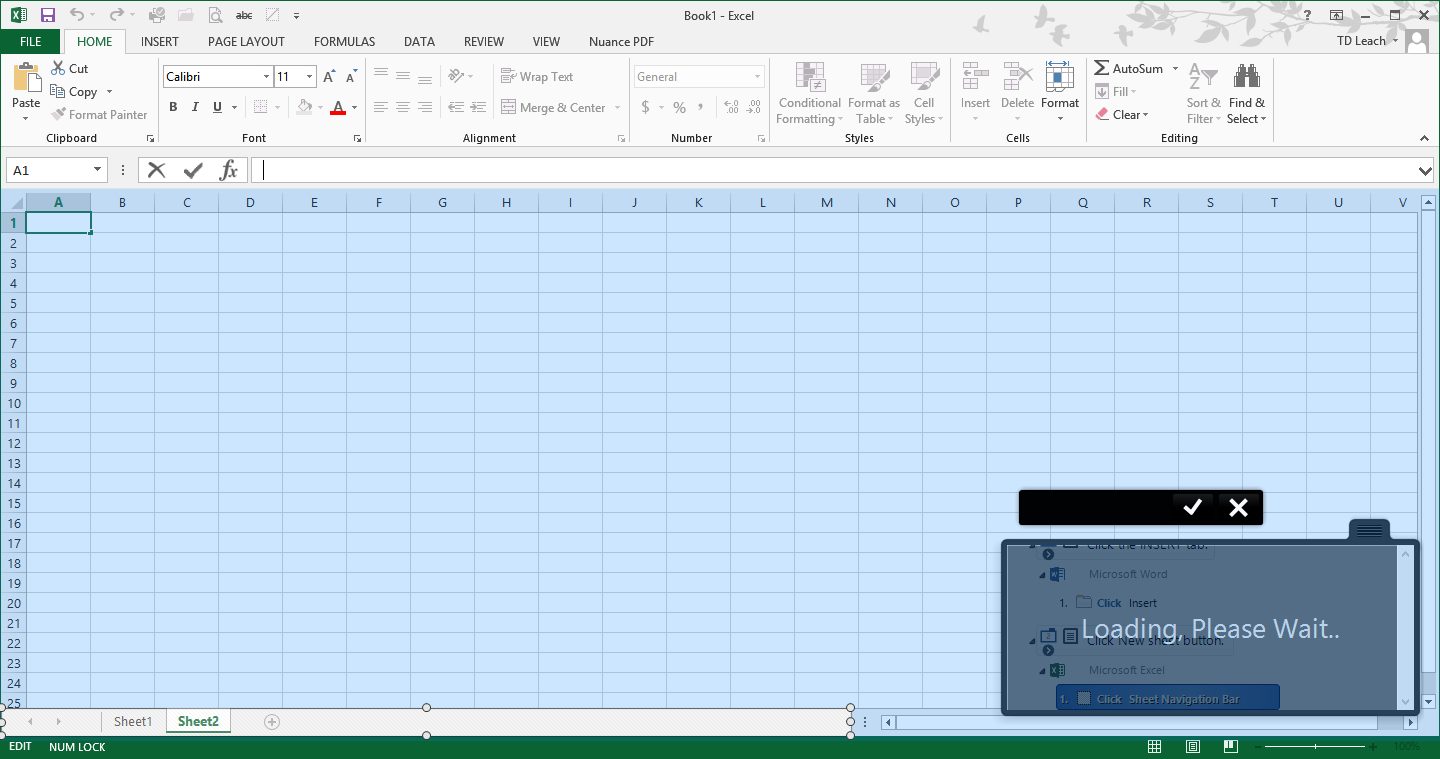
5.Use the sizing handles around the white outlined area to precisely define the control.
6.Click the check mark ("tick") in the Capture toolbar to accept the defined area. Clicking the X in the Capture toolbar cancels the capture and returns to the normal Capture window.
 The selected Refine option remains active until you turn it off or end the Capture Session. The selected Refine option remains active until you turn it off or end the Capture Session.
|