1.Navigate to the Users page.
2.Search for and select a User.
3.Click the Edit record ![]() button on the toolbar.
button on the toolbar.
4.Under User Type, select the Event Contact check box.
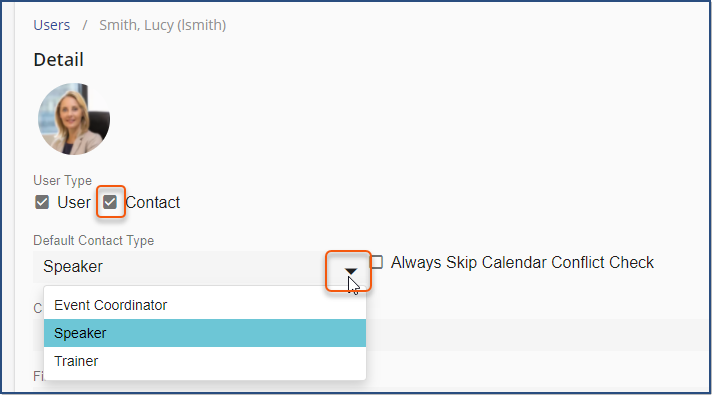
5.Click the Contact Type arrow to select the appropriate Contact Type.
![]() A User can only have one Event Contact Type applied to their User details as their default Contact Type. However, once you’ve scheduled an Event and assigned the Contact Role, you can navigate to the Event > Detail > Contacts tab, and change the Contact Type for an assigned Contact Role.
A User can only have one Event Contact Type applied to their User details as their default Contact Type. However, once you’ve scheduled an Event and assigned the Contact Role, you can navigate to the Event > Detail > Contacts tab, and change the Contact Type for an assigned Contact Role.
6.If appropriate, select the Always Skip Calendar Conflict Check check box.
![]() Selecting this check box allows the end-user to be assigned to multiple scheduled Events on the Calendar occurring on the same date and time. This check does NOT check against the user’s Outlook Calendar meetings or appointments.
Selecting this check box allows the end-user to be assigned to multiple scheduled Events on the Calendar occurring on the same date and time. This check does NOT check against the user’s Outlook Calendar meetings or appointments.
7.Click ![]() .
.