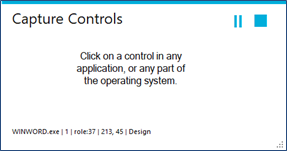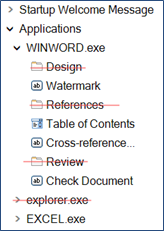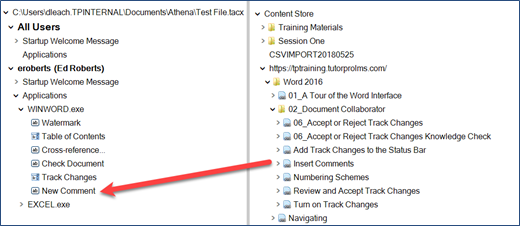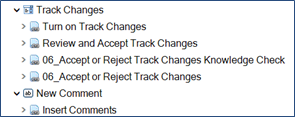For each individual or group, you need to capture the application controls for which you want to associate items from the Content Store. 1.Under the Group/Individual name in the left panel, click Applications. 2.Click the Capture 3.The Capture Controls pop-up window will display. The buttons in the top right corner of the window are used to:
4.Click the control(s) in the application(s) to which content from the Content Store will be associated.
5.Click the Stop capturing button to return to Intellek Deliver Manager. |
Captured clicks, such as ribbon tabs, can be deleted. The only controls which should be retained are those to which content from the Content Store will be associated. In the graphic example, the captured items with a line through them can be deleted. To delete a control: 1.Right-click on the control. 2.Click Remove Control.
|
The last step in configuring Intellek Deliver for learners is to associate content from the Content Store and associate it with the appropriate captured controls. 1.Click the Content Store tab in the right panel. 2.As needed, expand the Content Store tree to see all available content items. 3.Drag the appropriate content item to the captured control. In the graphic example, the elearning course “Insert Comments” should be associated with the New Comment captured control. Using the graphic as an example, the content items “Add Track Changes to the Status Bar,” “Turn on Track Changes,” and possibly “06_Accept or Reject Track Changes” and “05_Accept or Reject Track Changes Knowledge Check” could be associated with the Track Changes control on the left.
4.Repeat this process until all content has been associated to the appropriate captured controls for all groups and individuals. |