Available November 30, 2023
Enhancements
Manager
NEW
•New Deliver Manager Setup options:
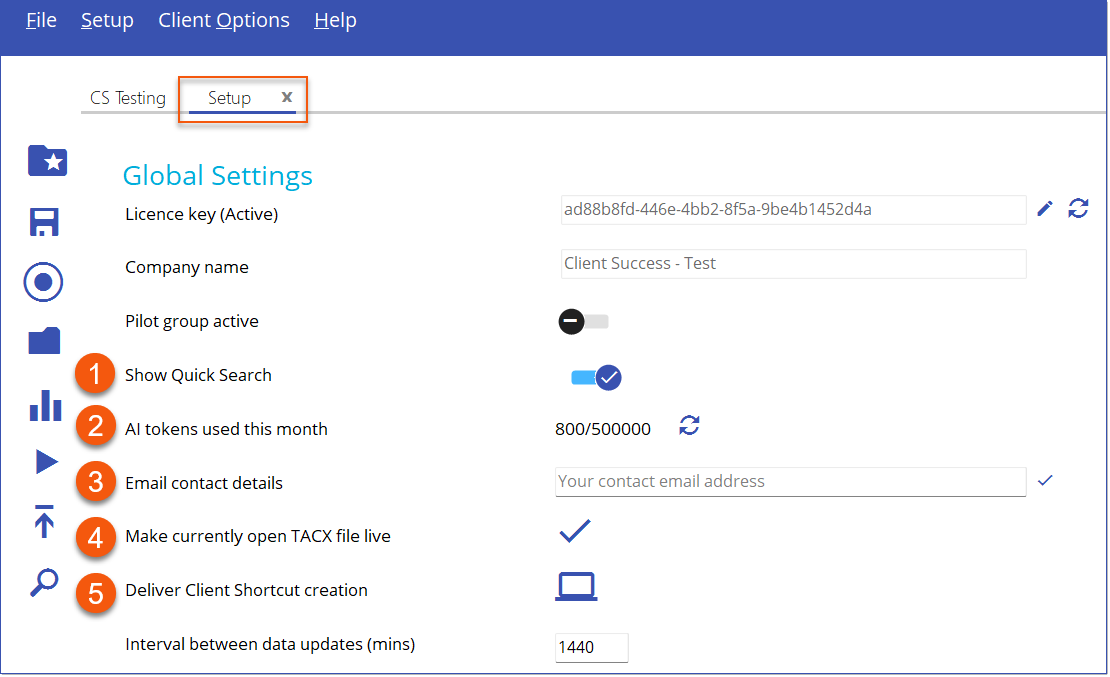
1.Show Quick Search allows administrators to enable or disable the Quick Search bar in the Intellek Deliver Client.
2.AI tokens used this month displays how many tokens you have available with AI searching. See Intellek and AI for details.
3.Enter the Email contact details for your Deliver Manager administrator. This contact will be used for any issues encountered while utilizing AI.
4.Update: When the TACX file is made live, it now triggers a message sent out to all clients notifying them of the update. Clients no longer need to actively poll for updates themselves.
5.Create a Deliver Client Shortcut for running Intellek Deliver Client via Group Policy.
Important! Intellek and AI For detailed information on how Intellek Create uses AI review Intellek & AI |
•Azure Active Directory Connection allows you to obtain the Active Directory information about your Groups and Users on the system. Groups and Users are utilized to define content for particular Groups and/or individual Users.
![]() Note: Your IT Department will need to set up an Azure Application with permissions to read Directory information and provide you with the information for the Connection credentials.
Note: Your IT Department will need to set up an Azure Application with permissions to read Directory information and provide you with the information for the Connection credentials.
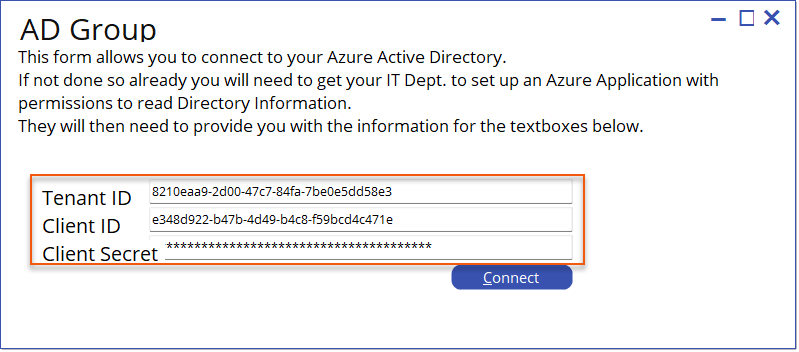
Active Directory Connection form
oThe Setup Users from Active Directory form in the Users tab enables you to establish a connection with your AD and retrieve User information from your system. By completing the AD Users connection form and clicking Connect, you establish the AD connection and can then choose and retrieve specific Users into Deliver Manager. Selected Users are displayed in the Treeview of the Users tab.
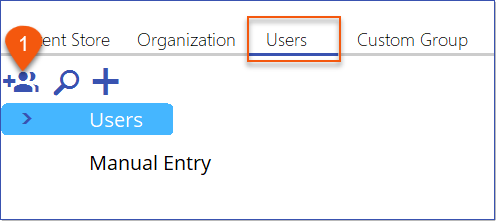
Setup Users from Active Directory
oThe Setup Groups from Active Directory form in the Organization tab enables you to establish a connection with your AD and retrieve information regarding your system's Groups. By completing the AD Group connection form and clicking Connect, you establish the AD connection and can then choose and retrieve specific Groups into Deliver Manager. Selected Groups are displayed in the Treeview of the Organization tab.
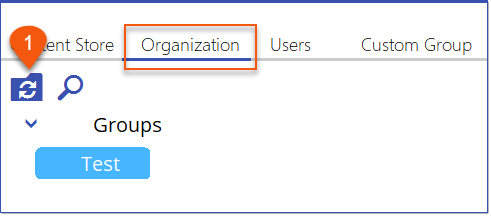
Setup Groups from Active Directory
•Import from SharePoint feature enables you to browse your company’s SharePoint site for resources and import them into Intellek Deliver’s Content Store. This option must be repeated whenever there are new resources added to SharePoint.
![]() Note: Currently, establishing a connection between Deliver Manager (DM) and SharePoint (SP) is only possible when using a designated application that does not require multi-factor authentication (MFA). Additionally, this applicatoin must have the necessary permissions to access any SP folder(s)/content intended for retrieval into the DM Content Store.
Note: Currently, establishing a connection between Deliver Manager (DM) and SharePoint (SP) is only possible when using a designated application that does not require multi-factor authentication (MFA). Additionally, this applicatoin must have the necessary permissions to access any SP folder(s)/content intended for retrieval into the DM Content Store.
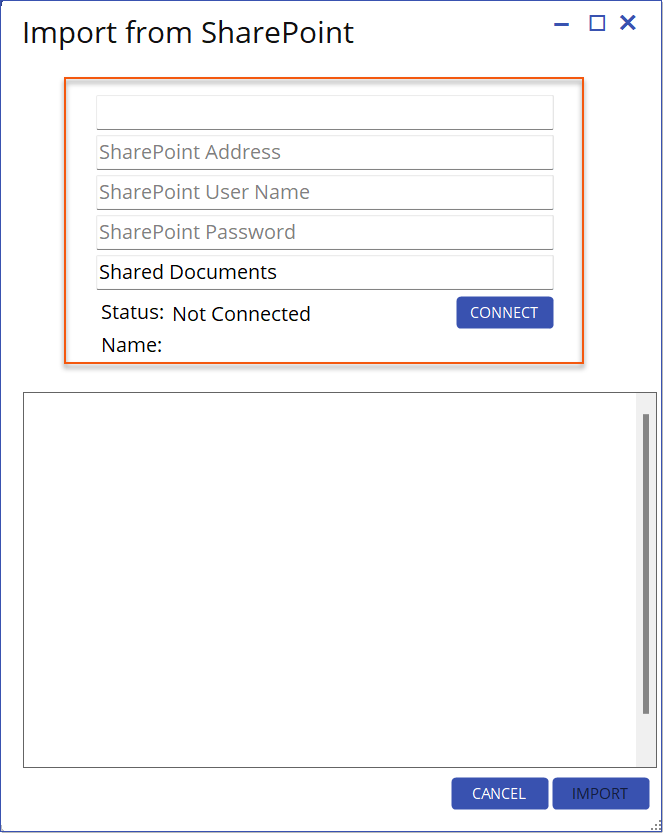
Import from SharePoint
Client
•The DAP Quick Search bar becomes visible on the screen when the Deliver Manager is configured to utilize Quick Search within the Intellek Deliver Client. Users can search the Deliver content store and conduct AI searches using the DAP Quick Search bar.
Quick Search Bar
oThose utilizing the DAP Quick Search have the ability to explore eLearning content through AI-powered searches. To conduct an AI search, users simply need to hover over the Quick Search to expand the bar and select the AI checkbox. To Search Deliver content only, leave the AI search unchecked.

Quick Search Bar - AI Checkbox
oDAP Quick Search will search Open AI for the results and display the AI response in a new window to the right of the monitor that the search bar is running on.
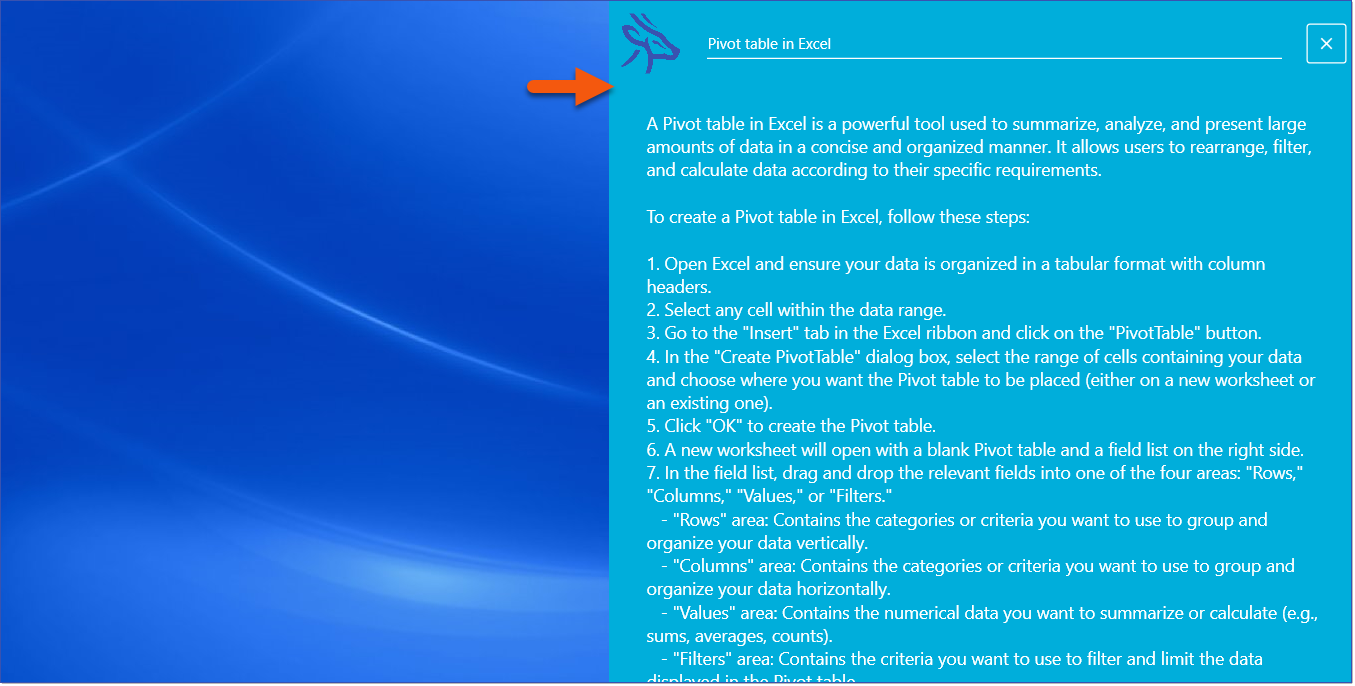
oThe location of the DAP Quick Search bar can be moved with the mouse along the top edge of the monitors.
oThe size of DAP Quick Search bar can be increased/decreased by clicking and dragging the side of the search bar. When the mouse is relased the size will save until the next time the Intellek Client restarts.
•Update: The Intellek Deliver Client no longer requires frequent checks for updates to the TACX file. Instead, it will receive notifications from the Deliver Manager when updates become available.