This document outlines the steps involved to roll-back Live Content Studio (LCS) if a Client Family Member has an issue after updating the product.
Updates in LCS are a simple process, involving files being downloaded from one of our web servers and matching the file on the client machine being stored in a backup folder with today’s date on it.
If a Client Family Member has performed an update to LCS and it is not working for them, following this process will roll them back to the previous version.
Important! An appropriate person in the support team should perform the steps listed below. |
1.Set up a Teams Meeting with the Client, acquiring mouse control.
2.Confirm that the LCS Manager program is NOT running.
3.Open Windows Explorer.
4.Navigate to the LCS installation folder (usually C:\Program Files (x86)\TutorPro Ltd\Live Content Studio).
5.Locate a folder named backup (DATE) where date is the most recent of dates. The date format will most probably be in the local format for the PC or network. Below shows a typical UK format folder:
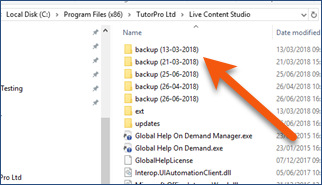
6.With the appropriate folder located, open it. You will see some files similar to the ones below.
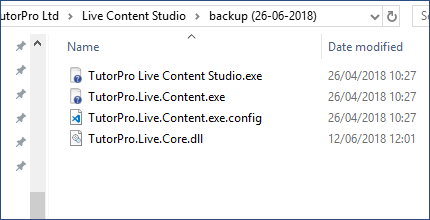
7.Select all and Copy these files.
8.Go back up a level in Windows Explorer to the folder in step 4. Paste the files, overwriting the files that are there.
9.You should see a dialog similar to the following, depending on the operating system in use. Click the Replace option.
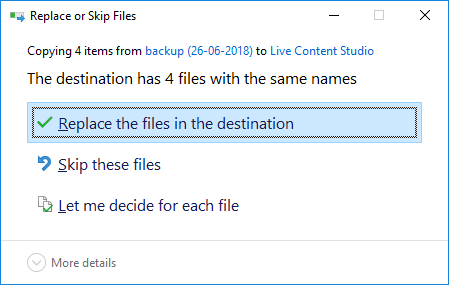
10.Run LCS as the Client would normally run it to confirm that all is back to normal.
11.The user will be presented with the normal update dialog box:
![]() Make sure to click No.
Make sure to click No.
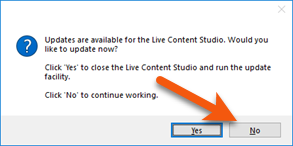
12.Inform the Client that they should click the No button when they start LCS until further notice.
13.Make sure you inform the development team of the issues and who has been affected.