This option creates a package that can be displayed on a web page or as a link for an end-user.
1.Open a tested and completed Live Content source file.
2.Click the Publish tab.
3.Click the Publish as HTML option.
4.Select the location to which the package will be saved.
![]() If you can navigate to the final destination, do that now. Otherwise, save it to a location of your choice and move the package to the final destination later.
If you can navigate to the final destination, do that now. Otherwise, save it to a location of your choice and move the package to the final destination later.
5.Click Save.
6.The resulting file for listing on a web page or for users to play the content ends in .html.
Examples:
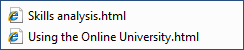
7.Results files will be created as long as the user has write permissions to the file specified in the .tlc Results tab.