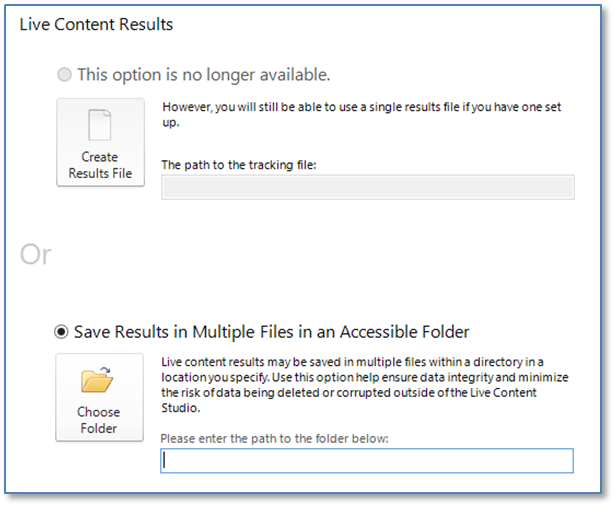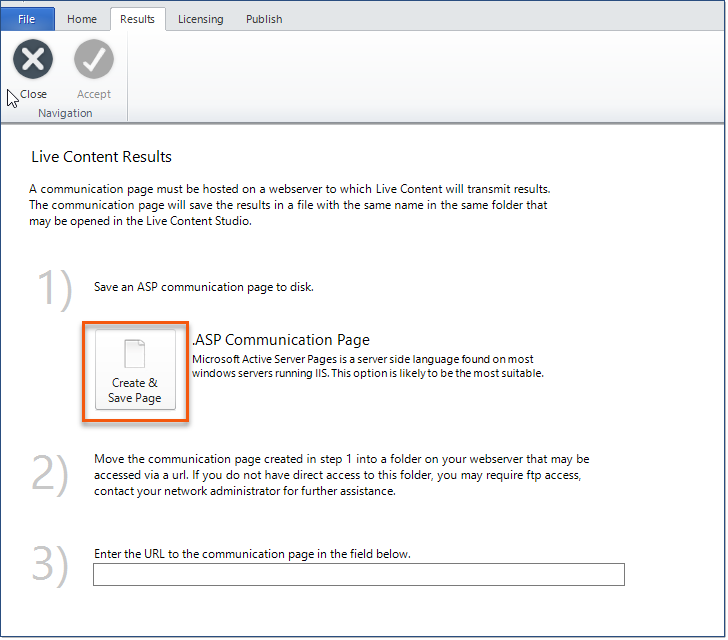Creating a Results File allows for the population of an external XML file that contains summary information about the Live Content with which it is associated and detailed information about what an end-user did while taking the content. In general, a Results File is set up for testing or assessment content. However, if you do not have a Learning Management System (LMS), or are allowing access to the Live Content outside of the LMS, you can use a Results File to track content usage.
1.Open a Live Content file that is finished and is ready for publishing.
2.In the Main Interface, click the Results tab.
3.OPTIONAL: Turn on the preferred option(s). See the Display results for the user topic for details.
4.Select the appropriate tracking option for your environment. This decision is based on where you will store the results and how you will provide access to the content file for your end-users. You will need to select a tracking option: Track via Network or Track via Internet.
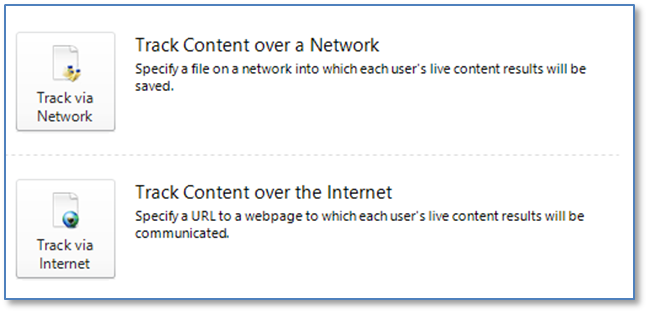
•If your company will house the Live Content and Results on an internal server, choose Track via Network.
•If your company will allow access outside of your firewall, choose Track via Internet.
•All clients with assessments hosted by Intellek are using the Track via Internet option, and it must be configured and set up by Intellek.
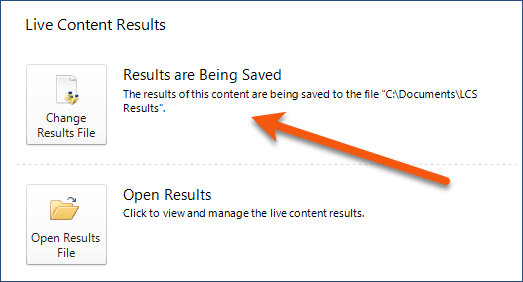
Important! If the content file is edited in ANY way the content must be re-published. You must also move the previous results written to that location to another location and archive them. Any previous results that linked to an older Content File(.tlc) will show incorrectly in the Results Viewer. |
When tracking over a network (preferred option), there are two options for storage of the Result File(s): •Save Results in a Single File
•Save Results in Multiple Files This is the recommended option and allows you to create a parent folder to house the Results Files. A new folder will be created inside of the parent folder for each date on which results are recorded. This stores individual Results Files in a folder structure.
To Create the Results Folder:1.Click Save Results in Multiple Files. 2.Click the Choose Folder button. 3.Navigate to/create the folder where you would like the Results to be stored. 4.Click OK. 5.Click the Accept button on the ribbon. |
Select this option if you will store the results to a web server. If you are a hosted assessment client, this will be the tracking option setup for you by Intellek. Tracking content over the Internet requires a communication web service to which Live Content will transmit results. The web service will save the results to a file on the webserver. To Configure the web service:1.Click the Create & Save Page button to the left of .ASP Communication Page.
2.Save the LCS Communication Wrapper.asp locally and paste it into the defined results folder on the web server. 3.Enter the URL to the Communication Page in the field provided (including the file name and extension). 4.Click the Accept button on the ribbon.
|