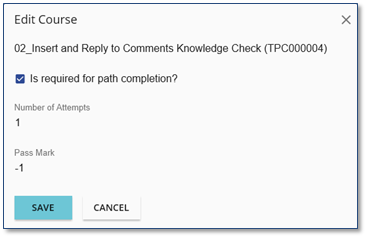1.Select a Folder, if applicable. Any Courses added will be placed in the selected Folder. If Folders do not exist, the Courses will display in a list on the Learning Path.
2.Click the Add Course ![]() icon.
icon.
3.Search for Courses using the Course Selector window.
a.Free text search allows you to enter text that is included in the Course Name or that has been included as a Keyword.
b.Click the Show filter ![]() icon to display relevant Course fields by which to filter the Search Result.
icon to display relevant Course fields by which to filter the Search Result.

c.Click ![]() to execute the search using the defined criteria.
to execute the search using the defined criteria.
When searching for Courses, you can search and select Courses based on differing criteria without closing the Search window.
1.In the Free text search field, type: Save. 2.Click 3.Then select the appropriate Course. With the window still displayed: 1.In the Free text search field, type: Shortcut. 2.Click 3.Then select the appropriate Course. The previous selection will remain in the Results display. This method can be used with any of the Selector windows and criteria fields in the LMS. |
4.Select the Courses to be added, and then click ![]() .
.
5.Courses can be moved or reordered by selecting the Course and dragging it to the location or Folder of your choice.
6.Click ![]() .
.
For each Course, you can: 1.Select the check box to the left of the Course name. 2.Click the Edit 3.Edit the Course Options that would have been set as defaults, based on the Learning Path setup. |
a.Number of Attempts: The number of attempts defaults to the value originally set on the Learning Path Detail tab. If required, change the value for the selected Course.
b.Pass Mark: The Pass Mark defaults to the percentage set from the Learning Path Detail tab. Enter -1 to accept the percentage set in the Course as it was published, or set a different percentage to override the passing score for the selected Course.
There must be at least one (1) Required Course in the Learning Path. |