Once Courses have been assigned to a Compliance Body, the next step is to add the users who must meet the compliance requirements.
1.Navigate to the Compliance page.
2.Click the Name of the Compliance Body to which you want to assign users. Alternatively, click in the column to the right of the Compliance Body name, and then click Edit record ![]() .
.
3.Click the Users tab on the right side of the page.
4.To add individual users, click Add a new record ![]() .
.
5.In the Detail page, click ![]() .
.
6.In the Select User dialog box, enter the name of the user being added into the Free text search box, or click the Search filter ![]() icon to locate a group of users.
icon to locate a group of users.
7.Click ![]() to execute the search.
to execute the search.
8.Click on the User name.
9.Click ![]() .
.
10.In the Membership Number field, type their Bar Number.
11.In the Join Date field, type the date they joined the Bar or Compliance Body. Alternatively, click the Open the calendar popup ![]() to select the date.
to select the date.
12.Depending on the Compliance Body, additional fields may display, such as Accreditation Date, Membership Level, Specialist Area, Birth Date (for New Jersey), Last Name at Join Date (for California MCLE), etc. All fields are required. Enter the appropriate information for the displayed field(s).
13.Click ![]() . After clicking SAVE, the Exceptions, Adjustments, and Periods tabs for the user display on the right side of the page.
. After clicking SAVE, the Exceptions, Adjustments, and Periods tabs for the user display on the right side of the page.
14.OPTIONAL: Exemptions and Adjustments to compliance hours can be added if/as necessary. Adding, editing, and removing Exemptions or Adjustments use the same methodology as similar areas of the LMS.
a.Click the Exemption or Adjustment tab, as appropriate.
•Click the Add a new record ![]() icon to add an Exemption or Adjustment.
icon to add an Exemption or Adjustment.
![]() If there is a new Adjustment Type you need to add, you can do so from the Compliance > three dot Options menu.
If there is a new Adjustment Type you need to add, you can do so from the Compliance > three dot Options menu.
•For any field on the page, as appropriate:
oClick a field arrow to select an appropriate Exemption or Adjustment Type.
oEnter the appropriate data for the field.
oEnter dates or click the Open the calendar popup icon ![]() for Date-related fields.
for Date-related fields.
oEnter any required Notes.
•Click the Exemption/Adjustment Name to edit the details. Alternatively, select the row of an existing Exemption or Adjustment, and then click Edit record ![]() .
.
•To delete an Exemption/Adjustment, click in the row with item to be removed, and then click the Remove selected items ![]() .
.
b.The Periods tab allows you to view the user’s compliance period(s) and the number of required hours for this Compliance Body. You cannot edit the information on the Periods tab.
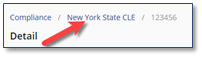
15.Repeat steps 3 through 13 for each user being added.