All Users have the option to mark a course in the library as a favorite, which will then be added to their Favorites list. To toggle the Favorites mode ON and OFF, click the Favorites icon on a course card in the Library. A course that has been marked as a Favorite appears with a gray-shaded heart icon ![]() .
.
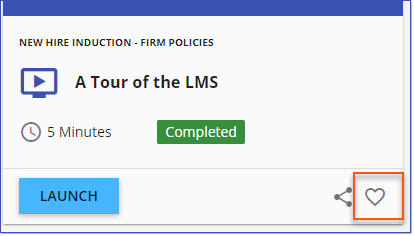
Favorites Icon
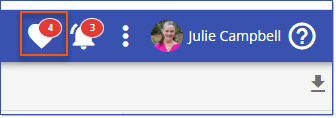
Favorites List - Notification
The Favorites list can be accessed by clicking the Favorites icon in the top right corner of the dashboard. Courses marked as a Favorites will appear on this list. Click on a course title to launch it.
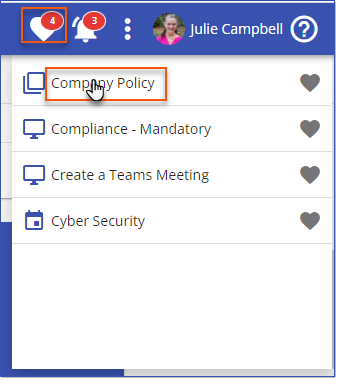
Favorites List
1.Users are directed to the Course Summary page.
2.Admins are directed to the Course Detail page.
Courses can be removed from the Favorites list by clicking the gray-shaded heart icon ![]() on the course card in the Library or beside the course on the Favorites list.
on the course card in the Library or beside the course on the Favorites list.
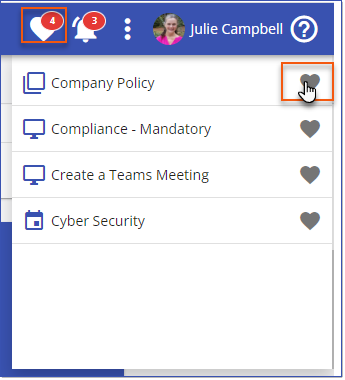
Changes to the Favorites list save after the Favorites panel has been closed and the page is refreshed.