Administrators select Courses and/or Paths to include on the Featured Items list which enables the Featured Carousel on the Dashboard and Library. Administrators choose items to display as Featured Items in the Library in a tabbed or independent carousel when Recommended and/or Trending are also enabled. When Recommended and/or Trending items are also enabled for the Home Dashboard, Featured Items will always display as a tabbed carousel on the Home Dashboard.
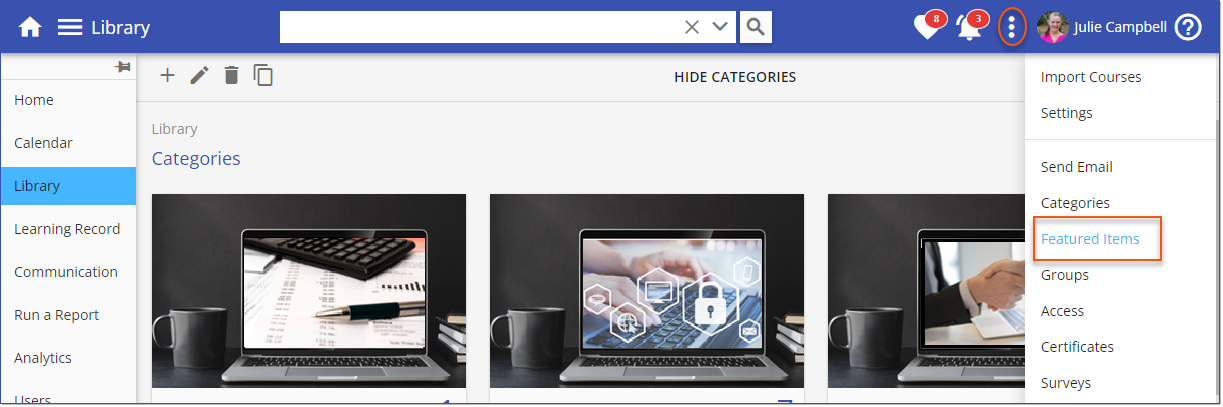
Watch with narration
Watch without narration
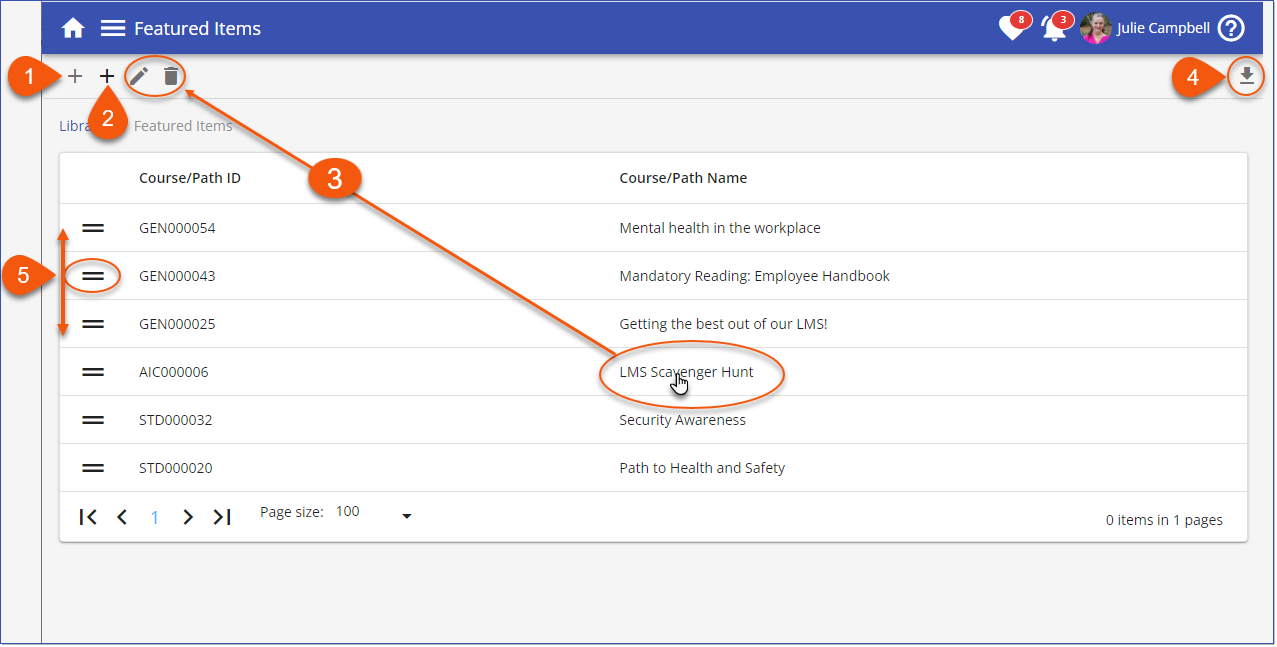
Populate the Featured Items list with Courses and Paths from the LMS Library. Library > 3 Dot Options > Featured Items. Courses and Paths on the Feature Items list are showcased in the Featured Items carousels displayed on the Dashboard AND the Library.
1.Hover and click the far left ![]() icon to add a Course to the Featured Items list.
icon to add a Course to the Featured Items list.
2.Hover and click the far right ![]() icon to add a Path to the Featured Items list.
icon to add a Path to the Featured Items list.
3.Click an item title to Edit ![]() the Course/Path detail or to remove
the Course/Path detail or to remove ![]() the item from the Featured List.
the item from the Featured List.
![]() Note: The only way to disable the Featured Items carousels display in the Dashboard and Library is to remove all Courses and Paths from the Featured Items list.
Note: The only way to disable the Featured Items carousels display in the Dashboard and Library is to remove all Courses and Paths from the Featured Items list.
4.Export the featured list (Course/Path ID, Title and Display order)to csv.
5.Drag items to the preferred order for the carousel display.
When Courses/Paths are populated on the Featured Items list, a Featured Items carousel displays on the Home Dashboard AND the Library.
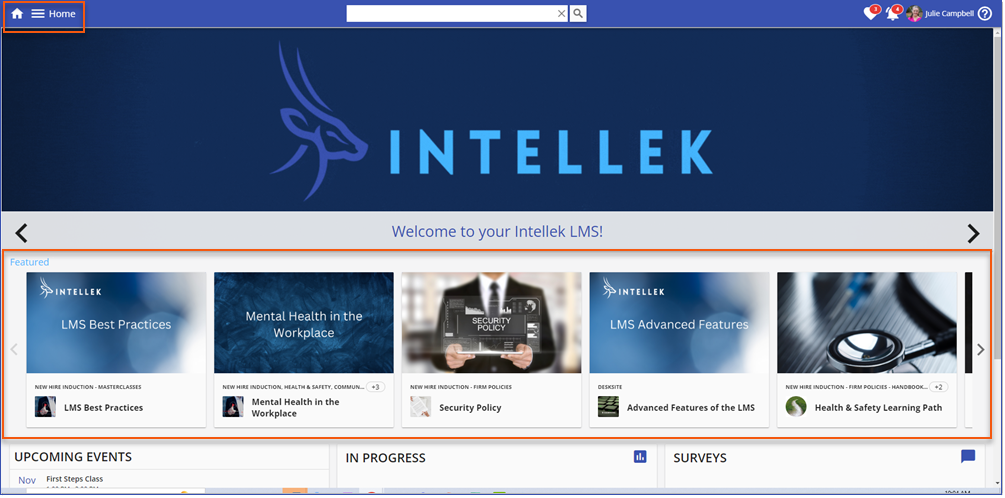
Featured Items Carousel on the Dashboard
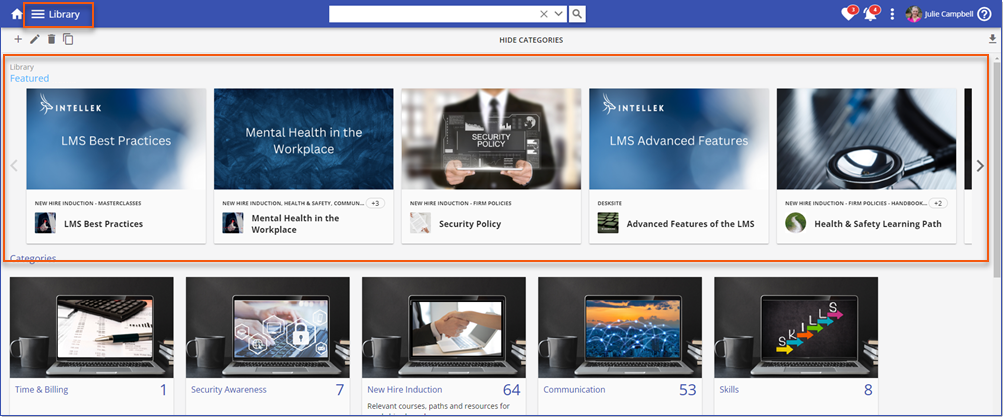
Featured Items Carousel in the Library