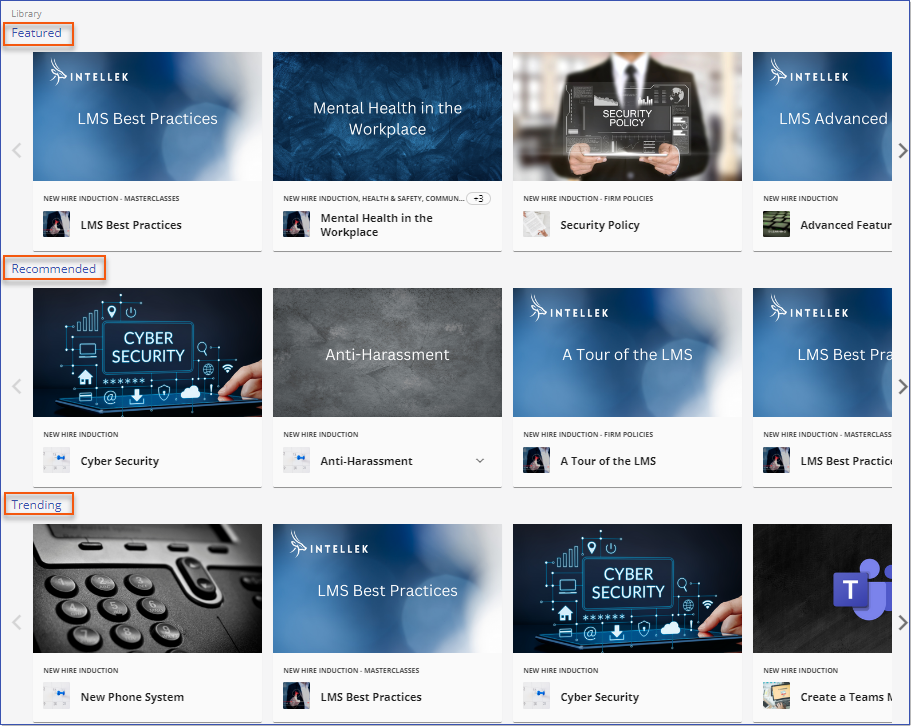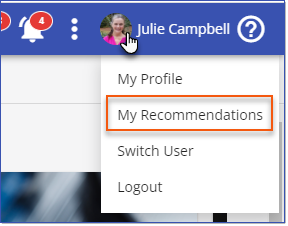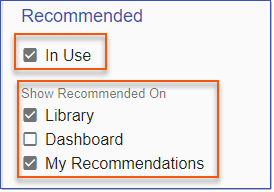When enabled and depending on configurations, three collections populate the Carousels that display on the Dashboard and in the Library.
When Featured Items are enabled, the Featured Item Carousel displays in BOTH the Library and the Dashboard.
When more than one Featured Recommended and/or Trending collection is enabled, Administrators can configure preferences for how the Carousel(s) will display. Library > 3 dot options > Settings > Library Design.
•Library Options - specify either:
oA Tabbed Carousel with a tab for each enabled collection (Featured, Recommended and/or Trending) with an option to organize the display order of the tabs.
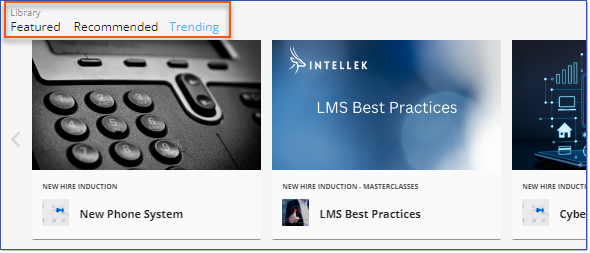
oAn Independent carousel for each enabled option (Featured, Recommended and/or Trending) with an option to organize the display order of the carousels.
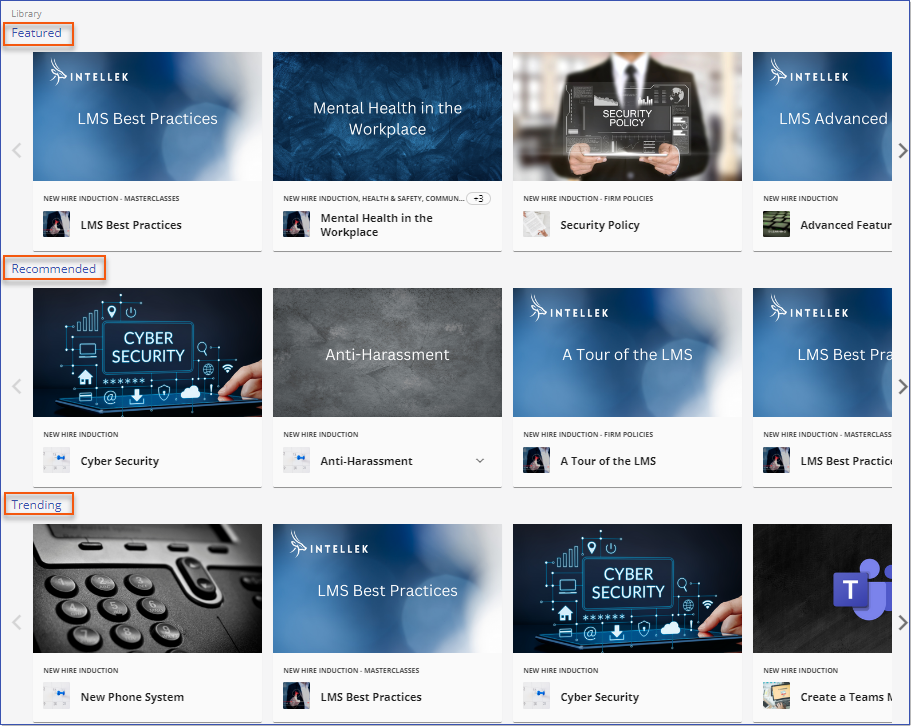
•Dashboard carousel is always displayed in a tabbed layout, but there is an option to organize the order of the tabs.
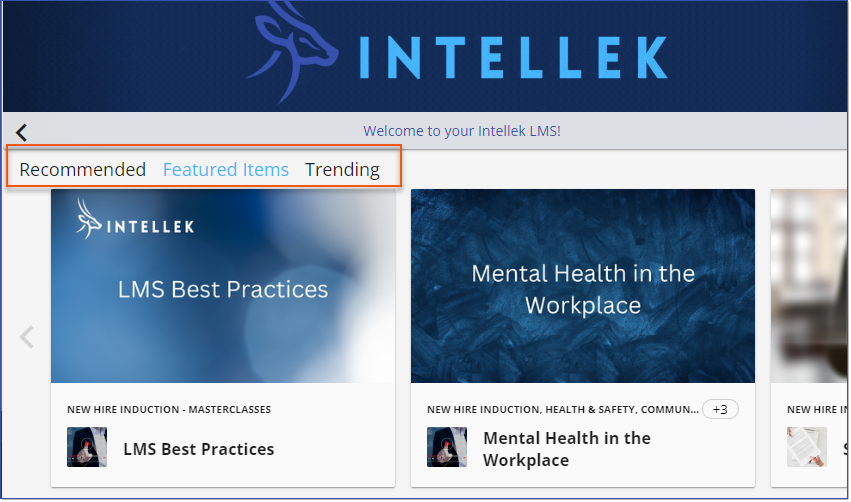
![]() Note: Disable the Featured Items carousels in the Dashboard AND Library by removing all Courses and Paths from the Featured Items list.
Note: Disable the Featured Items carousels in the Dashboard AND Library by removing all Courses and Paths from the Featured Items list.
|
Recommended Items Configuration
Enable and configure Recommended carousels in Library > 3 dot options > Settings.
Which Courses are included in the Recommended Items carousels and My Recommendations list is dependent on the configuration settings in Library > 3 dot options > Settings > Recommended. Each User's Recommendations are based on Courses completed by other LMS users who match their parameters/configurations as defined in settings.
![]() Note: Up to 25 (max) Recommended items will display in the Recommended Items Carousel and My Recommendations.
Note: Up to 25 (max) Recommended items will display in the Recommended Items Carousel and My Recommendations.
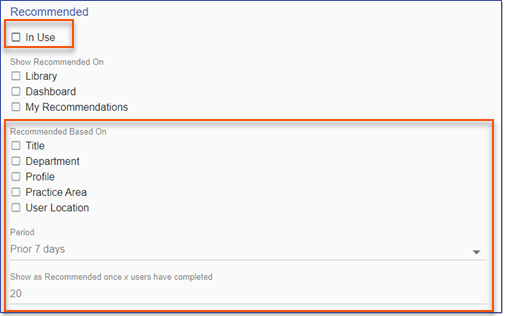
In the example below, each User's Recommended Items include Courses that at least 15 other LMS users sharing their Title AND Location have completed within the last 12 months.
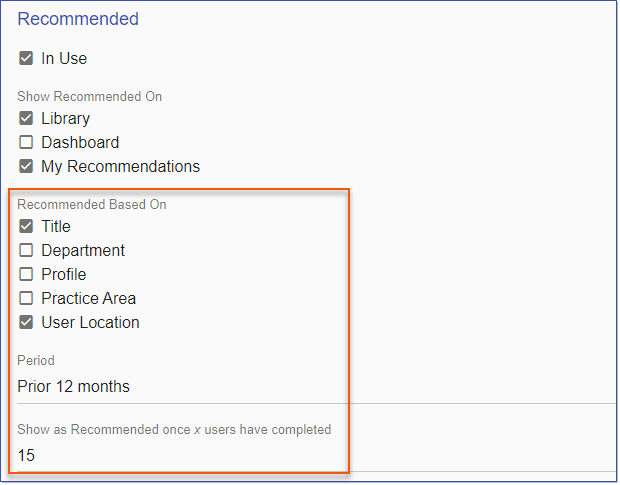
Recommendations for Sally, a Legal Secretary in Dallas, are all Courses completed by at least 15 other Legal Secretaries in Dallas over the last 12 months.
When enabled, all Recommendations based on settings in Library > 3 Dot Options > Settings > Recommendations are available for each User in the My Recommendations list in My Profile > My Recommendations.
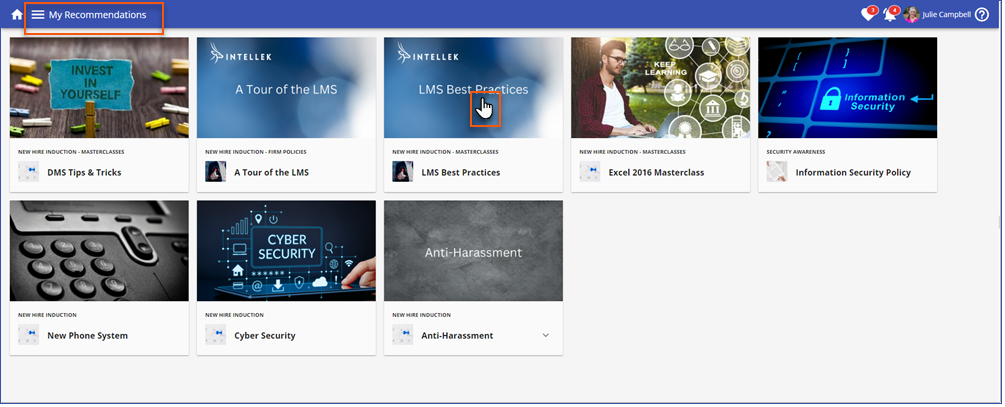 Admins click a Course to open in Edit mode and Users click to launch the Course Summary.
|
Enable My Recommendations based on configuration settings via Library > 3 Dot Options > Settings > Recommended > Show Recommended On Settings.
|
Criteria for each logged-in user's Recommended Courses and Paths are defined in the configuration options and are based on:
1.Recommeded Based On Parameters
A logged-in user's Recommended courses/Paths will display according to the configurations defined in Library > 3 dot options > Settings. Library Design and Recommended
1. that have been completed by the specified number of other users with the same parmeter setting as defined in the configuration display in the Recommended carousel(s) and in My Recommedations been completed by at least x users that share common parameters within a specified time frame.
•Enable and configure My Recommendations and the Recommended carousel via Library > 3 dot options > Settings > Library Design > Recommended
•In Use
•Display options
oLibrary?
oDashboard?
oMy Recommendations - when In Use - find an independent list in the Profile menu.
•Select from one or more of the following parameters to define the user group that will be represented in each user's recommendations.
o
•Define the minimum number of users needed to establish a recommendation
•Define the time frame for the recommedation result.
•
o
.
Recommended Items Configuration
Enable and configure Recommended and Trending carousels in Library > 3 dot options > Settings.
![]() Note: Carousels also display Featured Items which are enabled by adding Courses/Paths to the Featured Items List. Disable the Featured Items carousels in the Dashboard and Library by removing all Courses and Paths from the Featured Items list.
Note: Carousels also display Featured Items which are enabled by adding Courses/Paths to the Featured Items List. Disable the Featured Items carousels in the Dashboard and Library by removing all Courses and Paths from the Featured Items list.
Which Courses are included in the Recommended Items carousels and My Recommendations list is dependent on the configuration settings in Library > 3 dot options > Settings > Recommended. Each User's Recommendations are based on Courses completed by other LMS users who match their parameters/configurations as defined in settings.
![]() Note: Up to 25 (max) Recommended items will display in the Recommended Items Carousel and My Recommendations.
Note: Up to 25 (max) Recommended items will display in the Recommended Items Carousel and My Recommendations.
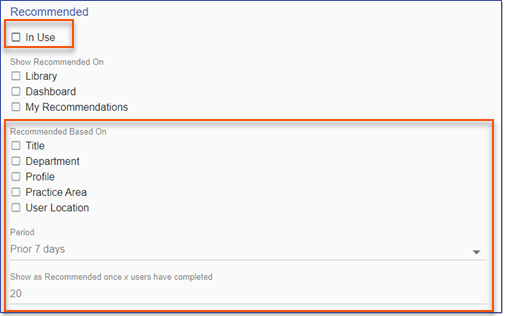
In the example below, each User's Recommended Items include Courses that at least 15 other LMS users sharing their Title AND Location have completed within the last 12 months.
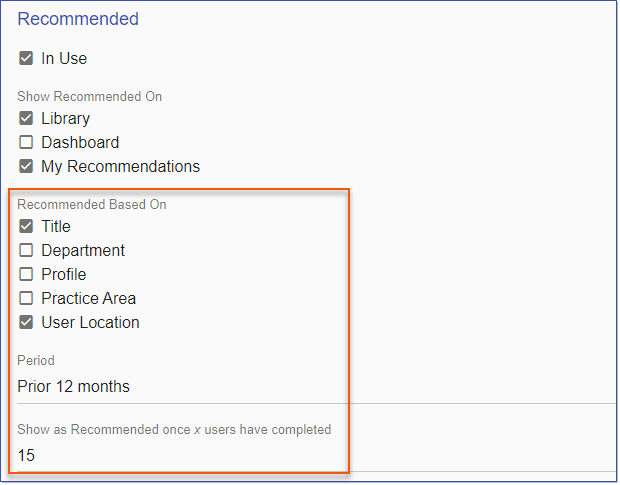
Recommendations for Sally, a Legal Secretary in Dallas, are all Courses completed by at least 15 other Legal Secretaries in Dallas over the last 12 months.
When enabled, all Recommendations based on settings in Library > 3 Dot Options > Settings > Recommendations are available for each User in the My Recommendations list in My Profile > My Recommendations.
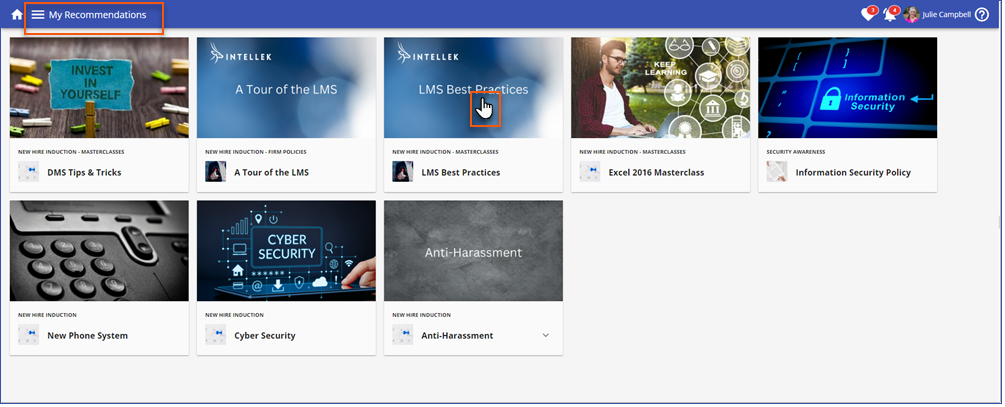 Admins click a Course to open in Edit mode and Users click to launch the Course Summary.
|
Enable My Recommendations based on configuration settings via Library > 3 Dot Options > Settings > Recommended > Show Recommended On Settings.
|
Featured Courses/Paths
•LMS Admins can select and mark courses and paths in the Library to be featured in their own carousel in the Library and/or Home dashboard.
olkjkljasdjasd
Featured/Recommended/Trending Carousels
When specifically enabled and configured in Library > 3 dot options > Settings, Courses identified as Featured, and Courses and Paths identified as Recommended or Trending are displayed at the top of the Library and/or on the Home Dashboard just underneath the Communication Banner. The carousel may be presented in a tabbed view or as separate carousels.
•Library Options - specify either:
oA Tabbed Carousel with a tab for each enabled collection (Featured, Recommended and/or Trending) with an option to organize the display order of the tabs.
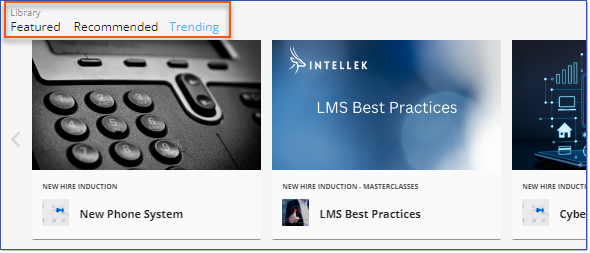
oAn Independent carousel for each enabled option (Featured, Recommended and/or Trending) with an option to organize the display order of the carousels.