Available Oct 24, 2024
Feature Enhancements
NEW
Web
The Results Options tab in the Edit Course Settings dialog features new display settings that Authors can utilize to customize how the User Assessment Results Page appears. (See Setting Content Properties) 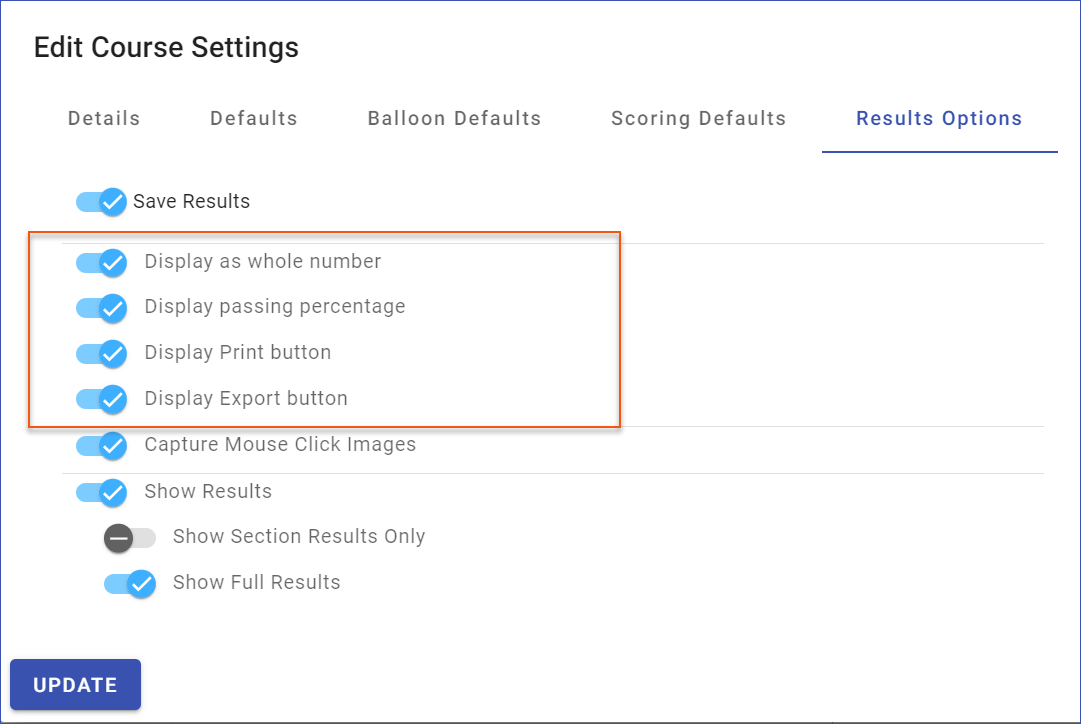 Course Settings - Results Options Tab •Display as Whole Number - When toggled ON, this option rounds the User's score to the nearest whole number, without any decimal places. When toggled OFF, the score will show two decimal places. •Display Passing Percentage - When toggled ON, the Passing Percentage will be visible to the User on the Results page. When toggled OFF, the Passing Percentage field will not appear on the Results page for the User.
•Display Export button - Administrators can now toggle the Export •Display Print button - Administrators can now toggle the Print
|
Intellek Create Authors have a new Balloon Default feature they can use to delay when a Balloon tip displays within the content of a Course. Authors can set a specific number of non-matching mouse clicks that must occur before the Balloon tip is displayed. This gives the learners the opportunity to attempt the instructions a set number of times before receiving assistance from the Balloon tip. If the learner successfully follow the instructions within the designated mouse clicks, the balloon will not display. Setting the Number of clicks to zero configures the Balloon tips to display immediately, with no non-matching mouse click delay. 1.From the Content Library, click the Edit button on an existing content file. 2.Click the Course Settings (cog) icon on the top right Navigation bar. 3.Select the Balloon Defaults tab from the Course Settings dialog. 4.Use the '+' and '-' buttons to increase/decrease the Number of clicks before display value. 5.When finished, click the UPDATE button to save the changes. 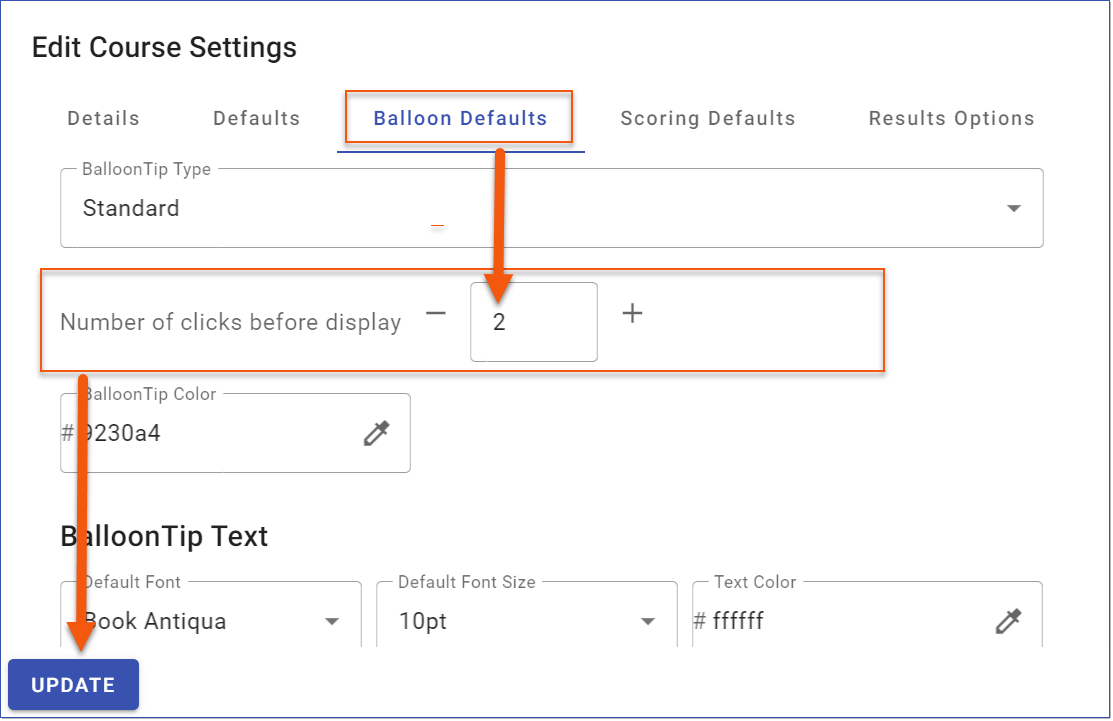 Balloon Tip Option - Course Settings
|
NEW
App
Users viewing their Assessment Results will see new display options depending on how the Content Author has configured the Results settings for the assessment.
1.Result Score displayed as whole number. 2.Assessment Passing Percentage. 3.Export Option to export results as .html file. 4.Print results option.
|
Content can now be set to delay the display of Balloon tips until a specified number of non-matching mouse clicks occur. Users interacting with this content will see Balloon tips appear only after reaching the designated number of non-matching clicks. 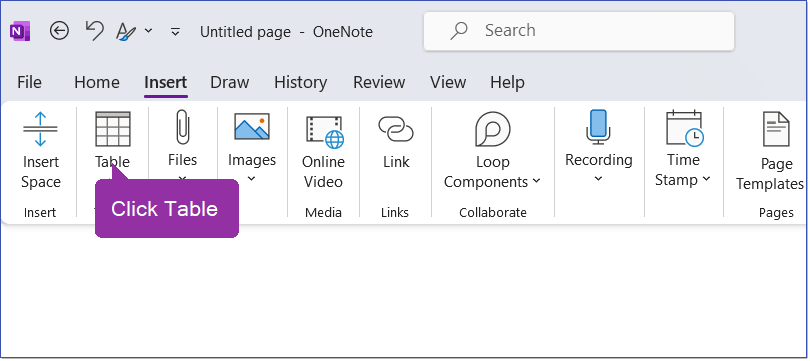 Balloon Tip |
ISSUES
Web
•Corrected text on Backup content dialog.
•Publish to LMS option is visible under category for a normal User.
----------------------------------------------------------------------------------------------------------------
Any Issues listed below this line were added after Oct 15, 2024 when Create v1.19.0.0 Release Notes were originally made available.
----------------------------------------------------------------------------------------------------------------


