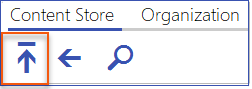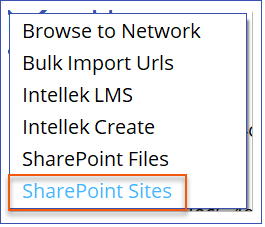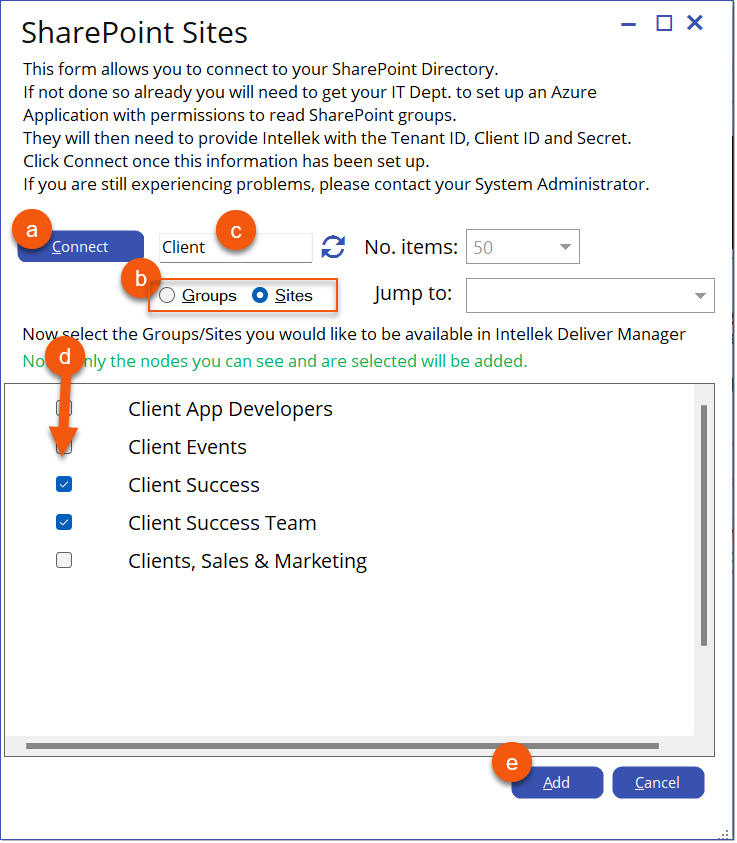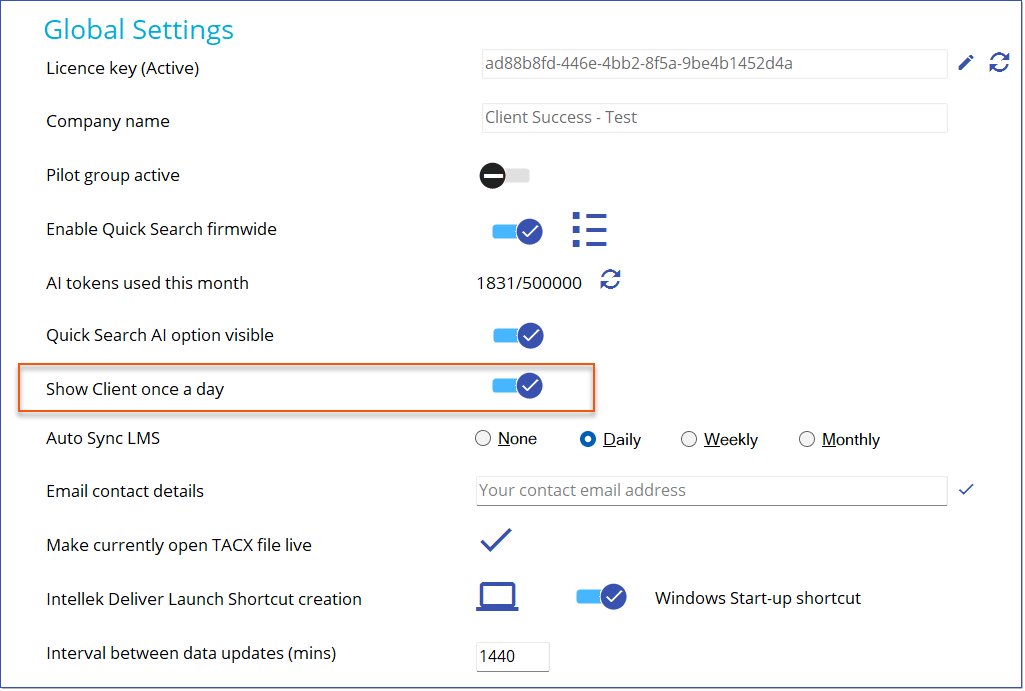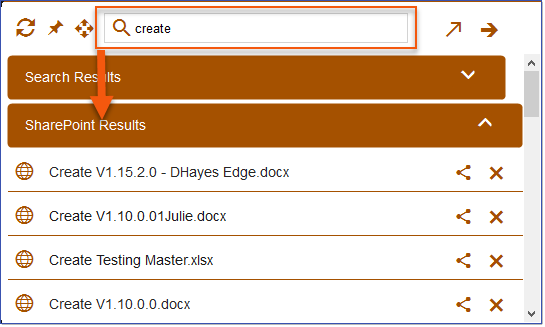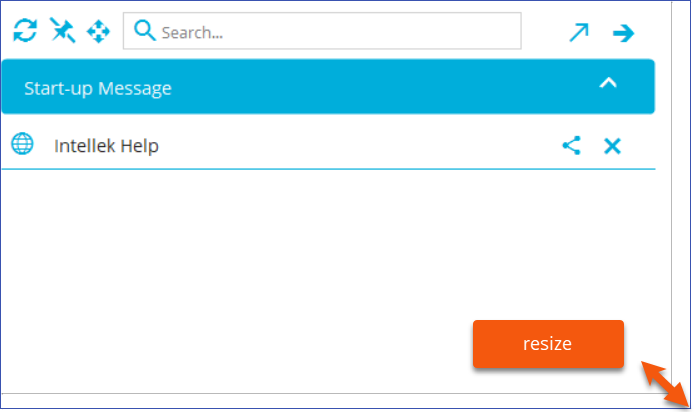Available Oct 31, 2024
Enhancements & Bug Fixes
Manager
Administrators can use the SharePoint Sites import option to select which Groups or Sites Deliver Clients can search on. Users of Deliver Client can search for and find content within SharePoint based on the Groups or Sites imported into Deliver Manager they have access to. 1.From the Content Store panel, click the Import button.
2.Select SharePoint Sites from the menu options.
3.Select the SharePoint Groups or Sites using the following as a guide:
a.Click Connect to establish the Connection to SharePoint. b.Select Groups or Sites to display the SharePoint Groups or Sites available for your Company. c.Filter the Groups or Sites by name by entering text in the filter search box and pressing Enter, i.e. enter "Client" and press Enter to retrieve all SharePoint Groups/Sites that begin with the word "Client". •Optionally, reduce or increase the number of items displayed in list using the No. Items field, 100 is the default. •Use the Jump to dropdown box to jump further down the list as needed. d.Select the Groups/Sites items from the list you would like to make available in the Deliver Manager Content Store.
e.Click Add to complete the selection. The Items display in the SharePoint Site tile in the Content Store.
|
Administrators have the option to set up the Deliver Client to appear once a day, regardless of whether there is content available. This feature is beneficial for different network setups and managing user activities, such as no internet at start-up, locking/unlocking devices or closing laptops, ensuring that the Client is displayed only once each day.
|
Administrators of Deliver Manager can now enable automatic synchronization of the LMS content in the Content Store with the LMS Library. Previously, importing LMS content into the Deliver Manager Content Store was a one-time, one-way process that needed to be repeated whenever there were updates to the LMS Library. With the new Auto Sync LMS feature, administrators can specify how often the content is checked and updated. They can schedule automatic synchronization to occur daily, weekly, or monthly. 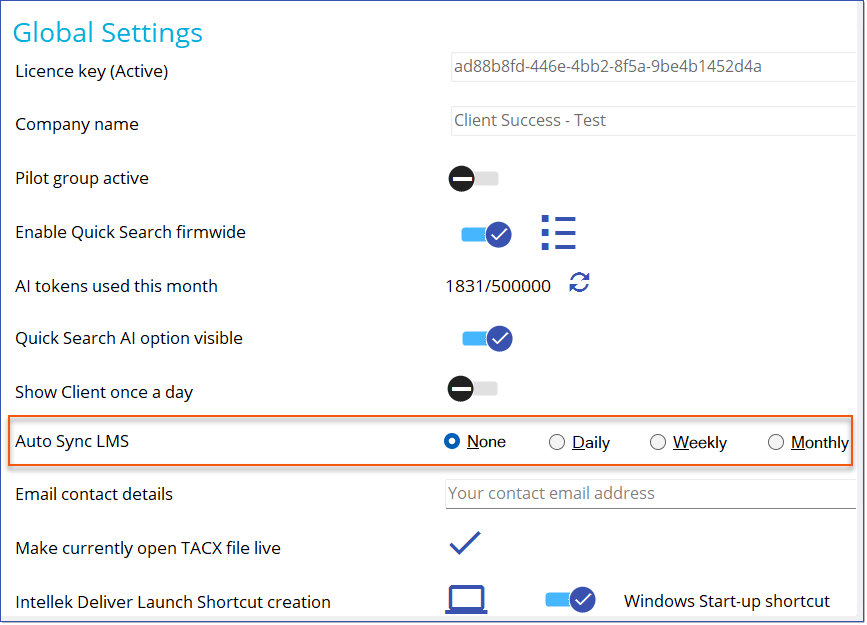 Auto Sync LMS |
Client
Users of Deliver Client can search for and find content within the SharePoint site using the Search box in Deliver Client. Search results are based on the SharePoint Groups imported into Deliver Manager that they have access to. Search results are displayed in a SharePoint Results section in Deliver Client.
|
Users of Deliver Client can move and resize the Client window from it's default position. Deliver Client will save the new position and resized window for the current User even after restarting Deliver Client. •Click and drag the Move button to move the Deliver Client window. Right-click to Reset to the default size and location. 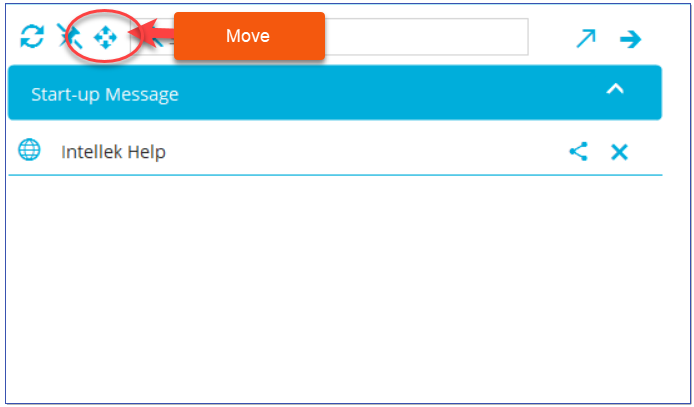 Deliver Client - Move •Users resize the Client window using the resize option in the lower right corner.
|
Deliver Client will no longer pop up with each logon if there is nothing to display. Users of Deliver Client will notice a change in this behavior. |
ISSUES
Client
•Deliver Client display size skewed. (18683, TC)
•Search ranking not correct when Tags are used.
----------------------------------------------------------------------------------------------------------------
Any Issues listed below this line were added after Oct 22, 2024 when Deliver v2.10.0.0 Release Notes were originally made available.
----------------------------------------------------------------------------------------------------------------