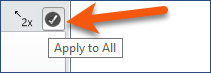It is easy to apply certain elements of Instruction Formatting to multiple or all Instructions (or Balloon-tips) at once. The Apply to All button is accessible for each tab on the Add/Edit Instruction window (with the exception of the New and Associated Learning tabs) in the upper right corner of the ribbon (shown as a check mark button).
1.Select an Instruction with the Properties you want to apply to other Instructions. 2.Click the tab containing the Properties to be applied (e.g., Text, Multimedia, Form, Theme, Options, Audio, or Flow). 3.Click the Apply to All button, and then select the [Tab Name] Properties option. 4.Make sure to only check the Properties that you want to apply to other Instructions.
5.Select either Apply to All, or Apply to Only (Balloon-Tip Instructions, Informational Instructions, Instructions with this Theme). For instance, if you’ve set the Show Toolbar function on the Options tab, and want each of your Instructions to include the Toolbar: 1.Click the Options tab. 2.Click the Apply to All > Option Properties button. 3.Clear the check box next to the options you do NOT want to apply universally. 4.Select Apply to All. |
The Add/Edit Instruction window can be re-sized by either: •Dragging any edge of the Add/Edit Instruction window to the preferred size. •Clicking the •Clicking the Maximize/Restore Down button to maximize the Add/Edit Instruction window as you would any other application window.
|