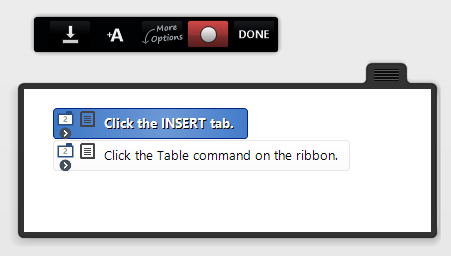|
The Capture toolbar and window containing the list of Instructions will display on top of an application window. Both items can be moved using click and drag if they obstruct the area that you are capturing. The toolbar allows you to control the Capture Session.
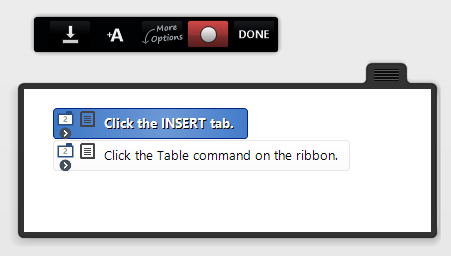
From left to right, the toolbar buttons provide the following functionality during a Capture Session:

 
|
Minimize/Maximize capture window
|
|
Click the Minimize button to collapse the Capture window to the taskbar. The Capture toolbar will be accessible on the taskbar.
Click the Maximize button to restore the full Capture window.
|
  
|
Add alternative/Merge/Unmerge steps
|
|
Add an alternative method for completing the selected Step. See the Capturing alternatives topic for additional information.
Merge selected Steps in the Capture window. See the Merging steps and alternatives topic for additional information.
Unmerge selected Steps in the Capture window. See the Merging steps and alternatives topic for additional information.
|

|
More Options
|
|
Use this option when an application control cannot be identified by Live Content Studio. See the section titled Refining a captured step below.
|
 
|
Pause/Resume capture
|
|
Pause and resume capturing.
|

|
Done
|
|
End the Capture Session.
|
|