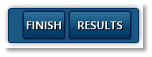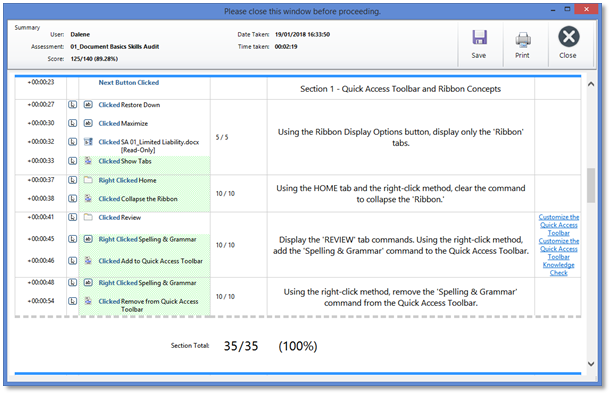Once the end-user reaches the Closing (last) Instruction or Score Sheet, the Results button will display on the Content Navigation toolbar.
When the end-user clicks the Results button, the Section Results Report (read-only) is displayed:
•From left to right, the columns represent: oTimestamp of end-user actions through the content. oIf Capture Mouse Event Images was active when the content was published, the oAction Performed – this column displays the click-by-click actions performed by the end-user. Green highlighted actions indicate a correctly performed action. Red highlighted actions indicate an incorrectly performed action. oScore – Points awarded to the end-user for the performed step (if a score was applied). oInstruction – The Instruction displayed to the end-user. oAssociated Learning – If one or more Associated Learning Links were applied to an Instruction, the links will display in the last column. Clicking on a link will launch the associated content. •The page is read-only. •The screen can be maximized. •The user can print using the Print button or by pressing Ctrl+P.
•The user can save the report to an .html file by using the Save button.
•This screen must be closed before the user can proceed. •The screen can be closed with the Close button, the window X, or the ESCape key. |