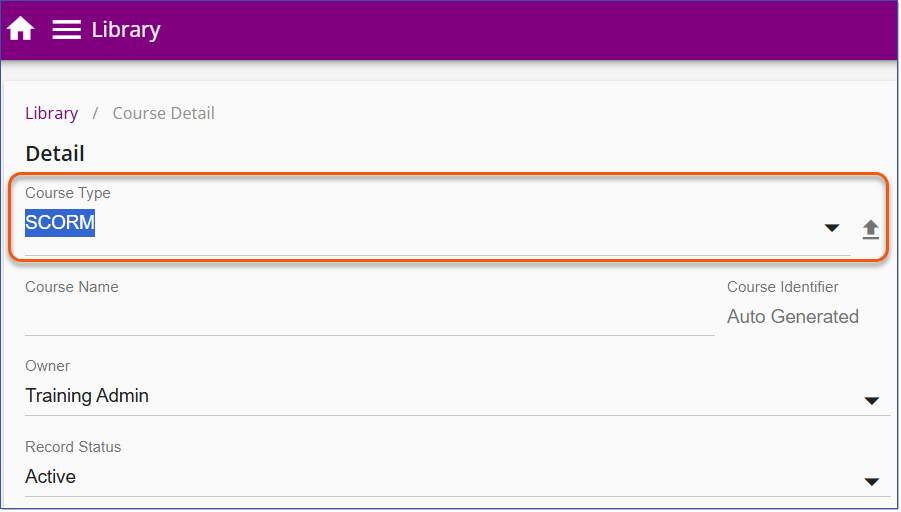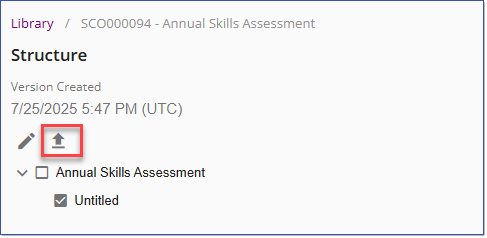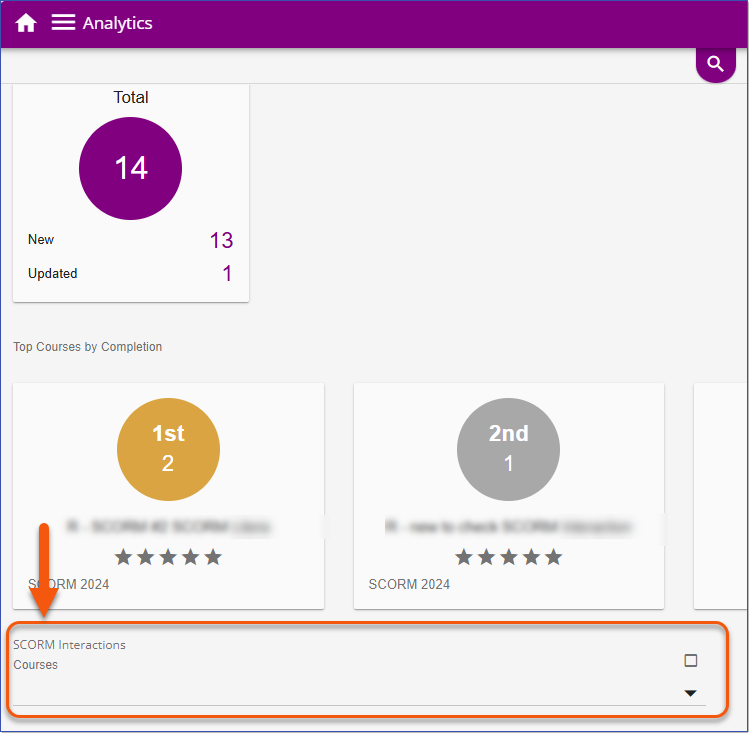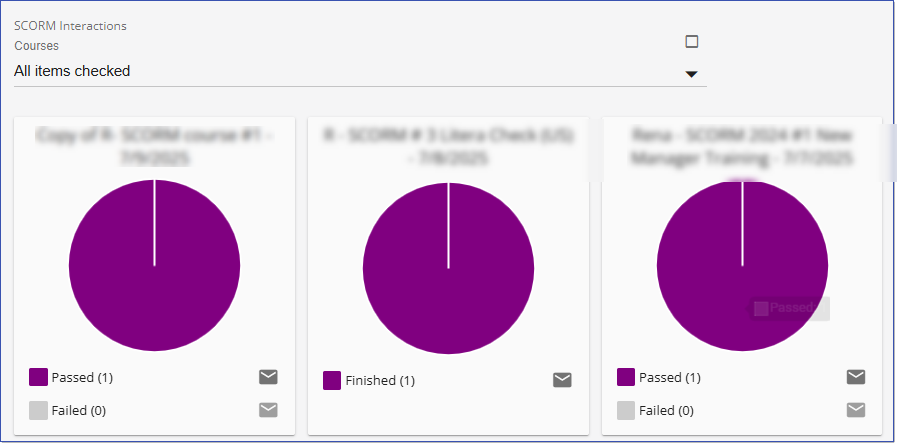Feature Enhancements & Bug Fixes
Available Aug 7, 2025
NEW
The LMS now includes enhanced support for SCORM 2004 content, allowing administrators to import SCORM 2004 packages and generate detailed reports on learner interactions within the content. The process for importing SCORM 2004 content remains consistent with that of SCORM 1.2. When a SCORM package is uploaded, the LMS automatically detects the SCORM version to ensure proper handling and tracking. 1.Navigate to the Library page. 2.Click Add Course 3.For the Course Type, select SCORM.
4.Click the Import Content 5.Click Open and complete the remaining Course Details. 6.Save changes. See AICC or SCORM Updating Existing SCORM ContentIf your vendor or course author provides SCORM 2004 content for an existing course in the LMS, the course can be updated accordingly. Administrators can upload the new SCORM 2004 package directly through the course Structure tab, replacing the existing version without the need to create a new course. After the update, a Version Created date and time stamp will appear in the course Structure tab to indicate when the new version was added. 1.Navigate to the Library page and locate the existing Course. Hover over the Course card and click the Edit 2.On the Course Detail page, select the Structure tab on the right side. 3.Click the Import Content
4.Click OK to confirm and dismiss the Overwrite warning message. 5.Browse for the SCORM 2004 zip package, select it, and click Open to begin the import. 6.Once the upload is complete, click Save. A Version Created date and time stamp will then appear in the Structure tab to indicate the update. |
Administrators will have access to a new Analytics feature that allows them to generate reports on User responses to SCORM 2004 content. 1.Navigate to the Analytics dashboard and select Courses from the three-dot menu. 2.On the Courses dashboard, choose from the SCORM Interactions Courses drop-down. This list displays courses that have been completed by Users (Finished/Passed/Failed) and that include SCORM interaction data.
3.Select one or more courses from the list. 4.The LMS will generate a card for each selected Course, showing the number of Users who have Passed and Failed.
5.To communicate with these Users, use the Send Email icon. 6.To export the interaction data, click the download 7.Use Excel to conduct an analysis of the interaction results as needed.
|
ISSUES RESOLVED:
•Event Import User Attendance - Import Failed message required (20516)
•Unable to filter Users list by Supervisor (20733, Ogle)
----------------------------------------------------------------------------------------------------------------
Any Issues listed below this line were added after July 25, 2025 when LMS v3.73.0.0 Release Notes were originally made available.
----------------------------------------------------------------------------------------------------------------