Survey Analytics are the first enhancement to the LMS Analytics.
1.Navigate to the Analytics page.
2.From the three dot Options menu, select Surveys.
![]() To return to the Analytics Dashboard, click the three dot Options menu, and then select Dashboard.
To return to the Analytics Dashboard, click the three dot Options menu, and then select Dashboard.
Survey Statuses
Easily see how many Surveys you have created in the LMS; which are Published, in Draft, and those that have been marked Inactive. To view the Survey names and details, click the Export ![]() icon to export the results to Excel.
icon to export the results to Excel.
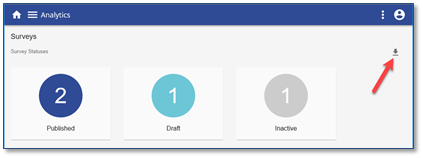
Important! You must click the Enable Editing button in the Information bar in Excel before the data will display. |
Incomplete Surveys
The number shown at the right in a circle on the initial launch of the page identifies the number of incomplete Surveys. Use the available search criteria to find out who has not completed a Survey for a particular Course, Event, or within a Date Range. To see which users have Surveys outstanding, click the Export ![]() icon to export the results to Excel.
icon to export the results to Excel.
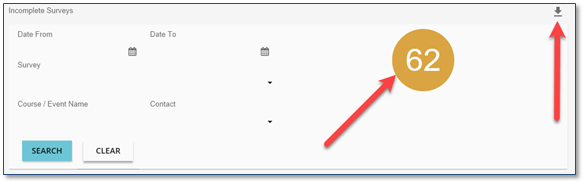
Important! You must click the Enable Editing button in the Information bar in Excel before the data will display. |