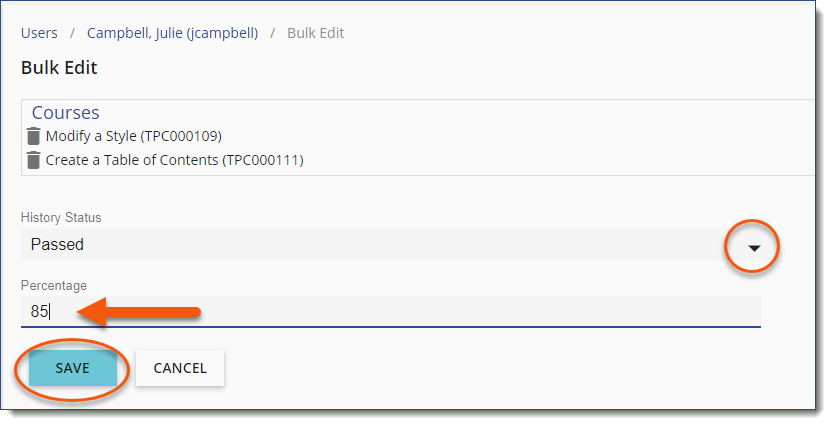From a User's History list, update one or multiple course history statuses at once.
▪Navigate to the Users Menu and select a user to display the User Detail page
▪Open the User's History Tab
▪Using the CTRL key (Shift on Mac), select two or more courses to update
![]() Scheduled courses are not eligible for this feature - to update Event attendance, navigate to the Calendar > Event > Users list.
Scheduled courses are not eligible for this feature - to update Event attendance, navigate to the Calendar > Event > Users list.
▪Click Edit ![]() to display the bulk update screen.
to display the bulk update screen.
•Enter the appropriate Status and score Percentage (Passed/Failed only)
•SAVE