Once Certificates have been created, they can be applied to Courses in the Library, Events on the Calendar, and/or Learning Paths. The selected Certificate will be applied when a user prints the Certificate from their Learner Record page.
Adding a Certificate to a Course or Learning Path
1.From the Library, display the Course or Path Details.
2.On the Detail tab, click the drop-down arrow in the Certificates field.
3.Select the appropriate Certificate for the Course or Path.
4.Click ![]() .
.
Adding a Certificate to an Event in the Calendar
1.Navigate to the Calendar and click on a previously saved Event to display the Event Details. New/Unsaved Events must be first saved to modify the Certificate drop down.
2.On the Detail tab, click the Certificates drop-down.
3.Select the appropriate Certificate for the Event.
4.Click ![]() .
.
Course Completion - Email Certificate
There are two options for notifying the User via email about availability of a Completed Course/Path/Event Certificate. The Certificate will be automatically emailed to the User on completion, instead of the user having to go in to their Learning record and download.
•Turn ON the Global Communication > Automated Notification and align an email template to send notifications to all Users completing ALL courses aligned with a Certificate.
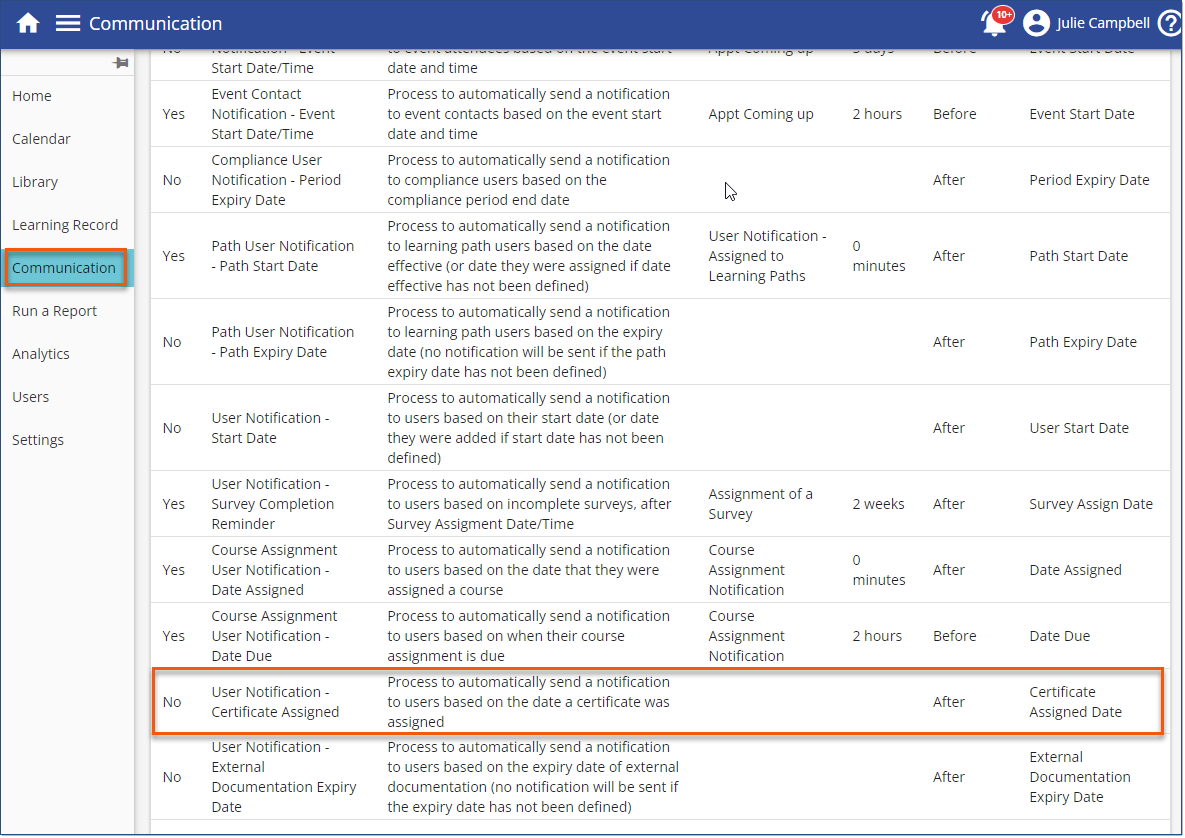
•Course/Path/Event-Specific Certificate Notifications - this option overrides any automated certificate notifications settings.
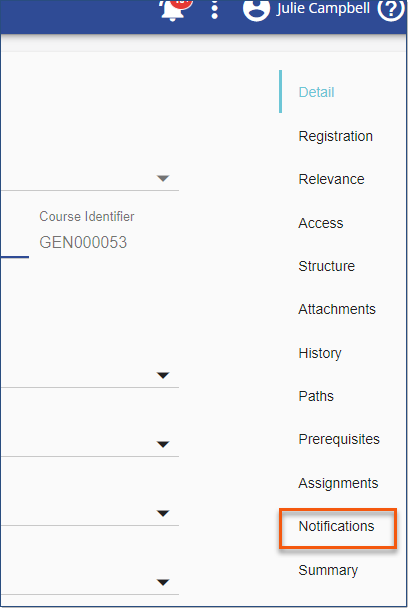
Certificate Documents Templates
Use Communications > Templates to create the exact emails you'd like to send to notify users about Course, Event or Path-aligned Certificates. Include Certificate-related variables in your templates. Create a template to notify users that they've got a certificate available for completing a Course/Path/Event and include a link to their certificate from the email notification.
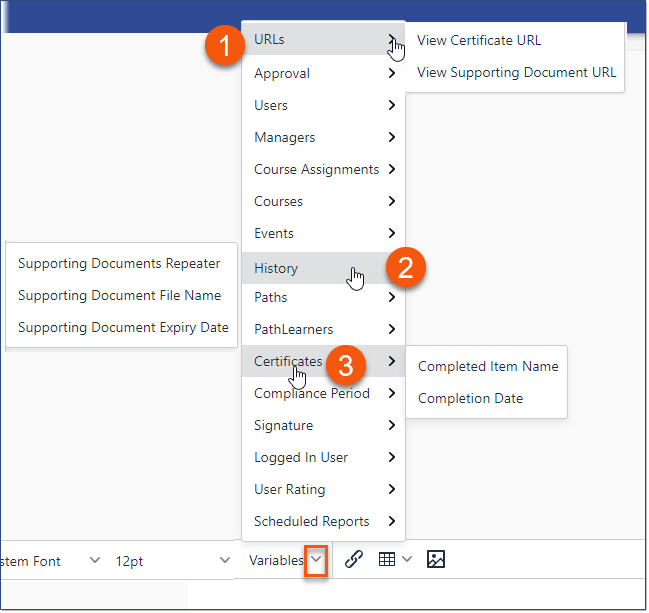
Template variables for Course/Path/Event-aligned certificates
Use this template to populate the Communications > Automated Notifications > User Notification - Certificate Assigned - Turn ON to automatically send a notification to users based on the date a certificate was assigned (User has completed the aligned Course/Path/Event). Will not be sent if OFF or if a Course/Path/Event-Specific notification is set up instead in the Course/Path/Event > Notifications tab.
•1 - URLs
oView Certificate URL - Provides a link to download the certificate
•3 - Certificates
oCompleted Item Name - (course name)
oCompletion Date