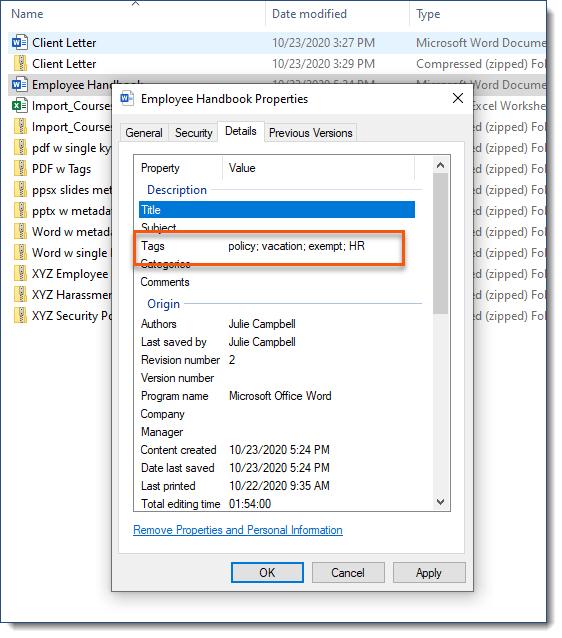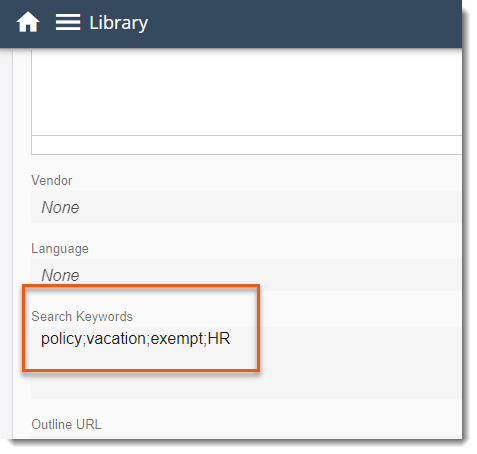Course Keywords can be derived from the content file tags metadata where available for General and Resource courses only
•Single Course
oWhen adding a NEW General or Resource course in any of the following file formats (zipped) via the Library, the LMS now extracts the file's tags metadata (See Properties > Details > Tags in the image below) into the LMS Course Keyword field.
▪.docx
▪.xlxs
▪.pptx
▪.ppsx
![]() When re-uploading a file in a Course's structure tab, existing course keywords will not be overwritten. Clear the course keywords field first to allow for the file's metadata to import as new keywords.
When re-uploading a file in a Course's structure tab, existing course keywords will not be overwritten. Clear the course keywords field first to allow for the file's metadata to import as new keywords.
•Bulk Course Import
oUse the Keyword column in Bulk Course Import to specify keywords. When the Keyword column is left blank on the spreadsheet, the LMS will pick up Tags metadata and replace any existing keywords with the imported metadata keywords. If you do not want the file's metadata to overwrite existing keywords for a particular course and you wish to retain existing keywords, enter the desired keywords in a comma separated list into the Keywords column, exactly as they are entered in the course Keywords field, to avoid the replacement. Alternatively, remove the metadata from the file you are importing.
Keywords offer additional search options to the Course name, Course ID, Category, Card Description & Description for a course when using the library search.