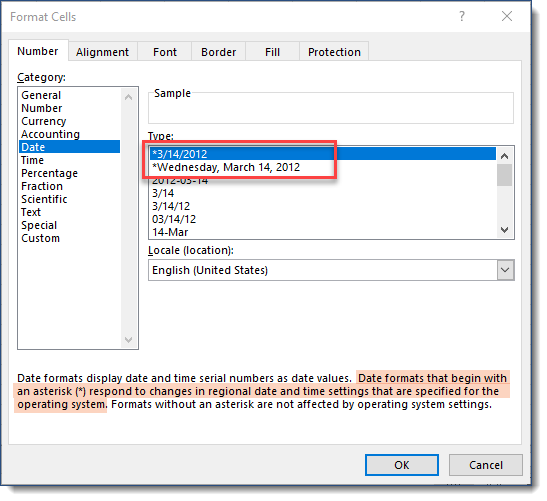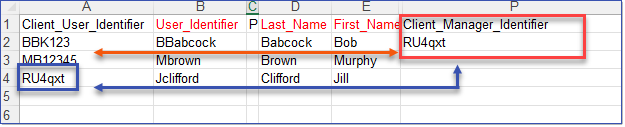To explain the Column Heading column details more clearly, the less obvious ones are outlined below.
 Client_User_Identifier
Client_User_Identifier
A unique client identifier is optional but recommended. This is the primary key for the user in the LMS and can be anything such as Clock Number, SSN, Payroll Number, etc. This is the primary lookup value to determine if an existing user record is to be updated, or a new user record is to be created. If the Client_User_Identifier is left blank, it will be set to the User_Identifier (Column B) value. This is the Client User ID in the LMS User's Detail. |
 User_Identifier
User_Identifier
The Mandatory User_Identifier column values will usually be the Windows (network) username of the user. This is the identifier (Username) that the user will use when logging into the LMS with credentials. This value MUST match your Active Directory/HR User name for SSO. This is labled as the Login Name in the LMS User's Detail. If you are hosted and you would like us to activate Single Sign On (SSO), please contact [email protected]. |
 Codes
Codes
Optionally use unique codes for each of the following. Only recommended if your organization requires and differentiates the following codes from their descriptions.
•Title_Code •Profile_Code •Department_Code •Practice_Area_Code •Location_Code
If a code is not supplied, then the _Code field will adopt its corresponding Description value. Once a code is entered into the LMS, it cannot be updated. A _Description cannot be used across multiple _Codes and, likewise, a _Code cannot be used against multiple _Descriptions |
 Title_Description
Title_Description
An optional field intended to store the User's job title. |
 Profile_Description
Profile_Description
An optional field intended to store any identifying data not represented in other fields. |
 Department_Description
Department_Description
An optional field intended to store the User's department. |
 Practice_ Area_Description
Practice_ Area_Description
An optional field intended to store the User's practice area. |
 Location_Description
Location_Description
A Mandatory field intended to store the User's physical location. This data is also used when scheduling events on the calendar. |
This Mandatory field stores one of two values: •A = Active. Active means the user can log into the system. •I = Inactive. Inactive means the user cannot log into the system (for example, this would apply to Users who have left the company). |
 Telephone_Number
Telephone_Number
An optional field intended to store the User's telephone number. |
 Email_Address
Email_Address
The Mandatory email address must be unique. Otherwise, not all features will be available to all users, including the CPD/CLE module, Outlook Integration and Course Broadcast Emails. |
 Start_Date and End_Date
Start_Date and End_Date
Optionally include the dates the User started/left the company. •If using the .xlsx Import_Learners spreadsheet for user data import, the date format must be one that (*) responds to the regional date and time settings that are specified for the operating system
•If using the .csv Import_Learners spreadsheet for user data import, please use "yyyy-MM-dd" date format with the double quotes. |
 Client_Manager_Identifier
Client_Manager_Identifier
An optional field that can be used to designate a User's supervisor or manager in the LMS. If this field is left blank, the Users's manager will default to System Administrator. To assign a manager, enter the Client_User_Identifier of the desired supervisor or manager in the Client_Manager_Identifier column of the User row. In the example below, Bob Babcock's Client_Manager_Identifier field has a value of RU4qxt, which designates Jill Clifford as his manager.
Note: The Client_Manager_Identifier value can never equal the Client_User_Identifier value of a given User detail. This will create a circular reference error during the import process. |
Optional. Leave the SecurityProfileCode column value blank to automatically assign the Standard User profile.
Security Profiles control the various “permissions” given to each user in the LMS. These are usually set up when the user data is imported; however, you can also assign these manually. The features and functionality you and the other users see in the LMS will depend on what Security Profile(s) have been assigned. For a detailed list of permissions for each Security Profile, refer to the Security Profiles topic. The available Security Profiles and the required code abbreviation to be used in the SecurityProfileCode column are listed below.
Standard UserTo define a user as a Standard User in the Import spreadsheet, you will need to specify USER (previously USERSTD) in the SecurityProfileCode column.
Report Super UserTo define a user as a Report Super User in the Import spreadsheet, you will need to specify REPORTUSER (previously LEARNERRPT) in the SecurityProfileCode column. SupervisorTo define a user as a Supervisor in the Import spreadsheet, you will need to specify SUPERV (previously MGRUSR) in the SecurityProfileCode column. This profile was previously known as User Manager.
Event ManagerTo define a user as an Event Manager in the Import spreadsheet, you will need to specify EVENTMGR (previously MGRCLS) in the SecurityProfileCode column. Course ManagerTo define a user as a Course Manager in the Import spreadsheet, you will need to specify COURSEMGR in the SecurityProfileCode column. User ManagerOnce a user has been assigned to the Supervisor profile, you can login and manually assign them to User Manager to increase their privileges. Event AdministratorTo define a user as an Event Administrator in the Import spreadsheet, you will need to specify EVENTADM in the SecurityProfileCode column. Course AdministratorTo define a user as a Course Administrator in the Import spreadsheet, you will need to specify COURSEADM (previously ADMINCRS) in the SecurityProfileCode column. User AdministratorTo define a user as a User Administrator in the Import spreadsheet, you will need to specify USERADM (previously ADMINLEARNER) in the SecurityProfileCode column. Company AdministratorThis profile provides complete access to the system. To define a user as a Company Administrator in the Import spreadsheet, you will need to specify COMPANYADM (previously ADMINCOM) in the SecurityProfileCode column.
|