The Navigation bar in the Content Editor is slightly different than the Navigation bar displayed on other Intellek Create pages. The Menu icon and the name of the active content file are displayed on the left of the Navigation bar. The icons on the right side of the Navigation bar are the numbered items in the graphic and described below:
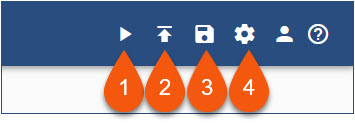
1.Click the Preview icon to play the content.
2.Click the Publish icon to publish the current content file. (See the Publishing topic.)
3.Click the Save (disk) icon to save any changes to the current content file.
Important! Clicking the Menu icon to exit the Content Editor without saving changes will display a warning message. Clicking OK to dismiss the warning message will exit the Content Editor WITHOUT saving any changes! |
4.Click the Content Settings (cog) icon to display the Edit Content Properties dialog box. (See the Editing Content Settings topic.)