The Options tab in the Content Editor page displays when at least one instruction frame has been added to a content file. By default, settings on the Options tab are automatically populated from the Content Defaults dialog box (see the Setting Content Defaults topic). Use the Options tab to control which content navigation (Progress Buttons) buttons/icons display in the Header bar of the instruction frame and where the instruction frame should be located on the monitor when content is played.
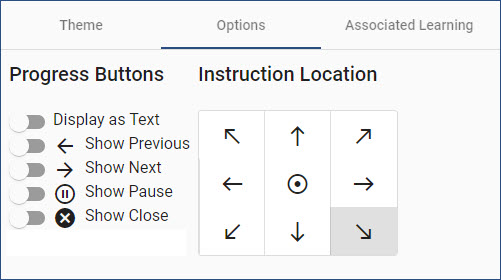
Only the Instruction Location and the Display as Text slider button are populated from the Content Defaults dialog box. Progress Buttons (content navigation) can be displayed as either Text (i.e., Back/Previous, Next, Close/Finish, etc.) or as icons (as shown in the graphic). These options may be temporarily disabled. Once set, the Options settings will be applied to new instruction frames added below the current instruction frame. The Options can be set for each individual instruction frame.