The Theme tab in the Content Editor page displays when at least one instruction frame has been added to a content file. By default, settings on the Theme tab are automatically populated from the Content Defaults dialog box (see the Setting Content Defaults topic). Use the Theme tab to set the Client Title, set the Client Color (Header bar color), and the Back Color for the selected instruction frame. Once set, the Theme settings will be applied to new instruction frames added below the current instruction frame. The Theme can be set for each individual instruction frame.
The graphic shows the available settings on the Theme tab. The numbered items are identified and described below.
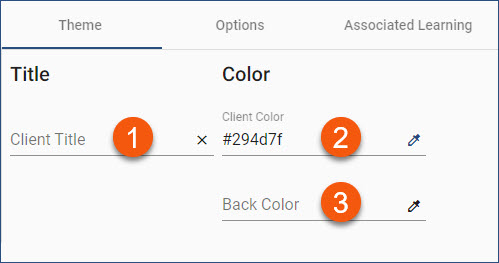
1.Click the Client Title line to enter a Title for the current instruction frame. The Client Title can be the same as the name of the content or a Title specific to the current instruction frame. The Client Title will display in the Header bar when content is played.
2.Client Color. This field sets the color for the Header bar when content is played. Either enter the hex code for the appropriate color (including the # symbol) or click the eye-dropper icon to select the color using RGB coordinates. (See the Setting Colors topic.)
3.Back Color. This field sets the background color for instruction frames when content is played. Enter the hex code for the appropriate color (including the # symbol). Once you change the default #ffffff (white) hex code, the eye-dropper icon will display so that you can opt to use RGB coordinates. (See the Setting Colors topic.)