Once steps and alternatives have been captured, to apply scoring:
1.Select a Text instruction frame that has captured steps.
2.Click the Capture tab.
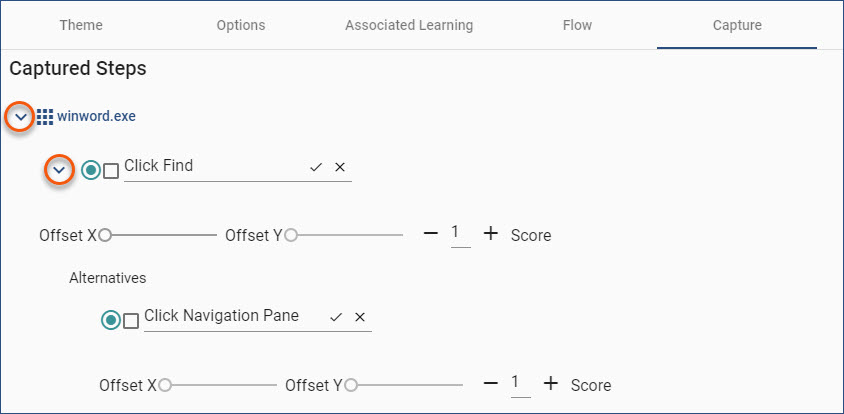
3.Click the Expand arrow to the left of the application icon (first circled arrow in the graphic).
4.If there are captured alternative steps, click the Expand arrow to the left of the step with captured alternative(s) (second circled arrow in the graphic).
5.If necessary, enter the appropriate point score for each captured step and alternative. The + (plus) and - (minus) icons can also be used to increase or decrease the points awarded for the step.
![]() Points default to the point values set in the Scoring Defaults tab of the Content Settings (cog) icon in the Content Editor Navigation bar. (See the Setting Content Properties topic.)
Points default to the point values set in the Scoring Defaults tab of the Content Settings (cog) icon in the Content Editor Navigation bar. (See the Setting Content Properties topic.)
6.Click the Save icon on the Navigation toolbar to save the scoring changes.