In the Content Editor, the Form Scoring property tab will be active, provided the content file is an Assessment (see the Creating Content and Setting Content Properties topics).
1.In the Instruction list panel, select the Form instruction frame to be scored.
2.Click the Form Scoring property tab.
3.Click the ADD SCORE button.
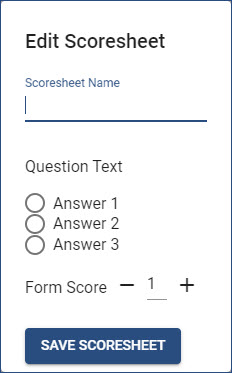
![]() The "Question Text" and "Answers" in the screen shot represent a sample question added to the Form instruction frame using the Add Text form control, and three Radio form controls for the three sample answers.
The "Question Text" and "Answers" in the screen shot represent a sample question added to the Form instruction frame using the Add Text form control, and three Radio form controls for the three sample answers.
4.In the Edit Scoresheet dialog box, enter a Scoresheet Name.
5.Select the correct answer(s).
6.Set the score for the Scoresheet.
7.Click the SAVE SCORESHEET button.
8.For multiple choice, multiple correct answers (using the Checkbox form control), repeat Steps 3 through 7 for each combination of correct scores. (see Scoring Multiple Choice, Multiple Answer Form Instructions topic.)
Important! Clicking outside the Edit Scoresheet dialog box before clicking the SAVE SCORESHEET button will close the dialog box WITHOUT saving any changes, in effect, canceling the Scoresheet. |
9.Once a Form Scoresheet has been added, the Edit (pencil) and Delete (trash can) icons display to the left of each individual score to manage each Form Scoresheet.