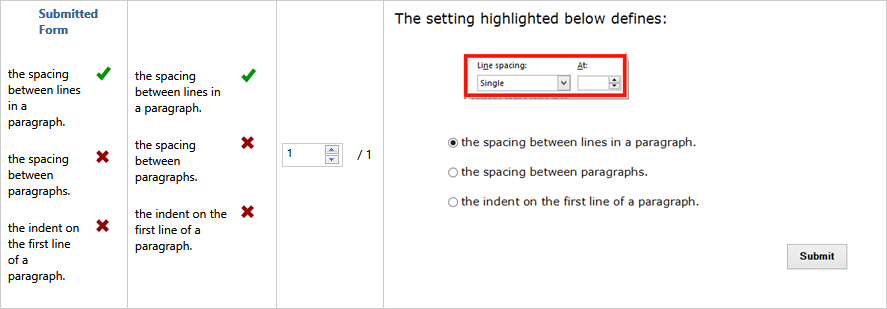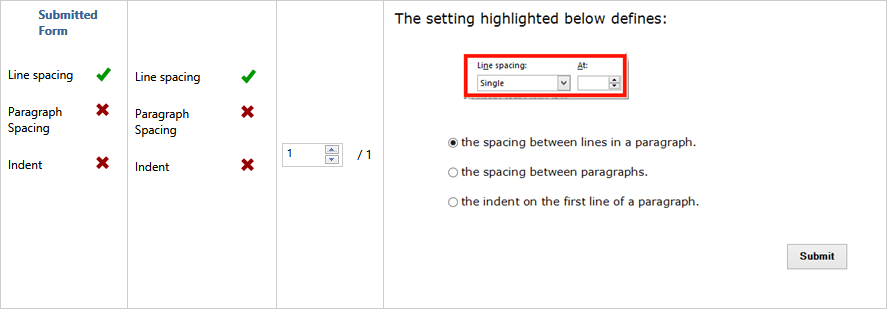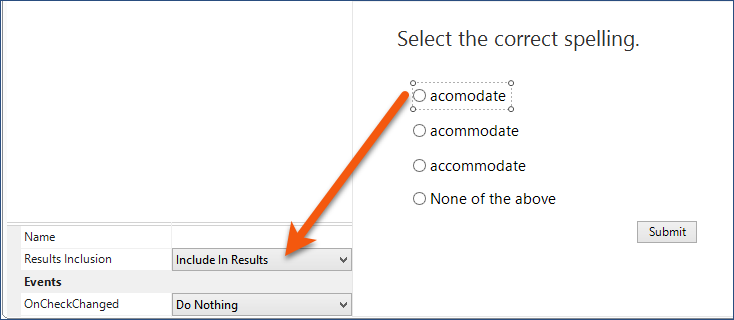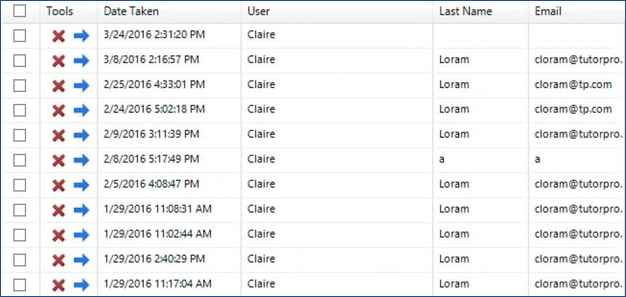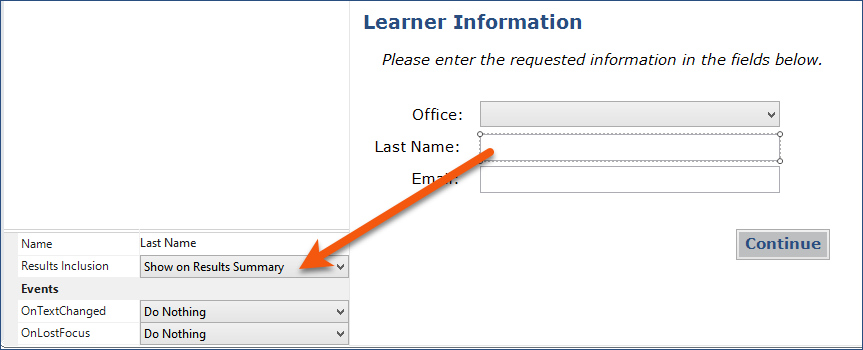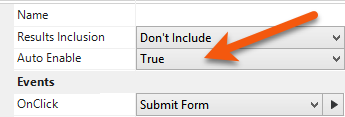The bottom of the Form Property Grid displays options related to Results and Events.
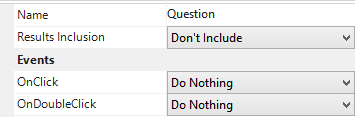
The Results and Events options displayed depend on the field that is currently selected.
When using either Radio Button or Checkbox fields, if answers are lengthy (first graphic example below), use the Name field to provide an abbreviated identifier for the answer in the Results File. In the second graphic example below, the Name of each answer was changed to “Line spacing,” “Paragraph Spacing,” and “Indent,” respectively.
|
Results Inclusion provides three choices: Don’t Include, Include in Results, or Show on Results Summary. Shown below is a form constructed with Radio Buttons. This allows the end-user to submit 1 correct answer. Each field is set to Include in Results.
Shown below is the User Summary List in a Results File. The Last Name field from a Login/Learner Information Form (second graphic) is set to Show on Results Summary. This is useful when content will be taken from a computer in a training room or on a computer where the end-user will not use or does not have a Windows/network login. The Name property of the Textbox field in the Form serves as the column heading in the summary page.
|
The Events options specify a response to be performed upon the interaction of the end-user with the selected field. The Events available depend on the type of field. The OnClick event is common to most fields. The available responses are listed in the drop-down list adjacent to each Event. Submit Form will save the data entered in the Form to the Results File, if specified, and proceed to the next Instruction. This is the same behavior as clicking the NEXT button on the Content Navigation toolbar, if applied.
|
Related Topics |