Feature Release & Bug Fixes 
Available Dec 17, 2020
NEW – Feature Enhancements: The Requests list and base functionality of the Requests feature has been replaced by new features and menu items and configurations surrounding Scheduled Course types in the Library and associated Events in the calendar.
The new Waitlist, Interested and Threshold features are described below
Administrators
•Enable/Disable Waitlist for scheduled events
Administrators have an option to globally enable/disable the Waitlist feature. By default, the Waitlist feature is enabled. Calendar > 3-dot option > Settings. When enabled, waitlisted users will be automatically enrolled on Events as capacity opens up/allows.
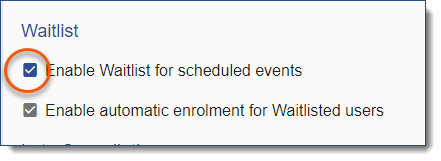
•Enable/Disable automatic enrollment for Waitlisted users
Administrators have an option to globally enable/disable automatic Event enrollment for Users on a waitlist as Event capacity allows. By default, when users are waitlisted on a full event, an increased capacity on the Event or users cancelling will prompt the LMS to automatically enroll the corresponding number of waitlisted user(s), in top to bottom order. By default, the Waitlist automatic enrollment feature is enabled. Calendar > 3-dot option > Settings.
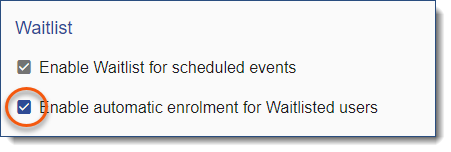
![]() If Enable Waitlist for scheduled events has been turned off and you are re-enabling this option, you will need to manually enroll any waitlisted users for Event openings that occurred while Enable Waitlist for scheduled events was off. If a previously full Event had cancellations or a capacity increase while this feature was off, turning Enable Waitlist for scheduled events back on will not trigger automatic enrollment for users on the current Waitlist. We recommend you run the Training Tracking report (select the Waitlisted History Status filter option) for a record of any currently open waitlisted users.
If Enable Waitlist for scheduled events has been turned off and you are re-enabling this option, you will need to manually enroll any waitlisted users for Event openings that occurred while Enable Waitlist for scheduled events was off. If a previously full Event had cancellations or a capacity increase while this feature was off, turning Enable Waitlist for scheduled events back on will not trigger automatic enrollment for users on the current Waitlist. We recommend you run the Training Tracking report (select the Waitlisted History Status filter option) for a record of any currently open waitlisted users.
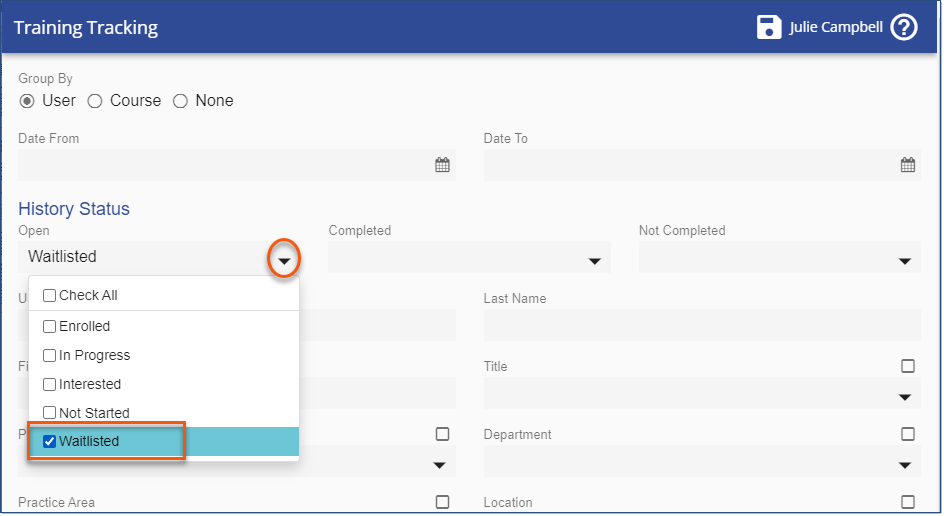
![]() Automatic enrollment respects Enrollment period rules. This means no user can be automatically enrolled on an Event before the enrollment period opens or after the enrollment period closes.
Automatic enrollment respects Enrollment period rules. This means no user can be automatically enrolled on an Event before the enrollment period opens or after the enrollment period closes.

•View waitlisted users:
ofrom Events in the Calendar
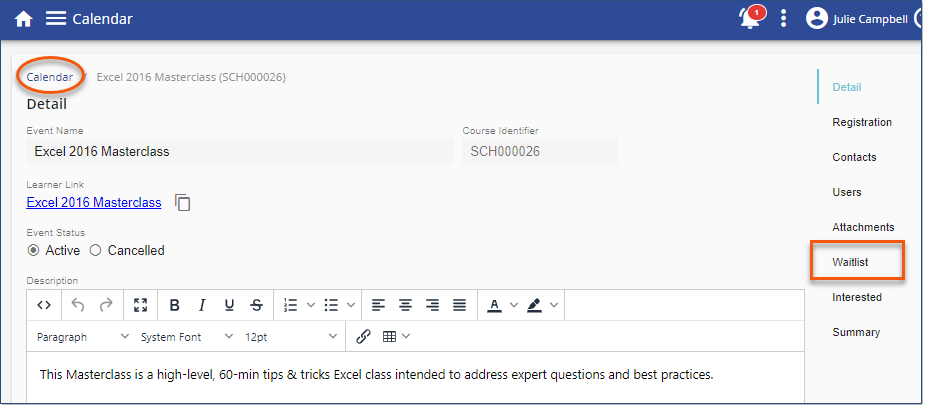
oor via a Scheduled Course in the Library
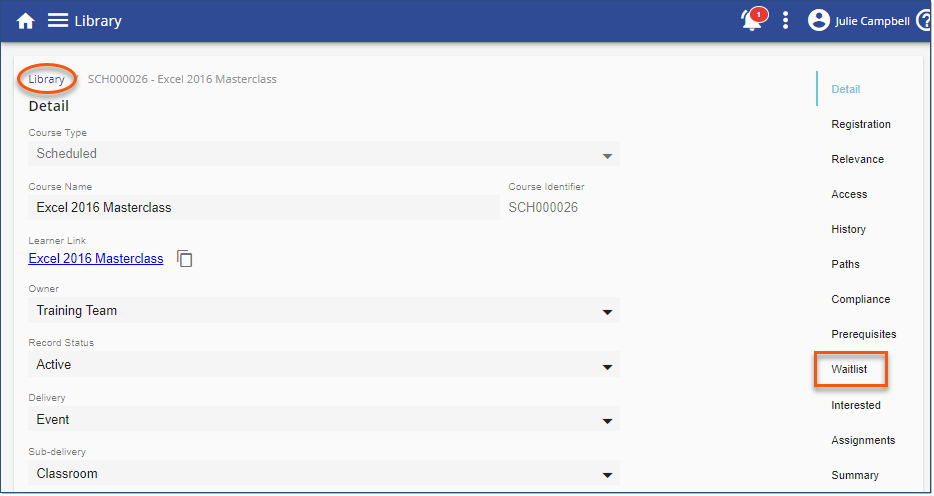
•Admins can click and drag to specify the order Waitlisted users will enroll automatically to an Event as space comes available. Event > Waitlist.
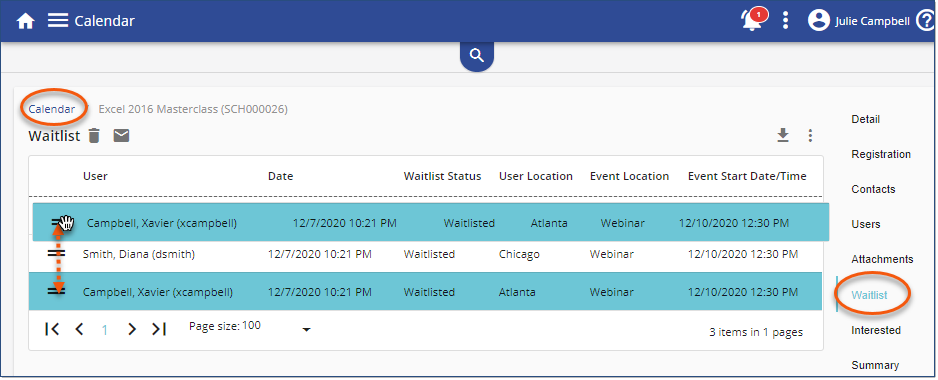
•Admins can enroll select members from the waitlist (Ctrl+Click or Shift+Click method) to an Event thereby modifying the capacity. Event >Waitlist > Select User(s) > List's 3 dot option > Enroll Users Onto Event.
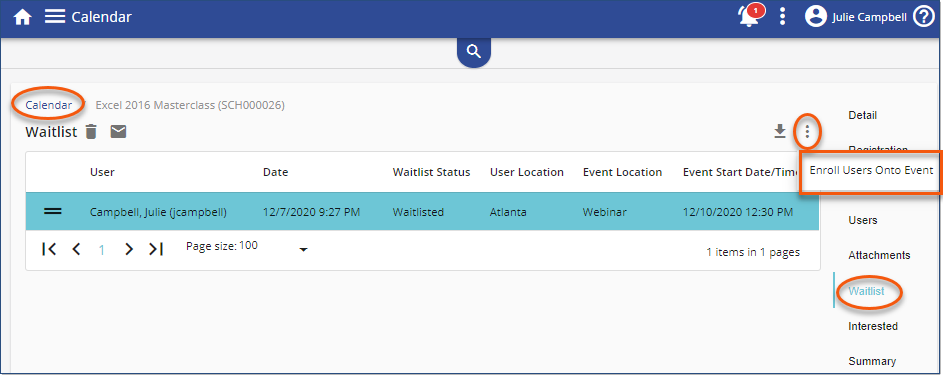
•Report on waitlisted users via the Training Tracking Report by selecting "Waitlisted" from the History Status > Open drop down.
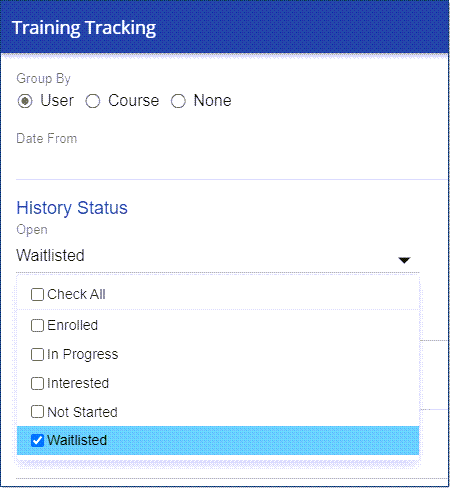
Users
•Users are given an option to ADD ME TO THE WAITLIST from full calendar Events (capacity has been met)
oin the Calendar
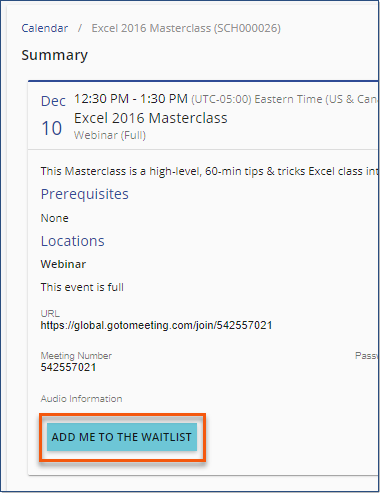
oor via an Event associated with the scheduled Course in the Library
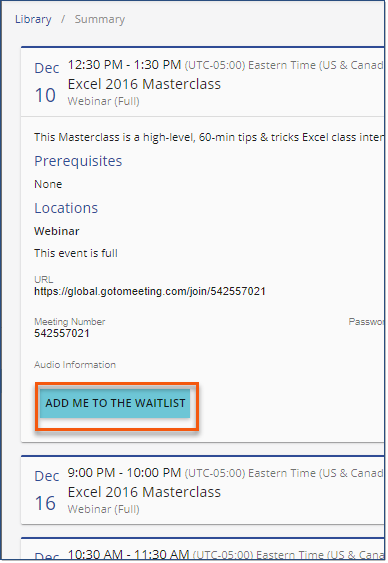
The Interested list feature is for Scheduled Courses in the Library with no aligned events. It allows Users to register their interest in an Event related to that course thereby placing them on the Course's Interested list. The interested list also appears and can be managed in related Event menus. The Request Date/Time shown is in GMT.
Administrators
•Administrators can manually add users to a Scheduled Course's Interested list from an Event or Scheduled Course.
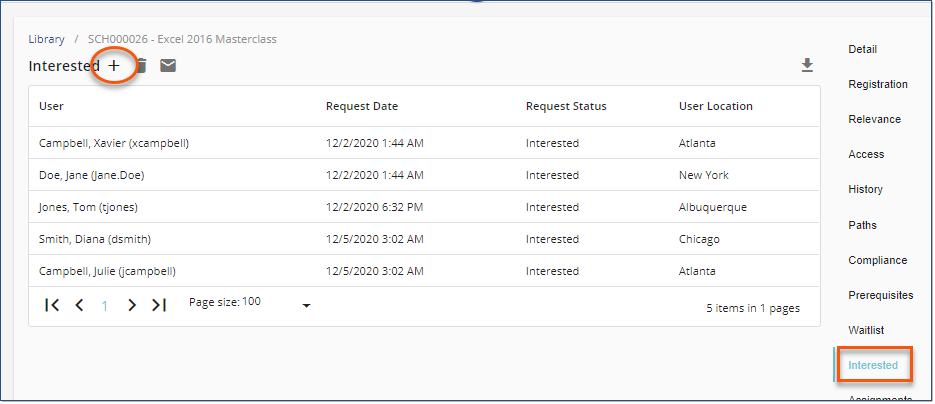
The list of interested users will be presented when creating a new Event based on the Scheduled Course.
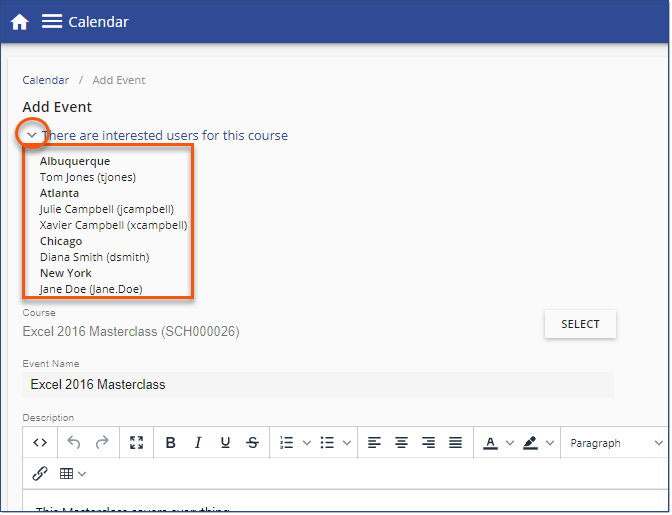
A prompt appears after saving an event with interested users.
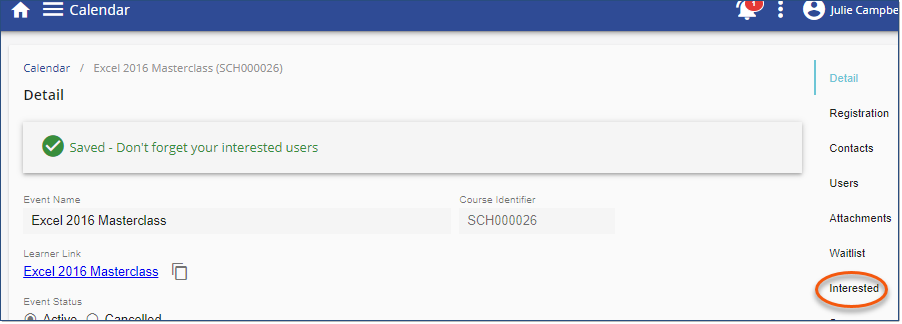
•Report on Interested users via the Training tracking Report by selecting "Interested" from the History Status > Open drop down.
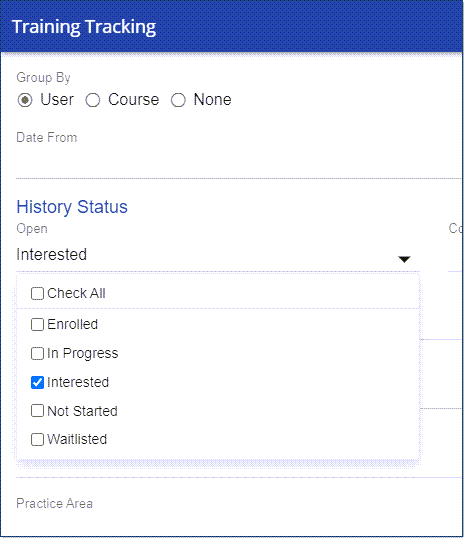
Users
•Scheduled Courses in the Library with no aligned events have an option for Users to register their interest in an Event related to that course. Registering interest places the user on that course's Interested list which is visible in the Course menu and related Event menus.
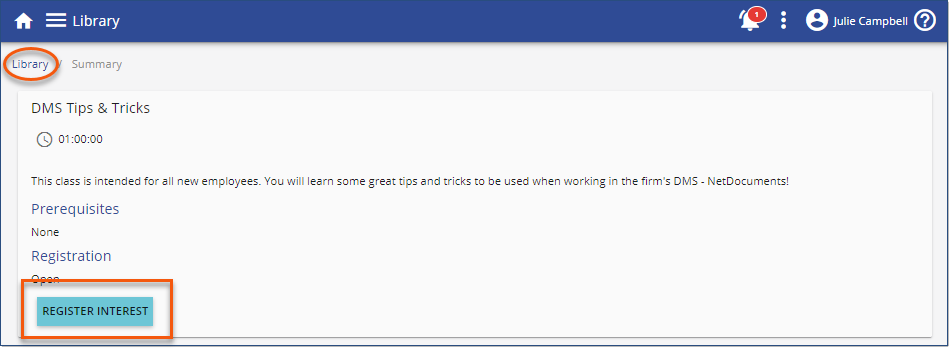
•Users can register their interest in a course associated with a full Event. If they are not enrolled in an event after placing themselves on the waitlist they can request to be added to the course's Interested list.
1. User clicks ADD ME TO THE WAITLIST
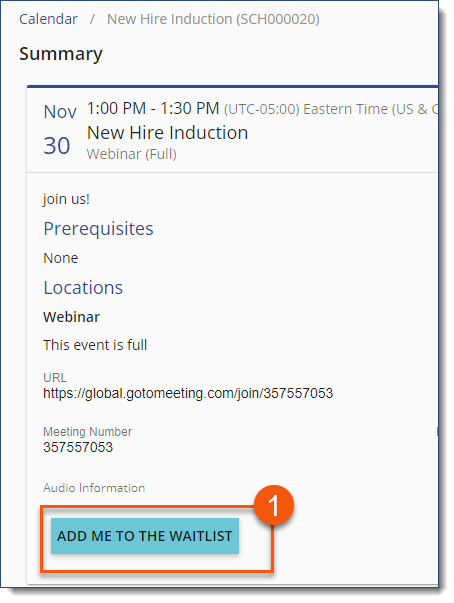
2. User can choose whether or not to be added to the course's Interested list should their place on the Event waitlist not result in enrollment. This option is enabled by default.
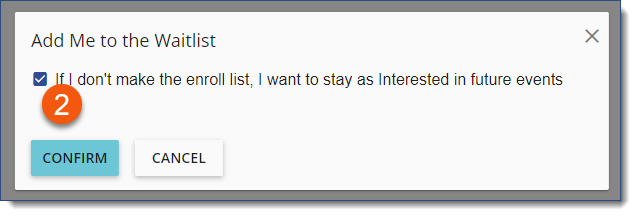
A notification email can be sent to a Scheduled Course owner when the number of Interested Users has met the Threshold.
Course Interest Configurations
Threshold configurations are found at Library > 3 dot option > Settings > Course Interest. Course owners can use the resulting Course Interest email notification to plan a next event based on user interest. Emails must first be enabled and the threshold number must be either set as a global default or overridden by a course-specific threshold set within the course.
Check Send email when threshold reached to enable email notifications to be sent to a Scheduled Course Owner when the Course's Interested list reaches a threshhold number of users as defined the Course Interest section of a Scheduled Course. This feature is disabled by default.
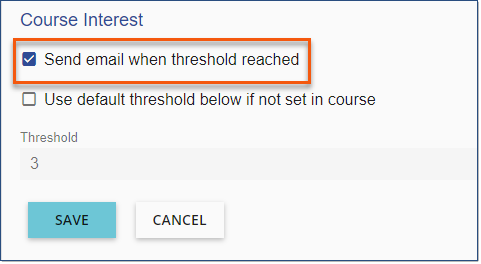
Set a global, default threshold for all Scheduled Course Interested lists to prompt an email to the course owner when reached. This default threshold will be used on all scheduled courses unless specifically overridden within the course.
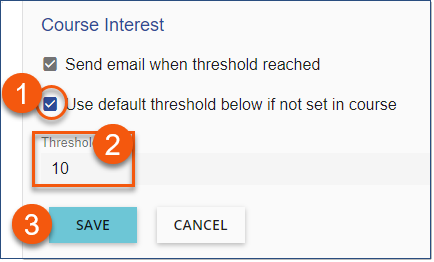
If no specific threshold is identified within a scheduled course (Course Interest Notification below), the default threshold will be used, if enabled.
Course Interest Notification
Individual Scheduled courses have a Course Interest Notification configuration to define the threshold of users in the Interested list that should prompt an email to the Course owner (if emails are enabled).
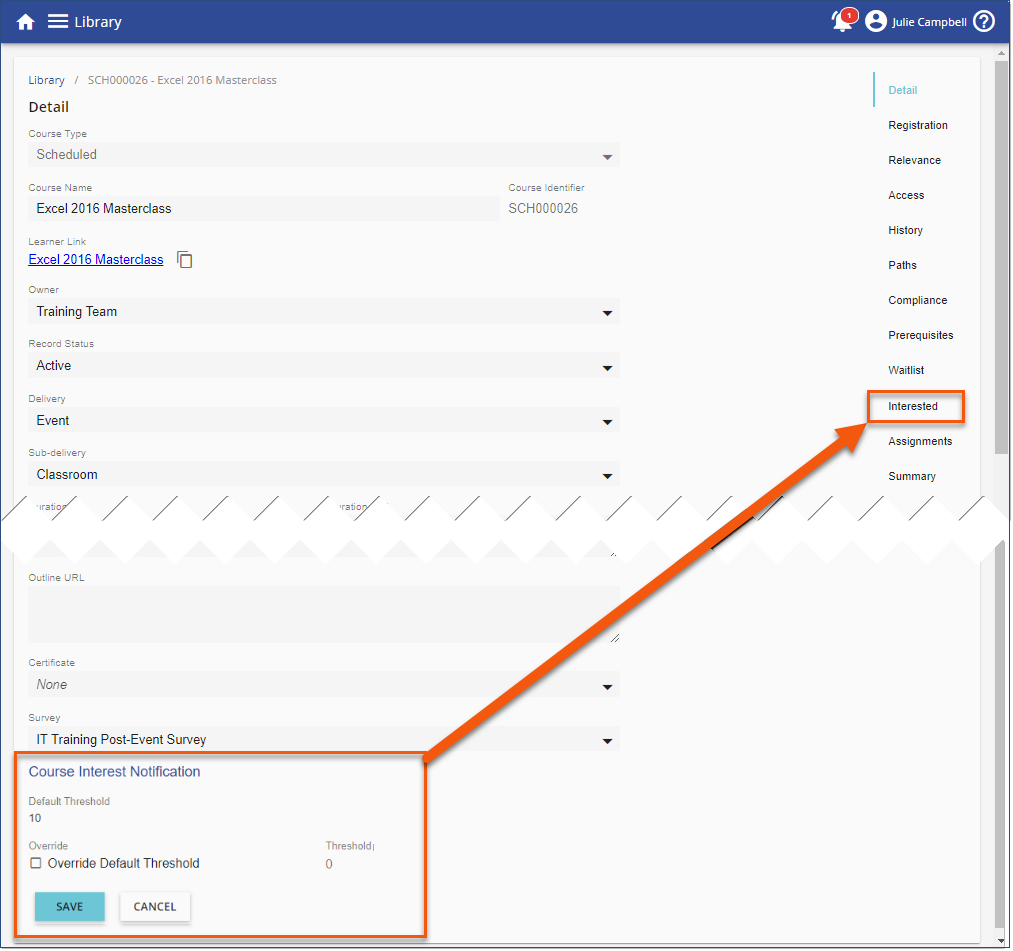
Global default threshold
1.The global default threshold set in Library > 3 dot option > Settings > Course Interest can prevail or
Set a course-specific threshold
2.Check Override Default Threshold to override any default thresholds previously set in calendar settings.
3.Enter the course-specific threshold
4.SAVE
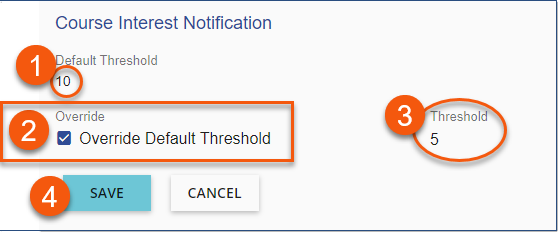
ISSUES RESOLVED:
•Unknown error when uploading PDF files to courses (8327 TCoburn, 8334 MayerB, 8346 FordH, 8358 McKool)
•Path Enrollment - The Summary should display Launch & Cancel buttons after a user clicks Enroll (4634 SnellW, 8064 DBR, 4280 MayerB, 4245 DEurope, 4308 Cravath)
•Close button not working when running General or Resource content from Learner Link (8079 TCoburn, 4365 IceM)
• Course Security on Paths - Users should not be able to see courses they don't have access to (4608 Cravath)
• Signature formatting is being lost in emails (8166 FisherP)
•Course Assignment reminder emails only displaying a single Assignment (8235 Cravath)
•Event People report is showing the wrong event dates (8312 TCoburn)
•Unable to upload AICC content if the au has empty values (8373 JW)
•Course Owner filter not implemented in Survey Feedback report (4117)
•Close button not working when running General or Resource content from Learner Link (8508 Procopio)
•Path Enrollment - The Summary should display Launch & Cancel buttons after a user clicks Enroll (4308 JW, 4245 DEurope, 4280 MayerB)
•Links to the Calendar page are causing an exception for CFMs using OpenIDConnect authentication (8509 MayerB)
•Roster - The Webinar Attendees are being added to the Contacts section (8510 MGC)
•Waitlist - Disable the Waitlist (8511 WMans)
•Waitlist Auto Enrollment is not checking Registration period (8489 IceM)