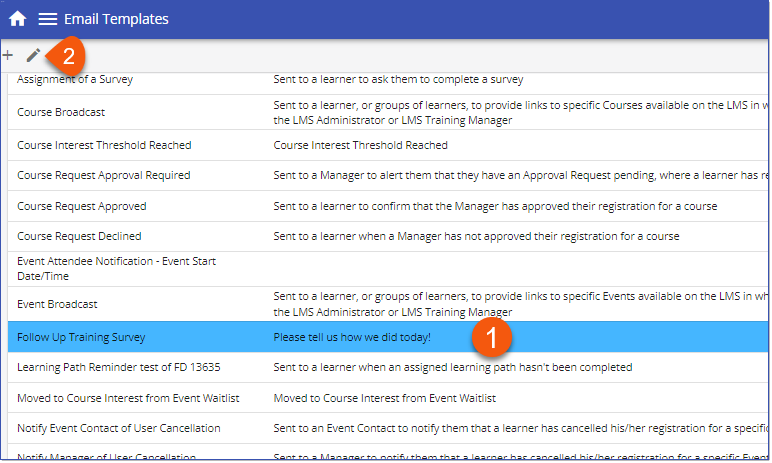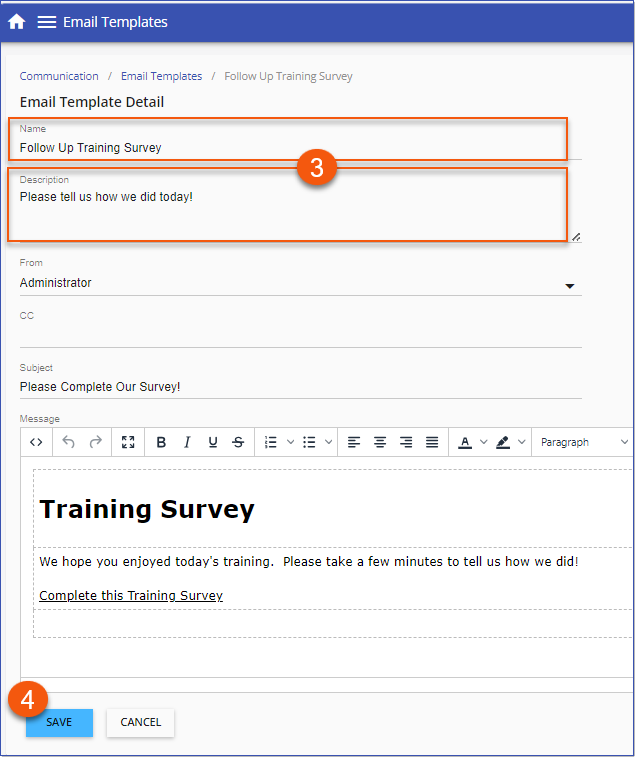Feature Enhancement & Bug Fixes 
Available July 4, 2024
NEW
The Users list now offers additional Bulk Edit options for managing and editing User details, including Record Status, Job Title, Department, Entry Type, Start/End Date, User Profile, Practice Area and Security Profiles. 1.Navigate to the Users List and select multiple Users in the grid.
2.Click the Edit record pencil to open the Bulk Edit tool. 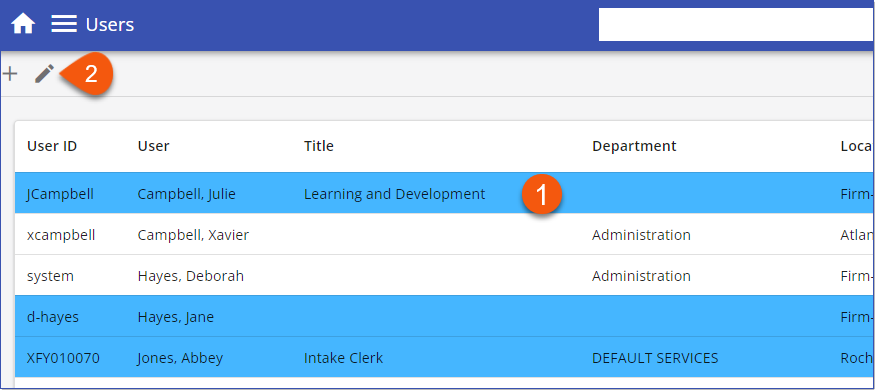 Users List - Bulk Edit 3.In the Bulk Type drop-down, select from the newly available options, set the desired value or date, and click Save to update all selected Users. The new options include: oRecord Status - This bulk type allows administrators to change the Record Status of multiple users simultaneously. An Active Record Status means the user can log into the system, while an Inactive status means the user cannot (for example, this would apply to Users who have left the company). 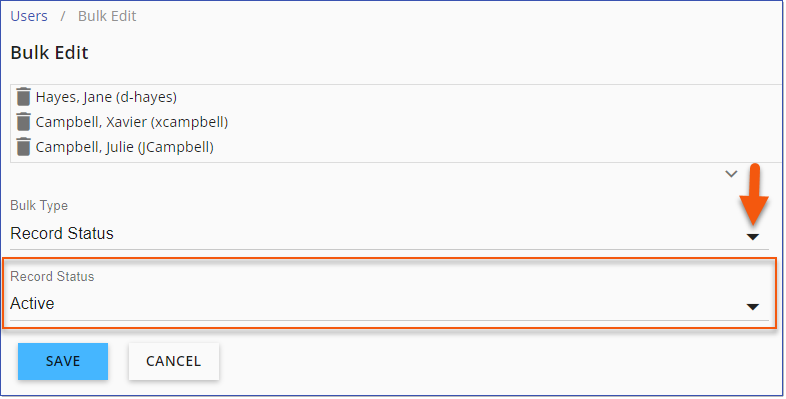 Bulk Edit - Record Status oTitle - Administrators can edit the Title field for multiple selected Users. This field is intended to store the User's job title. The drop-down list shows all active Titles. Additional Titles can be added via Users > 3-dot Option > Titles. 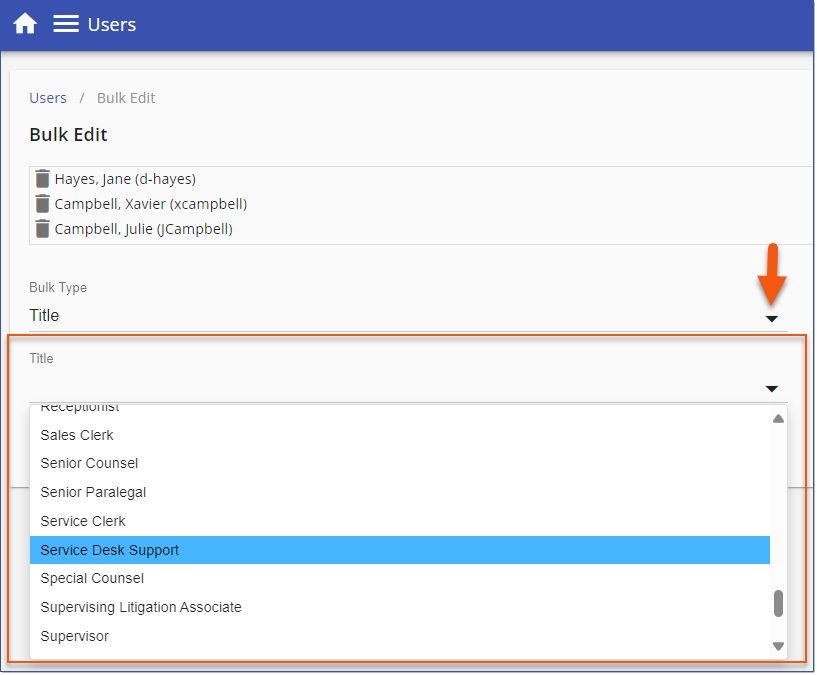 Bulk Edit - Title oDepartment - Administrators can edit the Department value for multiple selected Users. The drop-down list displays all active Departments. Additional Departments can be added through Users > 3-dot Option > Department. oEntry Type - Administrators can edit the User's Entry type for selected Users. The drop-down list displays the two available Entry types: Manual or Automatic. (See Creating/Maintaining user accounts). oStart/End Date - Administrators can edit the Start and End Date for multiple selected Users using the date picker field to choose the appropriate date. This field indicates when the User started or left the company. (see
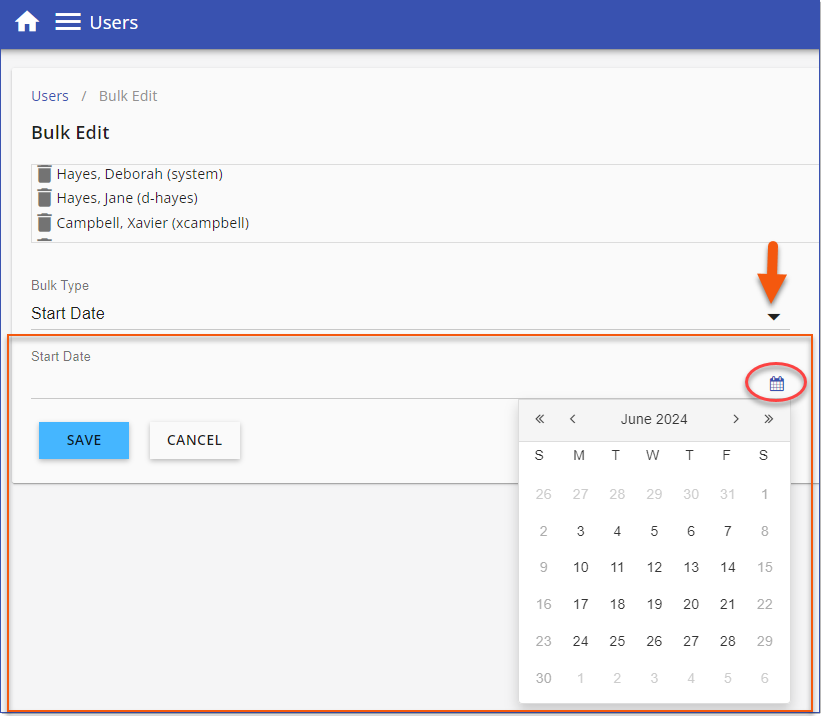 Bulk Edit - Start Date oUser Profile - Administrators can edit the Profile field for multiple selected Users at once. This optional field stores any identifying data not covered by other fields. The drop-down list displays all active Profiles. Additional Profiles can be added via Users > 3-dot Option > Profile. oPractice Area - Administrators can edit the Practice Area field for multiple selected Users at once. The drop-down list displays all active Practice Areas. Additional Practice Areas can be added through Users > 3-dot Option > Practice Area. oSecurity Profiles - Administrators can bulk edit the Security Profile for selected multiple Users. This option will display the Security Profile grid and populate it with the System Security Profiles and active Custom Security Profiles. (see Security Profiles) 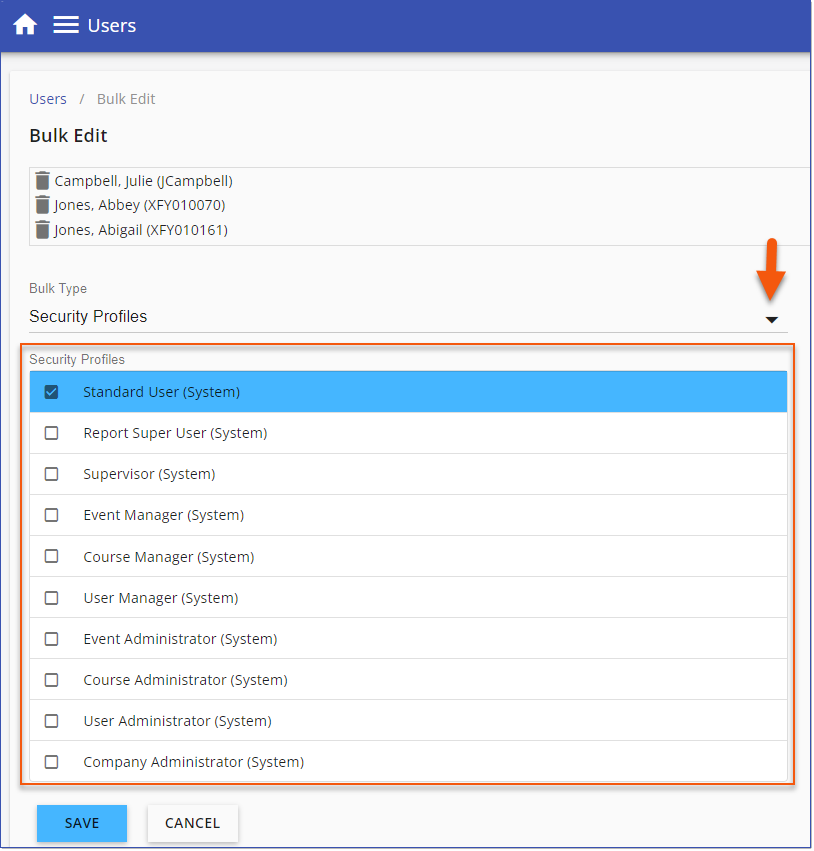 Bulk Edit - Security Profiles
|
Administrators can now update the Email Template name and description to make it more meaningful and relevant for your needs. 1.Navigate to Communication > Email Templates 2.Click on the desired Email Template name or highlight the template in the grid and click the Edit record pencil to open the Email Template Detail. 3.Edit the Email Name field and Description field as desired. 4.Save your changes.
|
ISSUES RESOLVED:
•Update Event notification sent on bulk User edit when location is unchanged. (17702, SaulE)
•Sharepoint link in General Course not launching. (17422, StewMc)
•Users Advanced Search Title field Check All option not responding.
----------------------------------------------------------------------------------------------------------------
Any Issues listed below this line were added after June 25, 2024 when LMS v3.61.0.0 Release Notes were originally made available.
----------------------------------------------------------------------------------------------------------------
•Event Summary Page not loading.
•Event Learner Link not loading.
•Analytics - Custom Date Range not changing data on Analytic's dashboard.
•AND/OR Group criteria not displaying correct Group Members or displaying Blank list.