To allow end-users to Rate Courses and Paths, the feature must be activated.
![]() In order to activate the feature, you must have the appropriate Security Profile.
In order to activate the feature, you must have the appropriate Security Profile.
1.Navigate to the Library page.
2.Click the three dot Options menu, and then choose Settings.
3.Select the Allow Users to Rate Courses/Paths check box.
4.Select an option for Feedback is required when rating less than (from Never up to 5 stars).
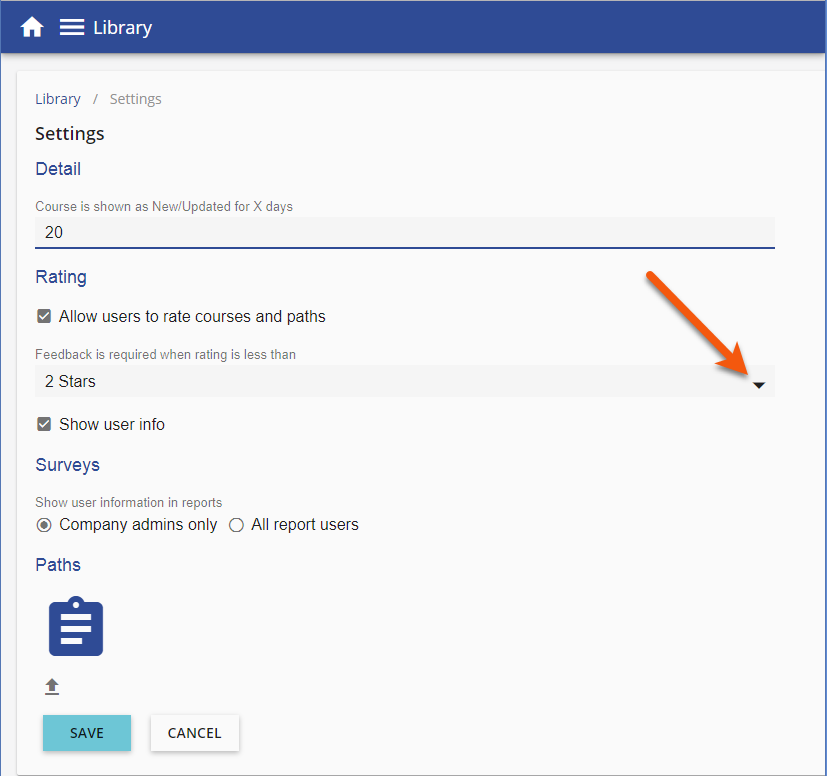
5.Specify whether or not to Show user info.
![]() If the Show user info check box is selected, all end-users will be able to see the user’s name when viewing the Feedback in the Library.
If the Show user info check box is selected, all end-users will be able to see the user’s name when viewing the Feedback in the Library.
Once the Course and Path Rating feature is activated:
•Users – For users, once the Course and Path Rating is activated, users can rate and review Courses and Paths in their Learning Record for every Course and Learning Path that they have Finished or Passed. See the Rating a Course or Path topic for details.
•LMS Managers/Administrators – For those users with appropriate security rights, the Rating Summary Report is available from the Run a Report page. Rating Review Approvals can be accessed via the Library three dot Options menu. ALL user Reviews MUST be approved, regardless of the number of stars.
|