Currently, bulk edit is available for Courses, but not Paths. When editing multiple Courses, you have the option to update several aspects of the Courses including, but not limited to, the following:
•Access rules
•Aligned Certificates
•Description
•Duration
•Language
•Owner
•Record Status
•Registration rules
•Show Completion Form
•Assignment of Surveys
•Vendor
To edit multiple Courses, select the appropriate Courses in the Library. This can be accomplished using one of these methods:
•Hovering then selecting the check mark in the top left corner of each Course Card you plan on editing.
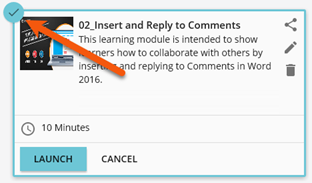
•Search for the Courses in the Library.
Example: Search for all Courses with a Category of Excel 2010. Once the search is complete, you will see a record count and a SELECT ALL option.

Once you have selected the appropriate Courses:
1.Click the Edit ![]() icon in the Library toolbar
icon in the Library toolbar ![]() (not the Edit icon on a Course Card).
(not the Edit icon on a Course Card).
2.From the Bulk Edit screen, you will see the selected Courses listed.
![]() If needed, you can delete any Course from here by clicking the Delete
If needed, you can delete any Course from here by clicking the Delete ![]() icon next to the Course Name.
icon next to the Course Name.
3.Select the Bulk Type to display the options available to you, e.g., Record Status.
Important! The options shown to you after selecting your Bulk Type, are NOT what is currently assigned to those Courses. The options are those that are available to you. |
4.Select the option(s) you would like to Change to, e.g., Inactive.
5.Click ![]() .
.
![]() Once you click SAVE, you will see confirmation at the top of the page. Either X number of Courses updated, or 0 number of Courses updated. The Bulk Edit process will update all or none, there is no in-between! If you see 0 number of Courses updated, contact [email protected] and we can let you know why the Courses could not be modified.
Once you click SAVE, you will see confirmation at the top of the page. Either X number of Courses updated, or 0 number of Courses updated. The Bulk Edit process will update all or none, there is no in-between! If you see 0 number of Courses updated, contact [email protected] and we can let you know why the Courses could not be modified.