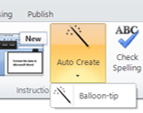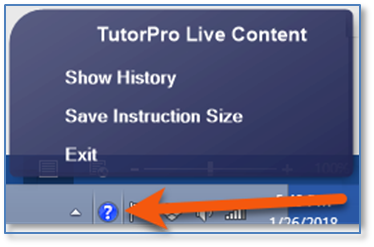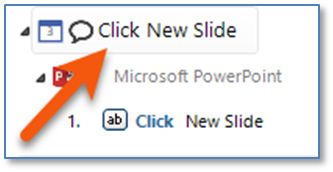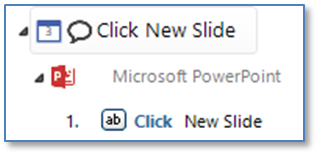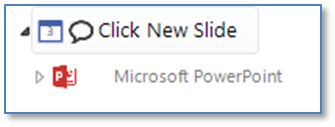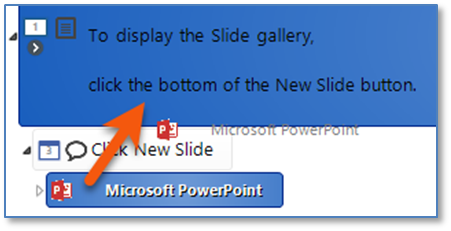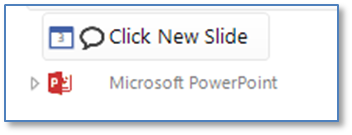Balloon-tips, when used in conjunction with Instructions, can assist an end-user by pointing out a button or feature in an application. You can include Balloon-tips for all captured steps or selected individual steps. In the example below, the instruction to the user appears in a designated location on the computer screen. The associated Balloon-tip points to the button until the action is completed.
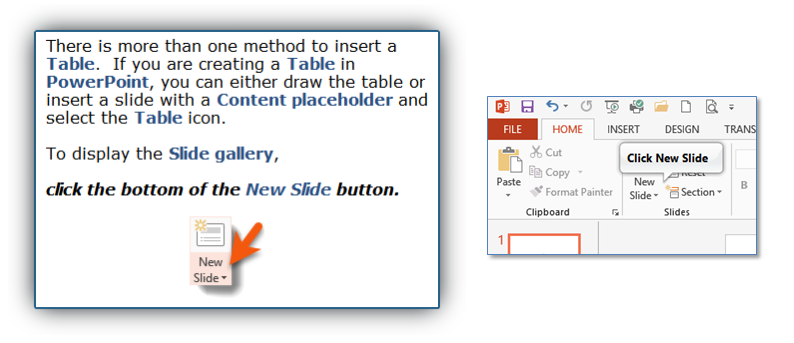
![]() Balloon-tips are best used in learning content or quick tips rather than assessment or testing content.
Balloon-tips are best used in learning content or quick tips rather than assessment or testing content.
|
You must be on the Home tab of the Main Interface to add Balloon-tips.
|
1.Preview your content to ensure the Balloon-tips were added as expected. 2.Exit the Preview by clicking the Close or Finish button on the Content Navigation toolbar. Alternatively, right-click the Live Content icon (it may display as either
|
Balloon-tips text and balloon images can be edited, resized, anchored to other controls, and more. 1.From the Main Interface, double-click on a Balloon-tip step. Alternately, from the Add/Edit Instruction window, click on the Balloon-tip step.
2.In the Add/Edit Instruction window, use the formatting tools found on the Text, Theme, and Options tabs as required. 3.To copy the formatting to all Balloon-tips, click a tab with Balloon-tip formatting (i.e., Font Size and/or text Forecolor on the Text tab, Back color on the Theme tab, etc.). 4.Click Apply to All button at the top right of the Add/Edit Instruction window. 5.Click the [Tab] Properties option. 6.Make sure to only check the Properties that you want to apply to other Balloon-tips. 7.Select Apply to Only Balloon-Tip Instructions.
8.Repeat steps 3-7 for each tab that has been modified for Balloon-tips. |
Balloon-tips can be deleted from either the Main Interface or the Add/Edit Instruction window.
1.Select the Balloon-tip to be deleted. 2.To delete the Balloon-tip, either: •Press the Delete key. •Right-click on the Balloon-tip, and then select Delete. •From the Main Interface, click the Delete Selected Items
To delete the Balloon-tip and retain the captured controls: 1.Expand the Instruction to see the Balloon-tip(s) and captured steps.
2.Collapse the application and control immediately under the Balloon-tip.
3.Click on the application under the Balloon-tip and drag it onto the Instruction text.
4.The Balloon-tip and application display should be aligned on the left side:
5.Select the Balloon-tip to be deleted. 6.To delete the Balloon-tip, either: •Press the Delete key. •Right-click on the Balloon-tip, and then select Delete. •From the Main Interface, click the Delete Selected Items |