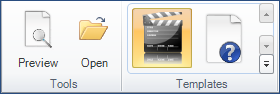Live Content Studio provides the option for including other types of content into your project. There are two types of media content that can be included:
•Video tutorials
•Web resources
To access the Multimedia tab, you must be working in the Add/Edit Instruction window. 1.From the Add/Edit Instruction window, click the New tab to add an Instruction. 2.Select Multimedia. 3.Select the appropriate Multimedia Type template in the Templates group on the ribbon. 4.Enter a name for the Instruction and the URL or path for the media file.
5.Preview your content using the Preview tool for Instructions in order to properly size the Instruction in relation to the Multimedia content. 6.Once added, the Instruction Pane will display the Instruction Name and an icon identifying the Multimedia Type: • • |
The Tools group on the ribbon has two options: •Preview – allows you to preview how the media will look to the user in the Instruction box from within the Edit Pane. You can also Preview tool the content as it will appear to the end-user. •Open – allows you to navigate to a multimedia resource for inclusion in your Instruction.
|