Path Analytics
Navigate to Analytics > 3-dot Option > Paths to display a summary chart of all Paths by status and a Path User Completion Chart. Data export is available for each chart.
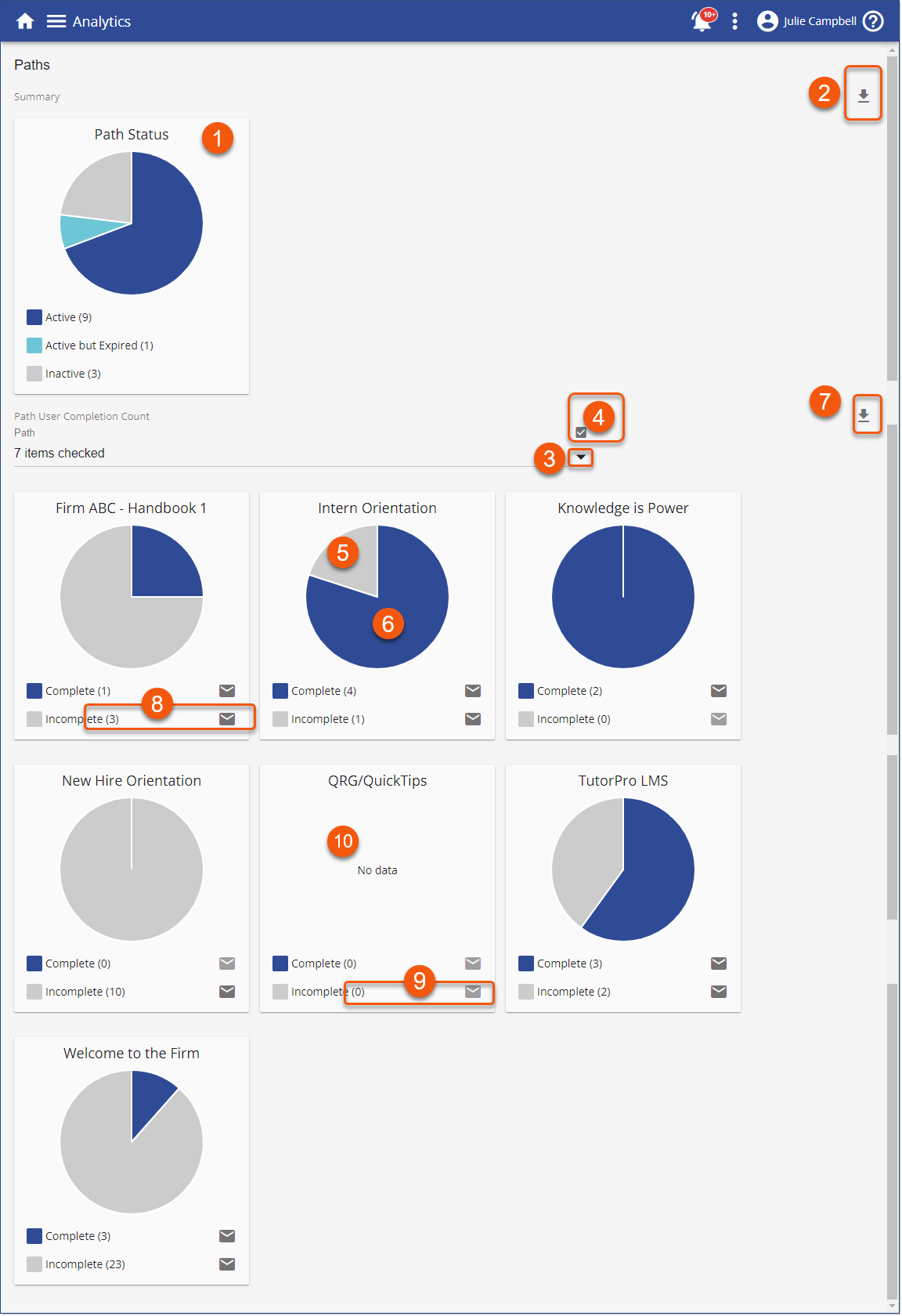
Path Status Summary Chart
1.A chart showing the total number of paths in the Library broken down by status.
•Active Paths (unexpired)
•Active Paths (expired)
•Inactive Paths
2.Export Path Status data for detailed information about the Paths and included courses. The following data is provided:
•Path ID
•Name
•Record Status
•Expiry Date
•Category
•Folder Name
•Part Of Equivalence
•Course ID
•Course Name
•Required
•Number Of Attempts
•Pass Mark
•Owner
Path User Completion Count
3.Select one, some or all Paths from the drop-down menu. Click away from the drop-down menu to display the chart(s)
4.Optionally choose to include Inactive Paths in the drop-down list.
5.Each Path chart displays the total number of users in Complete Status
6.Each Path chart displays the total number of users in Incomplete Status
7.Export the selected Path data detail including:
•Path ID
•Name
•User ID
•Last Name
•First Name
•Email Address
•Status
•Course Count
•Required Courses Count
•Required Courses Completed
•Total Courses Completed
•Percentage
•Expiry Date
•Include History From
•Date Completed
8.Email the list of users in a Path's Complete or Incomplete status. (includes active and inactive users)
•Click the enabled email button. An email will be prepared for the selected path and the identified Complete or Incomplete status Users. Choose an existing email template or create an email on the fly using Path relevant variables. Select an alternate "Sender" and signature as appropriate.
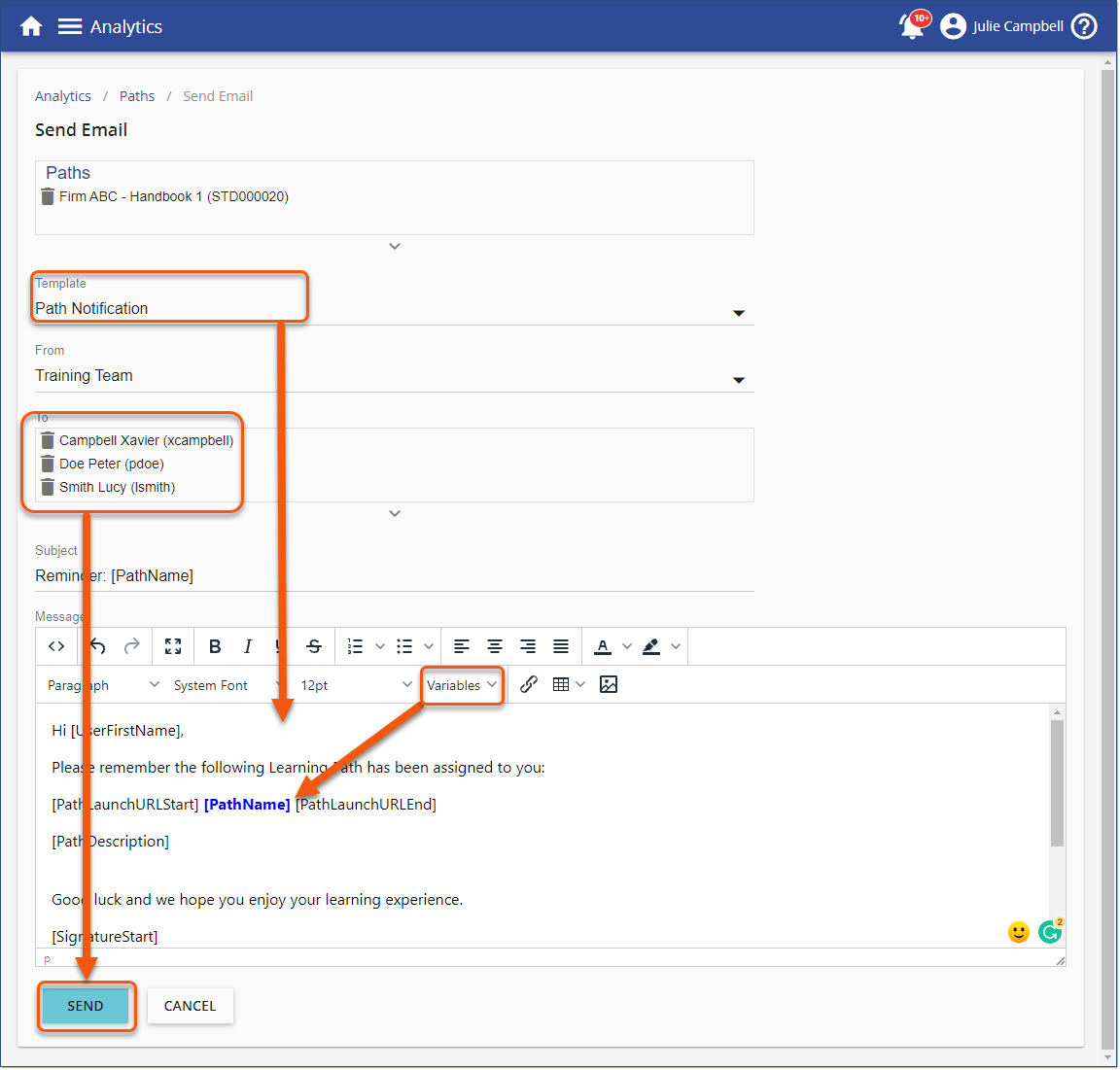
9.Email is disabled if there are (0) users in a Path's Complete or Incomplete status.
10.Paths with no assigned users in either Complete or Incomplete status displays with No Data in the chart card, however the export (7) provides detailed information.