The Outlook Decline feature allows enrolled users to decline LMS event invitations directly from Outlook or Microsoft Teams. When a user declines a calendar invite, the LMS automatically updates their enrollment status to Cancelled for the event. This streamlines the process of having to sign in to the LMS to cancel from the event.
The Outlook Decline feature requires specific configuration within your organization. Please share the Outlook Decline Integration - Technical Requirement information with your technical team for review and to confirm compatibility with your environment.
Important! Events created after October 9th are fully compatible with the Outlook Decline feature. Attendees can cancel their enrollment directly from Outlook. Events created before October 9th, with no attendees enrolled before that date are also fully compatible. Attendees enrolled after October 9th can cancel their enrollment directly from Outlook. Events created before October 9th, with attendees enrolled before that date must cancel using the LMS Cancel event feature. Contact [email protected] if you need assistance. |
How Users Can Decline Events
Once enabled for your LMS, Users can decline an LMS Calendar invite using any of the following applications:
•Outlook Desktop, Web, or Mobile
•Microsoft Teams (Desktop, Web, Mobile)
Supported Actions
Users can use a range of Decline methods across applications, including:
•Click Decline in the Calendar invite
•Right-click and select Decline
•Respond NO via RSVP options in mobile Outlook or Teams apps
•Decline from Microsoft Teams Calendar
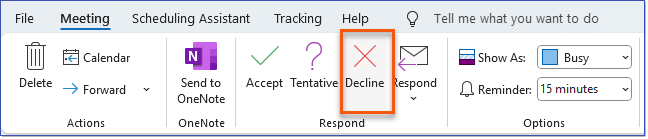
Outlook Decline
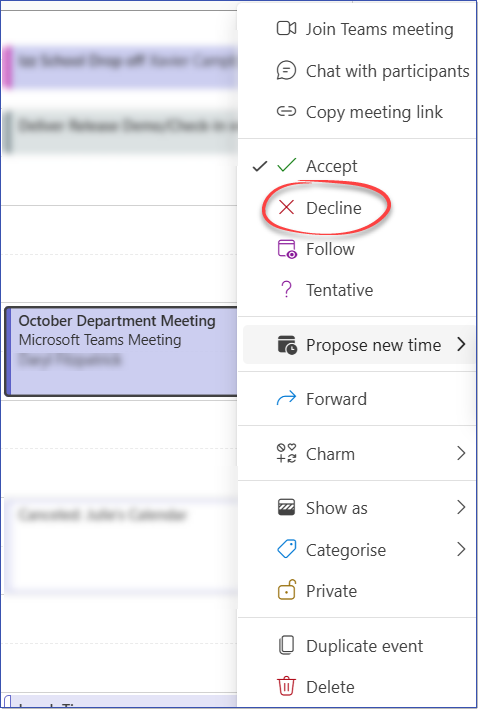
Teams Meeting - Right-Click > Decline
When a decline is registered through any of these methods, the LMS will automatically update the User's status to Cancelled for the Event.
