1.Navigate to the Calendar.
2.Locate and click the Event on the Calendar.
3.Click the User(s) tab.
4.To the right of each user listed, select all users with the same attendance status (either Finished or No show) using the Ctrl+Click or Shift+Click method, or click SELECT ALL at the top of the Users list.
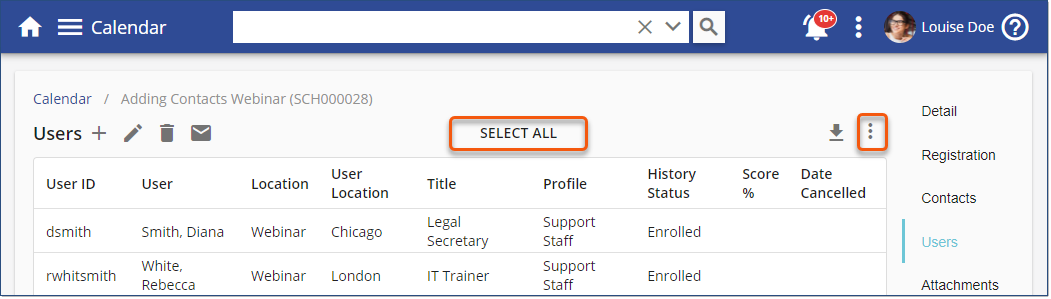
5.Click the Users List three dot options, and then select Update Multiple Users.
6.Click the History Status arrow, and then select the appropriate status.
7.Click ![]() .
.
User History will be updated to reflect their attendance (or non-attendance) for the Event. If you need to change the recorded status and/or add Notes for an attendee, display the recorded attendance for the Event (see Displaying recorded attendance).