An Event Roster can be used as a sign-in sheet for scheduled training from the Users tab for the Event. You have the option of exporting and printing one or more of three types of rosters:
•CLE Roster – If the Compliance module has been turned on and the Course is part of a Compliance body, this additional Roster will be listed as an option.
•Standard Roster – Lists the Event Details, Event Contacts, and Enrolled users.
•Blank Roster – Includes the Event Details, excluding Event Contacts and Enrolled users.
All three options export the selected Roster to a PDF, which you can then print (and save, if desired).
1.Navigate to the Calendar.
2.Locate and click the Event on the Calendar.
3.Click the User(s) tab.
4.Click the three dot Options menu, and then select the appropriate Roster from the list.
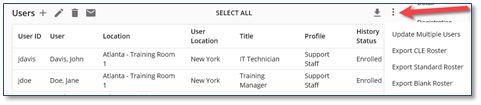
The Export to Excel ![]() icon to the left of the three dot Options icon allows you to export the UserID, UserName, Location and Status for each enrolled user to Excel. The information can then be formatted to meet your needs.
icon to the left of the three dot Options icon allows you to export the UserID, UserName, Location and Status for each enrolled user to Excel. The information can then be formatted to meet your needs.
Additional options for displaying or printing users(s) for Events on the Calendar can be found in Menu > Run a Report. You must have the correct Security Access to view the Run a Report and Analytics pages. Using the Event People or Training Tracking reports, you can generate a list of user(s) for multiple classes or multiple sessions of the same Event, as well as a variety of other options.