Attachments allow you to upload documents, such as handouts or job aids associated with a Scheduled Event. Users will be able to display and download the attachments from the Event Summary.
Additionally, attachments can be included in the Event Broadcast message template (Communication > Email Templates) or an ad hoc email to users (Event Edit > Users > Send Email ![]() ) or (Communication > Send Email) by inserting the [EventAttachment] variable in the message body.
) or (Communication > Send Email) by inserting the [EventAttachment] variable in the message body.
Upload the following formats: .docx, .pdf, .xlsx. not to exceed 10MB (binary) in size. |
1.From the Event Details page, click the Attachments tab.
2.Click Attachments ![]() . You are given 2 radio button options.
. You are given 2 radio button options.
a.File
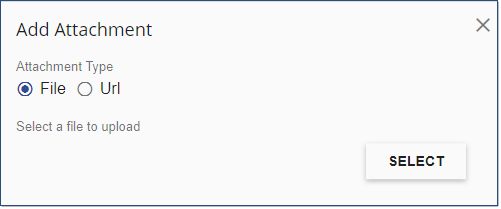
i.Click ![]() to browse and navigate to the location where the file is saved.
to browse and navigate to the location where the file is saved.
ii.Select the file, and then click Open.
iii.Click ![]() .
.
b.URL
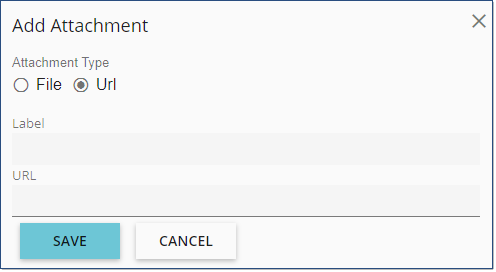
i.Provide the label for your new hyperlinked URL.
ii.Enter the full URL of the attachment.
iii.Click ![]()
To delete an attachment: 1.Click in the row of the attachment. 2.Click Remove selected items 3.Click OK to confirm the deletion and dismiss the message. |