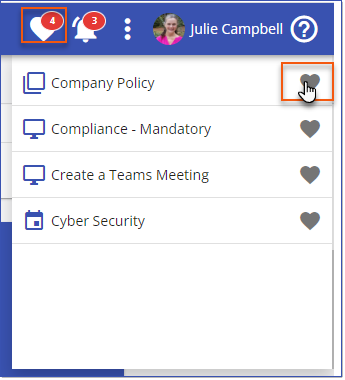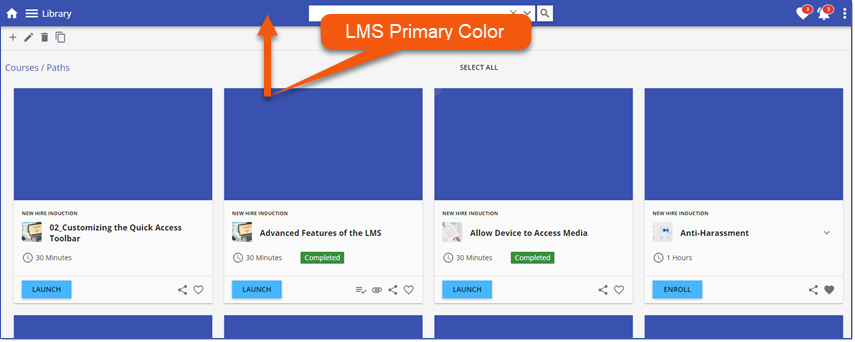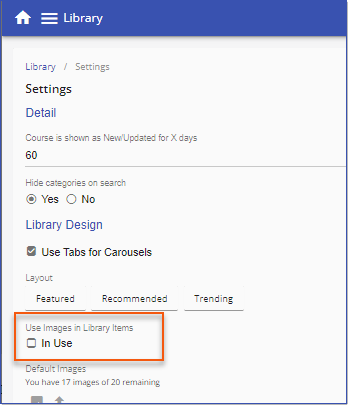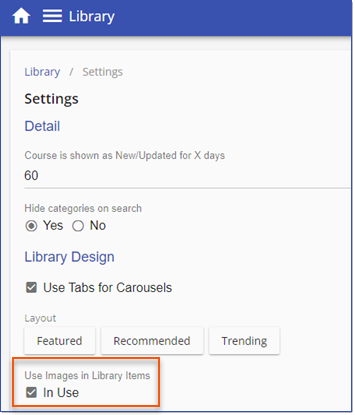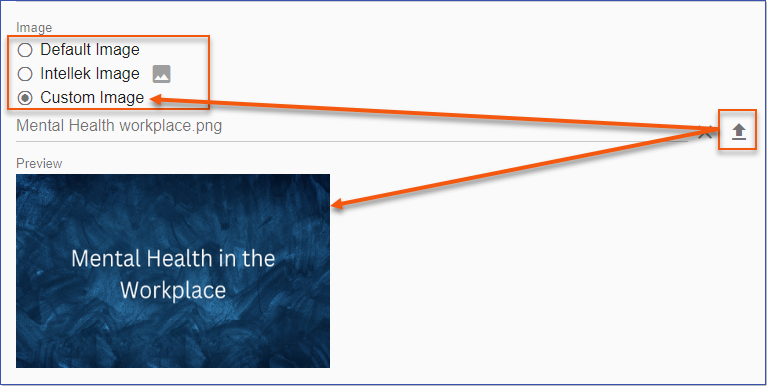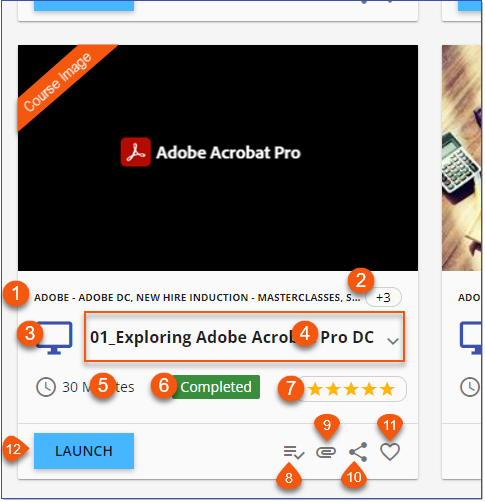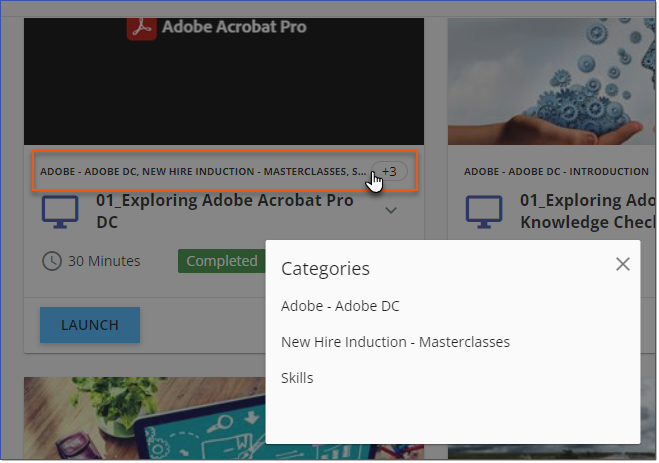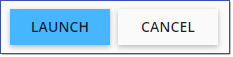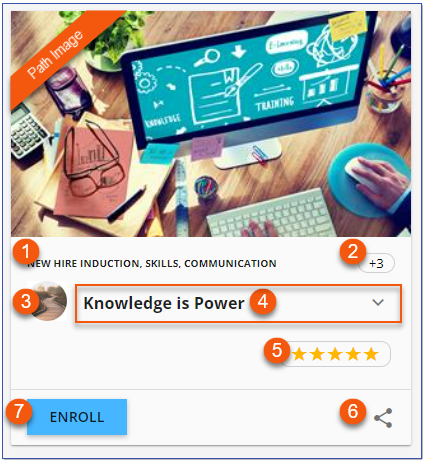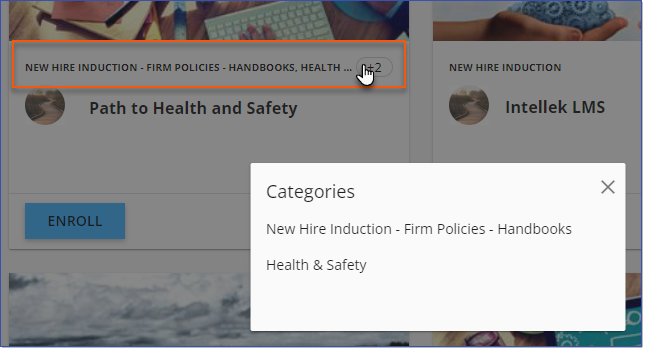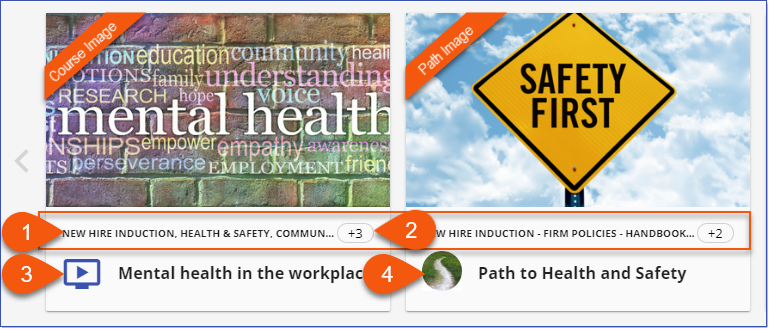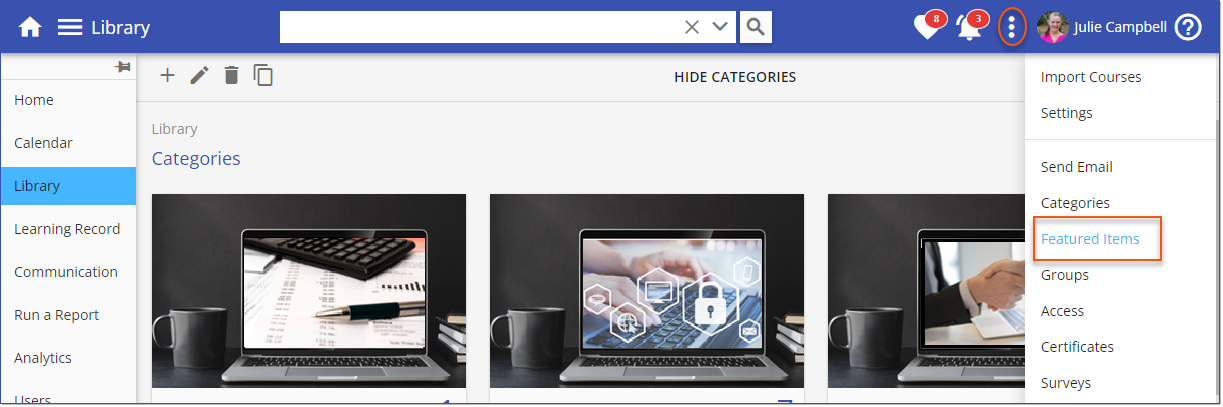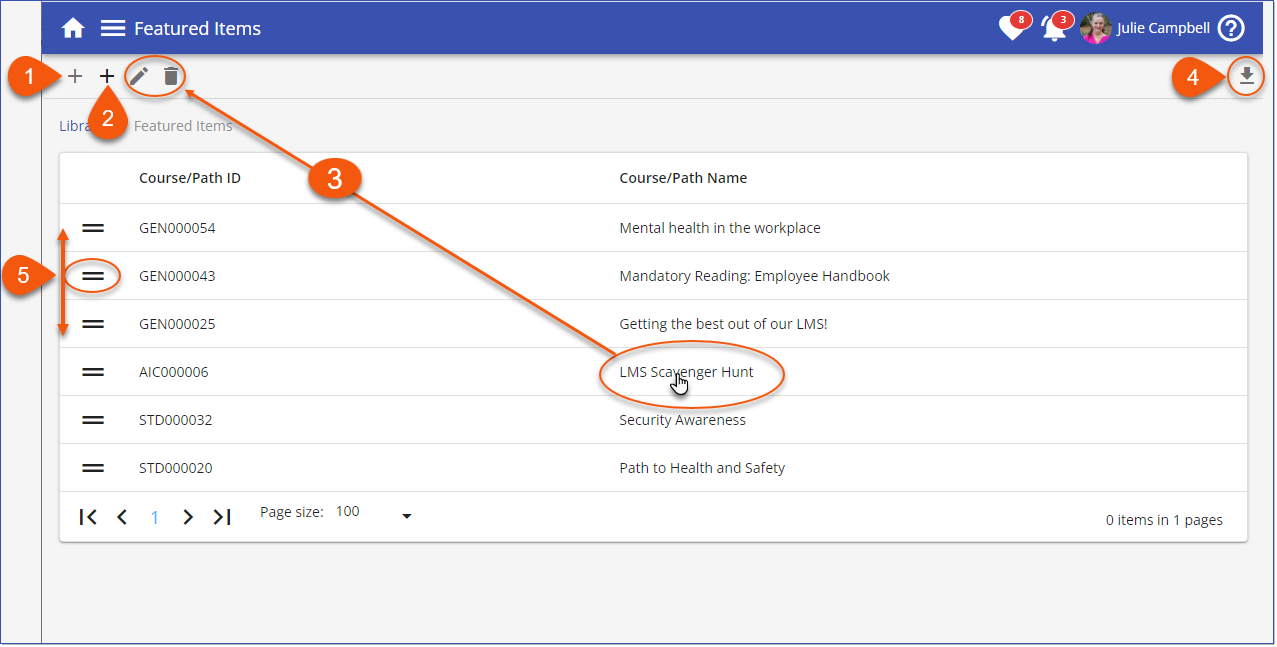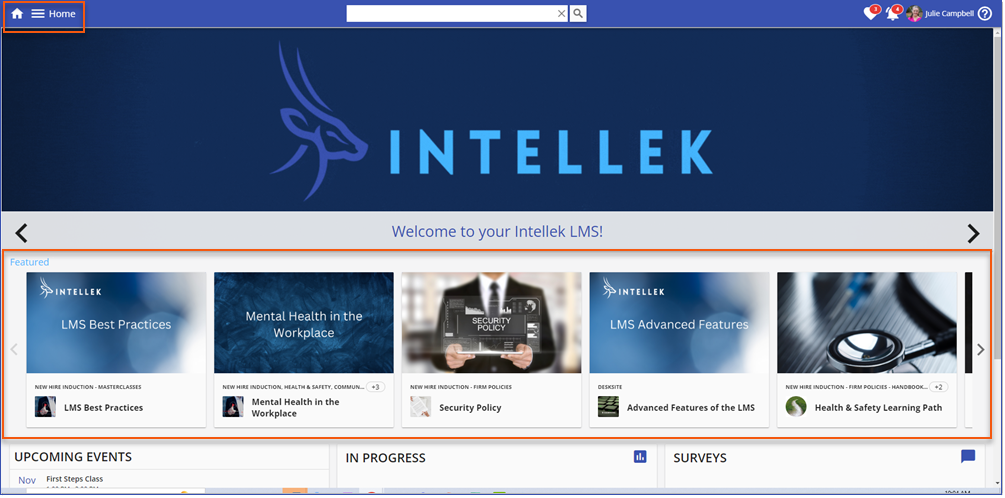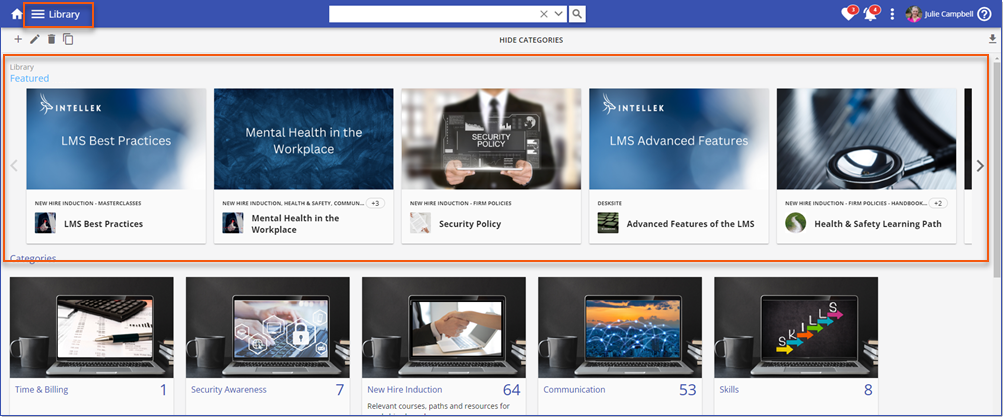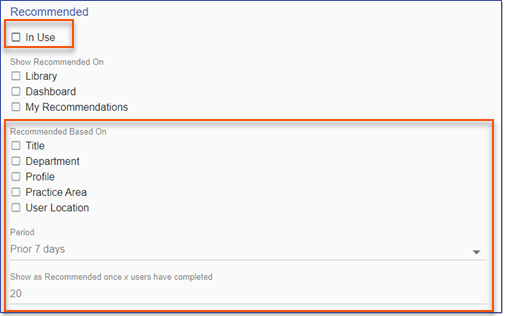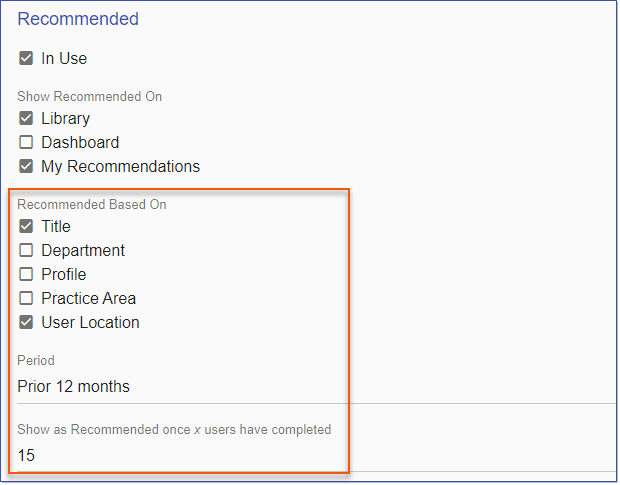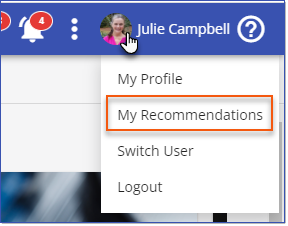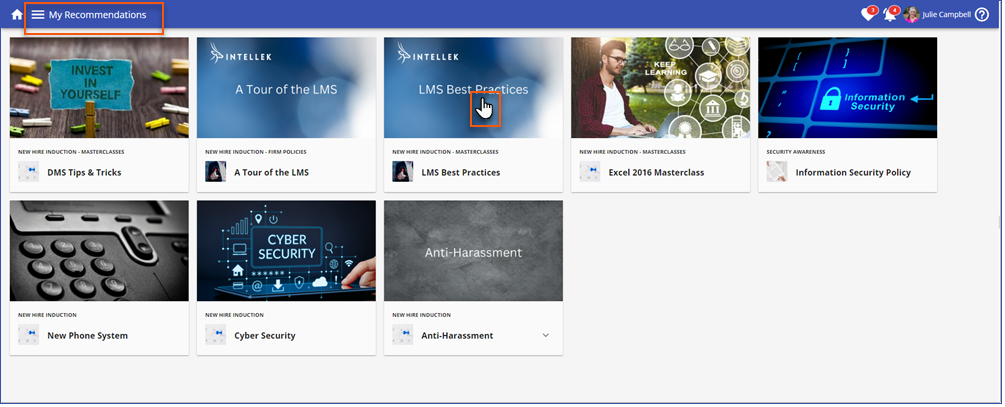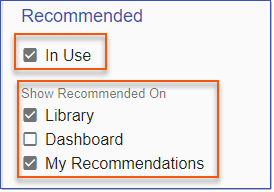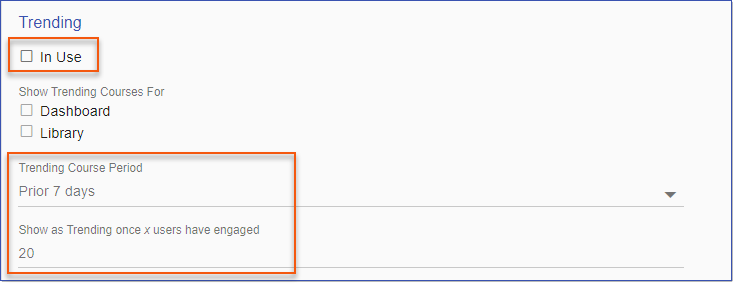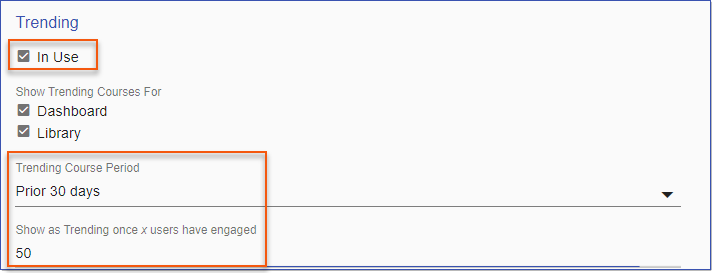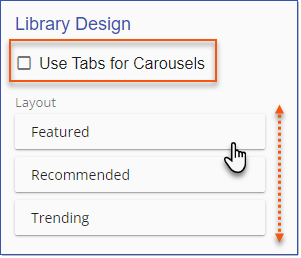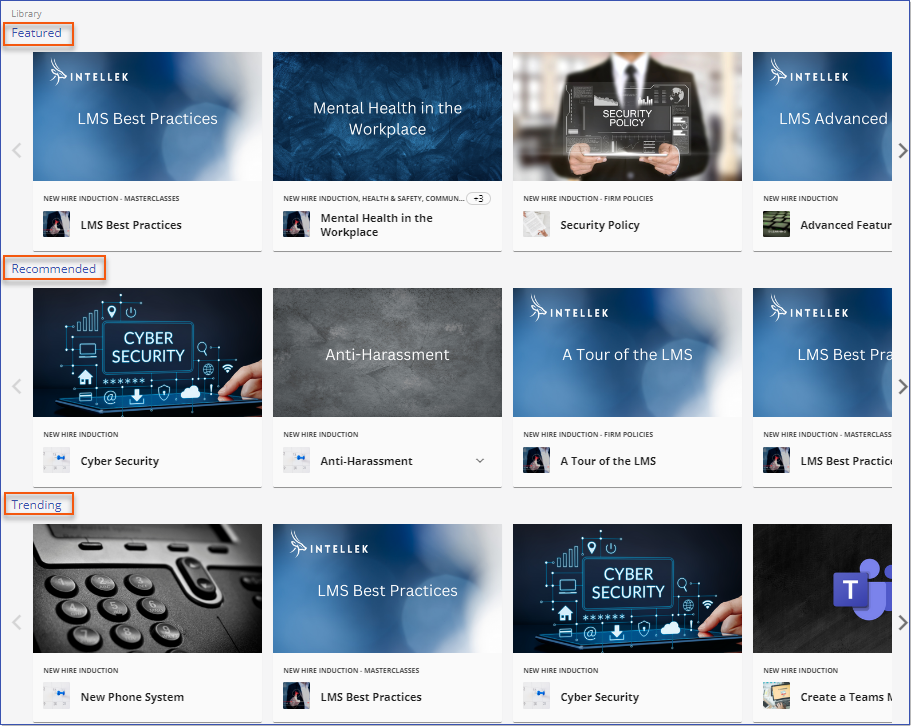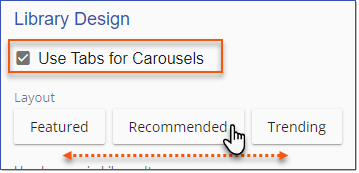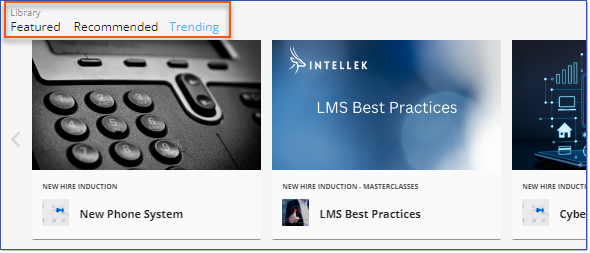Feature Enhancement & Bug Fixes 
Available November 17, 2022
NEW
All Users have the option to mark a course in the library as a favorite, which will then be added to their Favorites list. To toggle the Favorites mode ON and OFF, click the Favorites icon on a course card in the Library. A course that has been marked as a Favorite appears with a gray-shaded heart icon 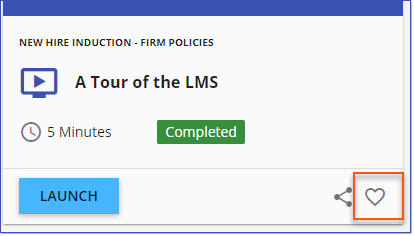 Favorites Icon 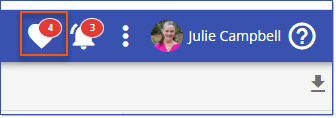 Favorites List - Notification The Favorites list can be accessed by clicking the Favorites icon in the top right corner of the dashboard. Courses marked as a Favorites will appear on this list. Click on a course title to launch it. 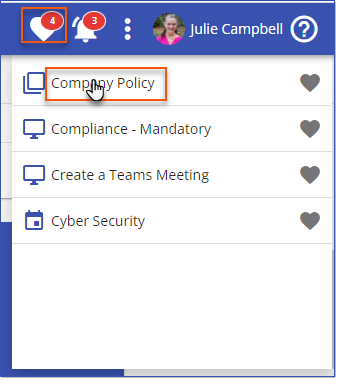 Favorites List 1.Users are directed to the Course Summary page. 2.Admins are directed to the Course Detail page. Courses can be removed from the Favorites list by clicking the gray-shaded heart icon
Changes to the Favorites list save after the Favorites panel has been closed and the page is refreshed. |
Course and Path Card Images
Course and Path Card Design
|
![]() Featured/Recommended/Trending Items
Featured/Recommended/Trending Items
When specifically enabled and configured in Library > 3 dot options > Settings, Courses and Paths identified as Featured, and Courses identified as Recommended or Trending are displayed at the top of the Library and/or on the Home Dashboard just underneath the Communication Banner. The carousel may be presented in a tabbed view or as separate carousels.
|
ISSUES RESOLVED:
•Groups >Parameter Import - string length validation is incorrect (now truncates at 255 chars instead of 256) (12487 ChapC)
----------------------------------------------------------------------------------------------------------------
Any Issues listed below this line were added after November 1, 2022 when LMS v3.45.0.0 Release Notes were originally made available.
----------------------------------------------------------------------------------------------------------------
•