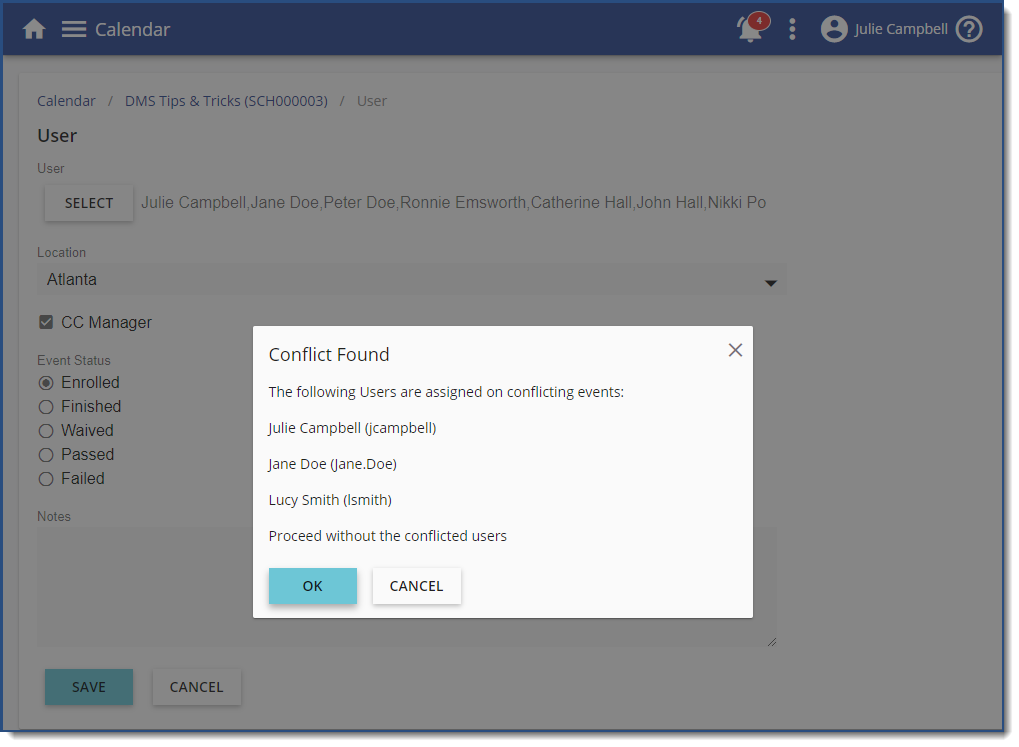You can enroll Users in an Event on their (or their manager’s) behalf. Once the Event has been scheduled on the Calendar:
1.Navigate to the Calendar.
2.Locate and click the Event on the Calendar.
3.Click the User(s) tab.
4.Click Add a new record ![]() .
.
5.Click ![]() .
.
6.Use the Free text search to enter the user’s name. Alternatively, click the Search filter ![]() button and complete the required filtering option(s).
button and complete the required filtering option(s).
7.Click ![]() .
.
8.Select the check box(es) next to the user(s) to be enrolled.
9.Click ![]() .
.
10.If there are multiple Locations associated with this Event, click the Location arrow to select the appropriate location for the users being enrolled.
11.Choose the appropriate Event Status.
If there are Users to be waived from attending this Event (for example, a required Scheduled Course that is part of a Learning Path), set the Event Status to “Waived.” The Learning Path requirement for this Course will then be marked as Finished for the user. |
12.If appropriate, enter Notes.
13.Click ![]() . The LMS will send enrolled Users an Outlook appointment with the meeting details.
. The LMS will send enrolled Users an Outlook appointment with the meeting details.
![]() When enrolling a list of Users to an event, a prompt will display listing any users with enrollment conflicts giving you the option to cancel the process or proceed without the conflicted users.
When enrolling a list of Users to an event, a prompt will display listing any users with enrollment conflicts giving you the option to cancel the process or proceed without the conflicted users.