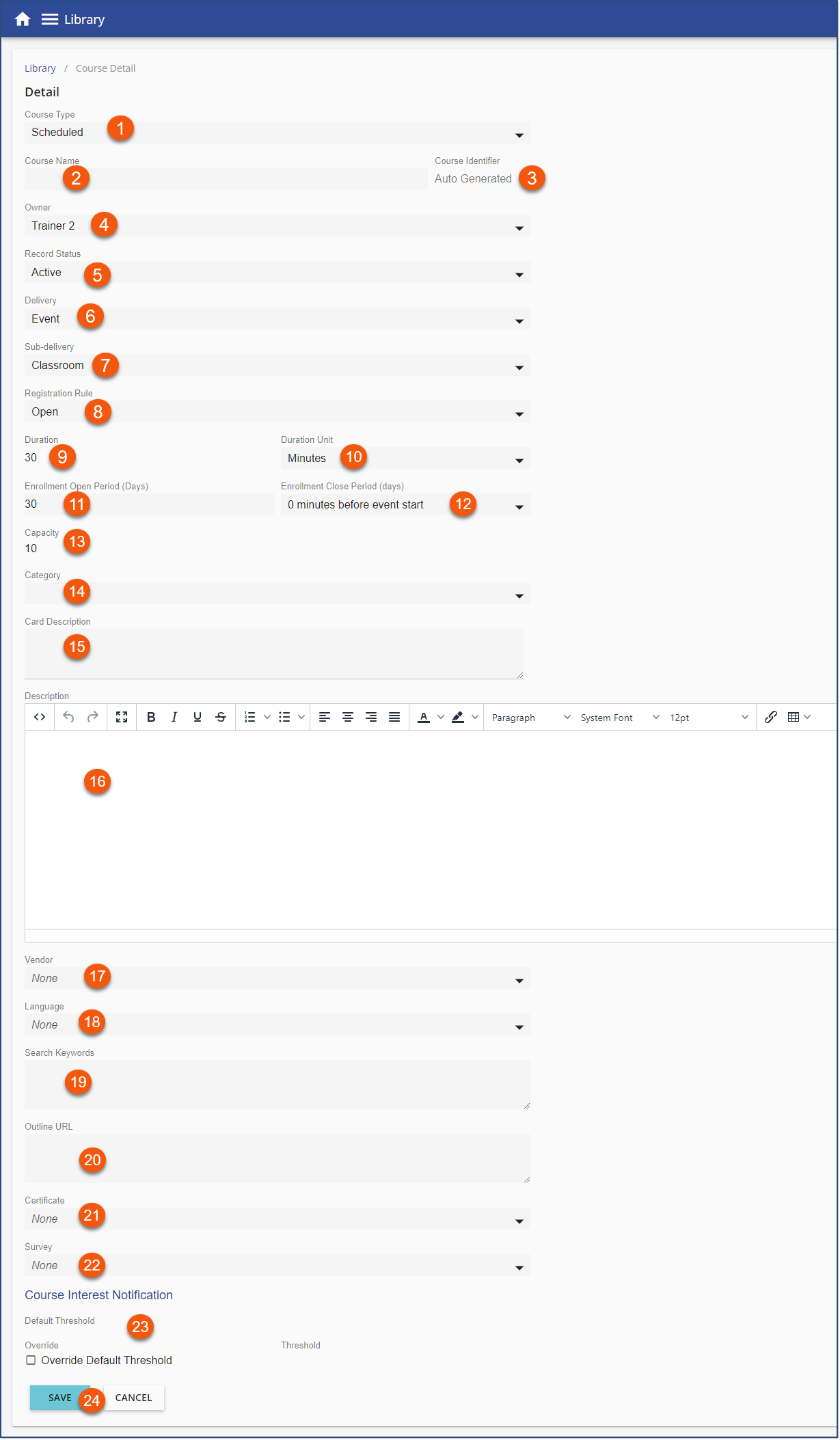The Scheduled Course Type should be assigned to any training that has a defined date, time, and location (e.g., Instructor-led training, webinars, etc.). Scheduled Courses are placed on the Calendar as Events.
1.Navigate to the Library page.
2.Click Add Course ![]() on the toolbar.
on the toolbar.
3.Select Scheduled as the Course Type.
4.Complete all the required fields.
* Required 1.* Course Type 2.* Course Name - a course title used in searches, reporting, communications and Library Card display. 3.* Course Identifier- a unique identifier for courses used in searches and reporting 4.* Owner - identify the sender of any course communications 5.* Record Status - Courses are Active and available to those with access in the library until marked inactive. 6.* Delivery 7.* Sub-delivery 9.* Duration - The expected time most live Events will last is entered here in the units (Minutes/Hours) defined below. Expected duration displays on the course summary and library card and is entered by default into newly created Events. This setting can be modified on an event by event basis. This can also be set in Course Type defaults for faster course creation. 10.* Duration Unit - Unit of time for step 10 above (Minutes/Hours) 11.* Enrollment Open Period (Days) - (only applicable to Scheduled Course Type) This field sets the default number of days prior to the Event start day/time that enrollment will be open and available. This default setting can be modified for each event when scheduling a new Event. 12.* Enrollment Close Period - (only applicable to Scheduled Course Type) This field sets the default number of minutes/days/weeks prior to the Event start time that enrollment will shut down and become unavailable. This default setting can be modified for each event when scheduling a new Event. 13.* Capacity - (only applicable to Scheduled Course Type) This field establishes the default capacity for any location/venue scheduled for Events aligned with this course. This field can be modified on individual locations in the Event detail > Event Size field. 14.Category - determine in which Category or Categories (and/or subcategories) this course will be found in the Library. 15.Card Description - a un-formatted, possibly more concise, version of course description that displays on the Library Card. If left empty, the Course's full description, stripped on any formatting, will be used on the Library Card. 16.Description - a formatting friendly editor for entering a full Course description. This description displays on the Course summary page and is available as a variable for Course communications. This setting also is inserted by default into a newly created Event Description but can be modified. 17.Vendor 18.Language - to identify the language of the Course. 19.Search Keywords - Library search queries Course Name, Course ID, Card Description, Course Description, Category. Keywords give an alternate search point. Import Keywords from the file's tags metadata for General and Resource Courses in bulk or one at a time. 20.Outline URL - a place to store a useful resource link for Course administrators and Event contacts 21.Certificate 22.Survey 23.Course Interest Notification - Override Default Threshold 24.SAVE
|
•The Enrollment Open option allows you to define how many days in advance of the Event a user can enroll. •The Enrollment Close option allows you to define how close to the Event start time a user can continue to enroll. You can leave the default setting. •Entering an Event Size will set the default when scheduling this Course on the Calendar as an Event. This information has a direct impact on the functionality and can be overwritten when scheduling the Event on the Calendar. |
5.Click ![]() .
.
6.Complete the information on the other tabs on the right side of the page as required.
7.Click ![]() .
.