1.Navigate to the Library page.
2.Hover over the Add Course ![]() icon and then the Add Path icon will display:
icon and then the Add Path icon will display:
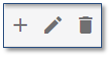
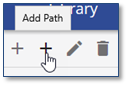
3.Complete the information in the Path's Detail page.
4.Click ![]() .
.
![]() After clicking SAVE, additional tabs on the Detail page will display for you to build the Learning Path by adding Courses, user(s), and Auto Assigning user Groups to the Path. See Adding Courses to a Learning Path and Adding and Removing users to/from a Learning Path.
After clicking SAVE, additional tabs on the Detail page will display for you to build the Learning Path by adding Courses, user(s), and Auto Assigning user Groups to the Path. See Adding Courses to a Learning Path and Adding and Removing users to/from a Learning Path.
5.Other available tabs include: Registration, Relevance, and Access Groups. The use of these tabs works the same as for Courses and scheduled Events.
6.Complete the information on the other Detail tabs as required.
Important! Once you’ve saved the data, the Learning Path will be available in the Library for users to access. You can restrict the Registration and Access using the relevant tabs, you can assign users, or you can send them the Learner Link, which is available at the top of the Detail page after saving. |