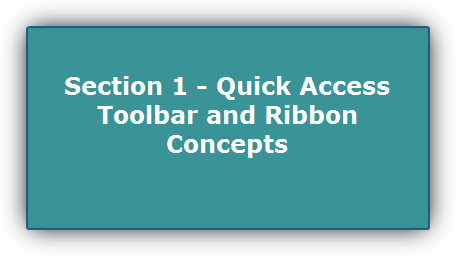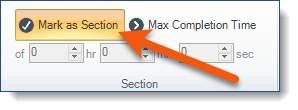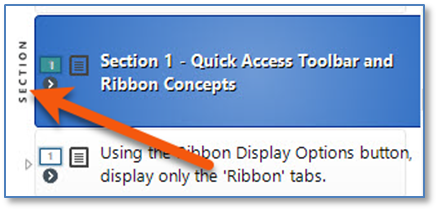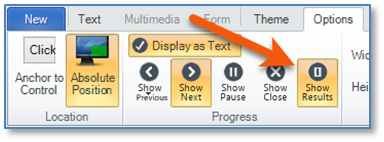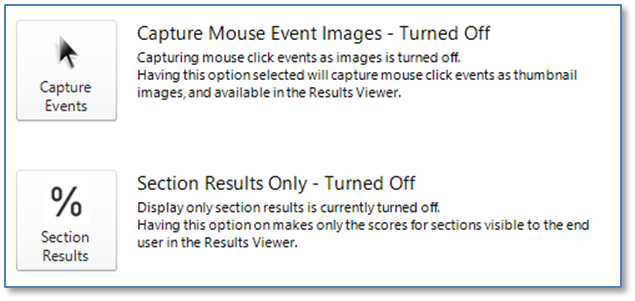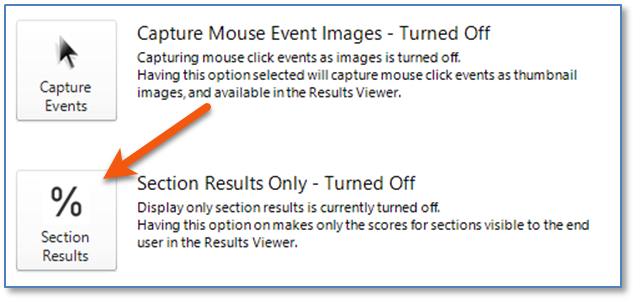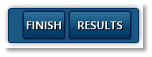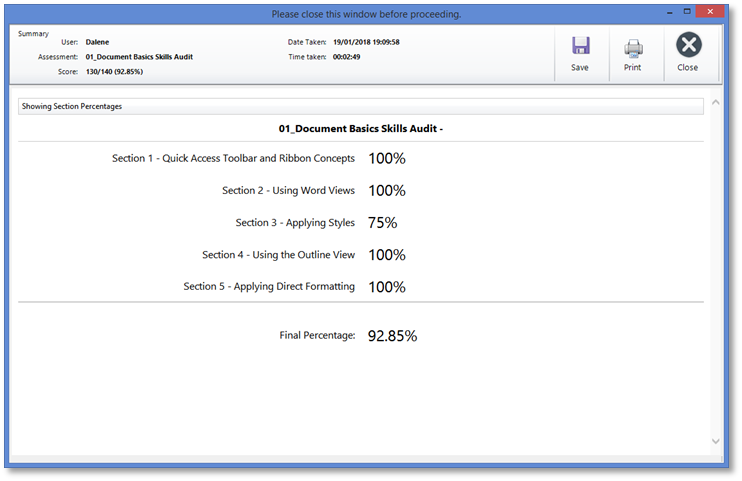As an alternative to the click-by-click Results Report for the end-user at the end of an assessment, you can opt to display only the score for each Section (and final score) of the assessment.
In order for end-users to see their Section Scores, several settings must be applied in your content:
•Instructions containing the Section heading text (no captured steps or scoring should be applied) and Section markers turned on from the Flow tab.
•The Results button must be enabled (from the Progress group on the Options tab) on a Score Sheet(s) or on the Closing (last) Instruction.
![]() This button is turned OFF by default. For existing assessments, in order for end-users to see their own results, you would need to turn on the button and then republish.
This button is turned OFF by default. For existing assessments, in order for end-users to see their own results, you would need to turn on the button and then republish.
•The Section Results Only button on the Results tab must be turned ON.
![]() This feature is turned OFF by default. For existing assessments, in order for end-users to see their own results, you would need to turn on the feature and then republish.
This feature is turned OFF by default. For existing assessments, in order for end-users to see their own results, you would need to turn on the feature and then republish.
Applying the Required Settings- From the Add/Edit Instruction Window
To break up an assessment into Sections for sub-total scoring and results viewing: 1.Create a separate Instruction that includes the Section Number and Heading, as appropriate at the start of each Section.
2.OPTIONAL: Click the Theme tab, and then change the Back Color of the Instruction (then consequently, the Text color for the heading). For example:
3.Click the Flow tab. a.Click the Mark as Section button in the Section group on the ribbon.
b.In the Instruction Panel, the Section marker is displayed to the left of the Instruction:
3.OPTIONAL: Click the Associated Learning tab to assign learning resources to relevant Instructions.
4.OPTIONAL: Click the Options tab. Consider setting the Instruction Location to the Center of the screen, and then set the Width and Height appropriately. |
1.Select either the Closing (last) Instruction or a Score Sheet. 2.If necessary, click the Options tab. 3.In the Progress group on the ribbon, click (turn on) the Show Results button.
|
Applying the Required Settings- From the Main Interface
The Results tab of the Main Interface has two options that can be activated which impact the way end-user results can be viewed by both end-user and manager. Both options are turned OFF by default.
•Capture Mouse Event Images – captures and creates a thumbnail screen shot of where and what the end-user clicked for each step performed. In Results files, click the •Section Results Only – controls the level of information end-users can view in their results. Provided that Section markers have been applied to Section heading Instructions (see Step 3 under Creating Section Heading Instructions), the end-user will only see their pass/fail percentage for each Section of the assessment. See sample images under How End-Users View Their Results (full click-by-click Results) or How End-Users View Their Section Only Results (Section Results Only).
|
From the Results tab of the Main Interface ribbon, click the % Section Results (Section Results Only) button.
|
1.Once all three settings have been applied, save the content. 2.When appropriate, publish the content. |
Once the end-user reaches the Closing (last) Instruction or Score Sheet, the Results button will display on the Content Navigation toolbar.
When the end-user clicks the Results button, the Section Results Report (read-only) is displayed:
•There are no column headings. Only the first line of Instructions marked as Sections will display with the total score for that section, and a final (grand) total for the assessment. •No click-by-click performed actions display. •No Associated Learning Links will display. •The page is read-only. Section headings cannot be expanded or collapsed to view any missed Instructions within the section. •The screen can be maximized. •The end-user can print using the Print button or by pressing Ctrl+P. •The end-user can save the report to an .html file by using the Save button. •This screen must be closed before the end-user can proceed. •The screen can be closed with the Close button, the window X, or the ESCape key. |