1.Navigate to the Library page.
2.Click Add Course ![]() on the toolbar.
on the toolbar.
![]() If you hover over the Add Course icon, the Add Path icon will display.
If you hover over the Add Course icon, the Add Path icon will display.
![]()
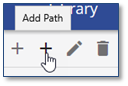
3.Click the Course Type arrow to select the appropriate Course Type.
Course Types define how the course will function in the LMS. Some Course Types will be defined by the content or resource itself. Course Types and creating specific Course Types are discussed in the Setting Course Type Defaults topic.
![]() While additional Course Types can be created, we recommend using the default Course Types.
While additional Course Types can be created, we recommend using the default Course Types.
4.Complete the Course Details.
The Detail tab contains the mandatory fields for ANY Course, including Delivery and Sub-delivery (see the Setting Course Deliveries and Sub-Deliveries topic). Fields below the Course Description are not required (e.g., Certificate, Survey, and Vendor); however, completing as many fields as possible add valuable searching, user feedback, and reportable data. You must save this information before adding any additional information.
![]() Search Keywords are terms, tasks, or other words users might use when performing a Search to locate the Course. Any word not in the Course Name, including key words in the Course Description, should be added as a Search Keyword. Words can be separated by a space; whereas phrases can be encased with double quotes (“).
Search Keywords are terms, tasks, or other words users might use when performing a Search to locate the Course. Any word not in the Course Name, including key words in the Course Description, should be added as a Search Keyword. Words can be separated by a space; whereas phrases can be encased with double quotes (“).
5.Click ![]() .
.
6.Complete the information on the other tabs at the right of the page as required.
|